Bank Feeds are a feature offered for connecting credit cards and bank accounts to the accounting software. It can automatically record the transactions in the banking center. However, due to certain circumstances, the QuickBooks bank feed not updating. This may happen if your account comes under the list of banks that are not supported by the Intuit software.
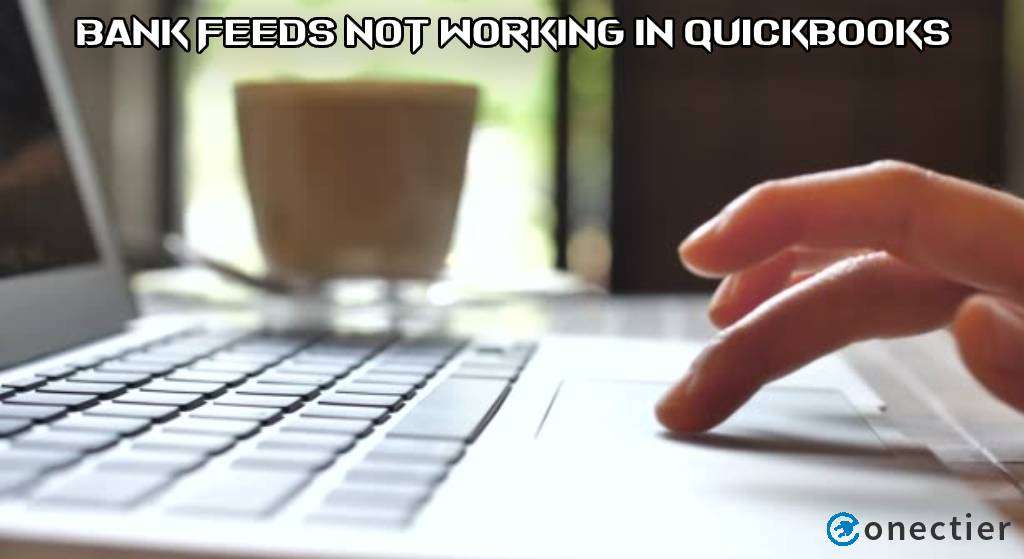
This problem can be fixed by updating the details of bank sign-in. Here, you can try changing the username and password of the QB software to keep them updated. Apart from this, you may try to open the software in incognito mode on your Safari or Windows browser and try certain additional steps for solving the issue when the bank feeds stop.
- What are the Reasons for Bank Feeds Not Working in QuickBooks?
- How to Fix QuickBooks Bank Feeds Not Working?
- Fix 1: Updating Bank Sign-in Information
- Fix 2: Opening QuickBooks in Incognito
- Fix 3: Disconnecting and Reconnecting the Bank Account
- Fix 4: Clearing the Files of the Bank Feeds
- Fixing QuickBooks 2016/2017/2018/2019 Bank Feeds Not Working
What are the Reasons for Bank Feeds Not Working in QuickBooks?
An interlinking problem in the bank account and the accounting software can occur. This can happen due to a bad network connection on the server. Overall, this can result in the bank feeds not working or being stopped in QuickBooks. Due to this issue, your bank feeds may not get updated in the software.
Likewise, there can be other reasons for the occurrence of the QB error:
- There can be a particular bank that the Intuit software does not support.
- It may also happen that the bank transactions not updating in QuickBooks Online.
- Your sign-in details may not have been updated.
- The browser or bank-related issues may exist.
- The files in these feeds may not have been cleared.
How to Fix QuickBooks Bank Feeds Not Working?
The QuickBooks bank feeds not working issue can be fixed by updating the bank sign-in information. Alternatively, opening the accounting software in Incognito mode in the browser can also help you in resolving the problem. You may even try disconnecting the QB software and then reconnecting it to clear the trouble.
Fix 1: Updating Bank Sign-in Information
At times when you enter incorrect information in the sign-in window, you will find that your QuickBooks bank feeds have stopped working. This may also happen if you have filled in the details that are outdated.
To fix this issue, you can go to update the sign-in details. You will have to move to the Banking Center button on the menu. Then opt for the Pencil sign and click on the Edit Sign-in Info tab. You will notice that a screen for changing the ID and password has popped up. Mention the required details here.
- Launch “QuickBooks”.
- Here, click on the “Banking Center” option.
- In this step, choose the “Pencil” sign.
- Opt for the “Edit Sign-in Info” button.
- A window will open for changing “User ID” and “Password”.
- Fill in the details.
- Then press “Update Sign-in Info”.
- A dialog box stating “Credentials have been Updated” will pop up on the screen. Tap “I am Done”.
- After it is changed, the feeds can start working again.
Fix 2: Opening QuickBooks in Incognito
Preferably, on Windows and Mac, users may often run the software through the browser but due to some problem in it, you may come across issues while working on bank feeds. By opening it in incognito mode, they can troubleshoot the error of bank feeds not working in QuickBooks.
Open Safari and go to the New Private window. Alternatively, for the users of Windows, the Chrome browser is to be run with the File option pressed. Here, click on the New Incognito tab. Now, move further to log in to the accounting software.
- Go to the “Safari” browser.
- Choose “New Private Window”.
- When you have a Chrome browser, tap on “File”.
- Now, tap on “New Incognito Window”.
- The QB account is to be logged in.
- Next, you need to verify if the bank feed in QuickBooks is updated.
- In case it is not updated, do the needful. The bank feeds not working in QuickBooks problem can be cleared now.
Fix 3: Disconnecting and Reconnecting the Bank Account
A fault might occur in your bank account which can become an obstacle while working on the feeds. They may stop functioning. So, you need to disconnect it for some time and head to reconnect it later. To launch this troubleshooting measure, you can ensure that the account has been disconnected via Banking. For connecting it again, you may visit this menu again and add the details to sign in.
The fix for QuickBooks bank feeds stopped working has been elaborated below:
- Run the “QuickBooks” program.
- Next, tap on “Banking”.
- Press the “Edit” option.
- Opt for “Edit Account Info”.
- Put a tick beside the “Disconnect this Account” checkbox.
- Hit the “Save and Close” button in this step.
- For reconnecting the bank account, sign in to it.
- A web address given on the top of the screen is to be copied.
- Go to your “QB” account.
- Head to “Banking”.
- Choose the “Add Account” tab.
- In the field of “Enter Your Bank Name or URL”, this web address needs to be pasted you had copied.
- Push the “Ok” button.
- Now, open the bank feeds again for checking if the bank feeds not working in QuickBooks error has been fixed.
Fix 4: Clearing the Files of the Bank Feeds
An error like this one may occur if your bank feeds file has been overloaded with data. In such an instance, you will have to clear up the files so that you can start using them again. On the bank’s website, you are required to log in with the username and password. Then tap on the Transactions button. Make sure that no pending notifications are left prior to moving ahead.
- Move to the website of the bank.
- Sign in with the username and password.
- Then find and click on the “Transactions” option.
- Remove any pending notifications available over there.
- After that, the bank account is to be logged out.
- Opt for the browser’s sign for opening it.
- Select the three vertical dots on the right.
- The “Browse History and Cache Files” option is to be located and deleted.
- You need to run the feed. If they start functioning, then the QuickBooks bank feeds not working error will have been resolved.
Fixing QuickBooks 2016/2017/2018/2019 Bank Feeds Not Working
Year versions of QuickBooks such as 2016 to 2019 can be bugged by issues relating to bank feeds. There might have been an issue in the synchronization of the bank and the software. The Banking option, as its name suggests, contains all the bank and accounts-related information. To get rid of the problem, you can move through this option. Afterward, the category of Banks and Credit Cards is to be tapped. Now, choose the bank account that you want to get fixed.
The QuickBooks 2018, 2017, 2016, or 2019 bank feeds not working error can be cleared with these steps:
- Sign in to the software.
- Head to the “Banking” tab and select it.
- Next, click on the category of “Banks and Credit Cards”.
- Opt for the bank account which is to be fixed.
- Press the “Update” button in this step.
- Provide it some time to get updated.
- After that, confirm whether the bank feed has started working.
For keeping records of the transactions up to date, it is important to use the bank feeds feature. However, any connection problem between the software and the bank account may result in QuickBooks bank feeds not working. This error can become a problem for the user and it can be necessary to fix it as soon as possible. With the various fixes provided here, the error can be cleared in no time.
Frequently Asked Questions
Updating the bank sign-in information can fix QuickBooks bank feeds not working in 2023 after the upgrade. You can also try opening the accounting software in incognito mode in the browser.
QuickBooks Online may not be updating bank transactions due to problems with an internet connection, the bank’s website or app, or the QuickBooks Online account.
Due to incomplete bank transaction visibility, bank transactions not updating in QuickBooks online.
If your Quickbooks bank account not updating, you just have to click on go to the Banking segment, choose the relevant account, and finally hit the “Update” tab.
QuickBooks not working because of invalid login info, transient bank server problems, or weak internet connectivity.
There might be a network issue if the bank account not updating in QuickBooks online.
Your QuickBooks not syncing with bank account because of bandwidth issues, incorrect login details, late bank reports, and incorrect account settings.
An internet glitch between your banking and QuickBooks site is the only cause of your bank account not updating in QuickBooks online.
Firstly, click on the “gear symbol”, then choose the “bank a/c” and hit the“refresh” tab several times if QuickBooks online not updating bank accounts.
Access the left-hand navigation bar, click on the “Banking” option, go to desired bank a/c, and choose the “Update” tab if QuickBooks desktop bank feeds not working.
QuickBooks online bank account not updating can arise when the connection between QuickBooks Online and your bank account may be lost.
QuickBooks not syncing with bank can be due to incorrect credentials, internet issues, incompatible banking connections, or suspended integration services.
The most common reason for a QBO bank feed not updating is a lost connection between your bank and QuickBooks Online.
Troubleshoot by confirming the bank connection, manually updating accounts, disabling and re-enabling online services, or contacting QuickBooks customer support.
QuickBooks bank feeds might not work due to unsupported accounts, incorrect login information, or updates from the financial institution or QuickBooks.
Disconnection from the bank feed means no new updates will be received, and previously synced information may be removed. Manual transactions can still be added or edited.
To fix the QBO bank feed not updating go to the Banking tab, select the desired account, and click “Update” for a manual refresh. To enable automatic updates, go to Bank Feed Settings and set the refresh interval.

