QuickBooks is a great accounting software that allows users to perform payroll functions seamlessly. To do so, they just need to download regular updates. However, a user might encounter update errors that can be frustrating as it hampers the payroll process of the company.
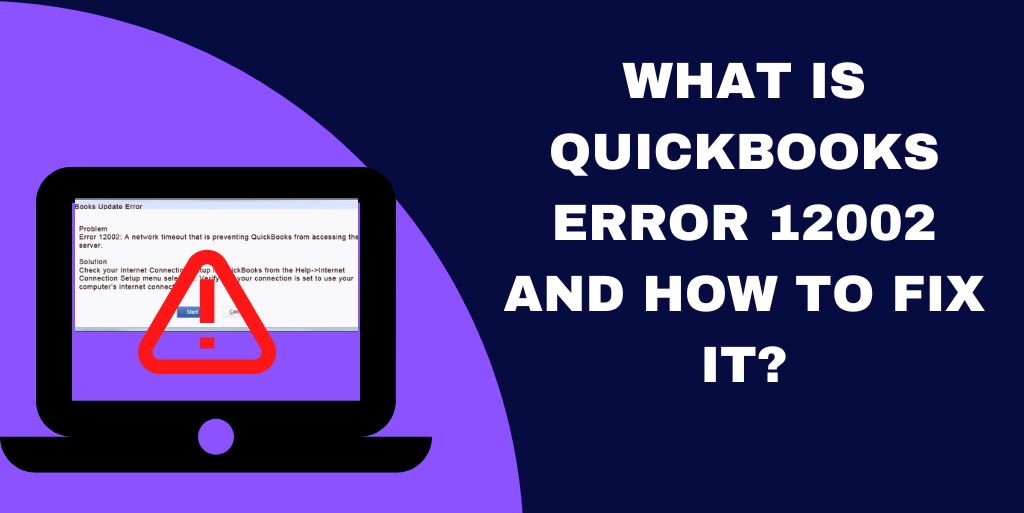
One such issue is the QuickBooks error 12002. When this happens, the application is unable to connect to the internet to download necessary updated files.
What Causes QuickBooks Update Error 12002?
Understanding what causes the error code 12002 to arise can be helpful as it enables the user to identify and pinpoint the main roots leading to the error.
- The primary cause can be due to improper internet explorer configuration settings.
- The browser is different from the recommended default Internet Explorer.
- There was an error when installing the QuickBooks software.
- The application cannot connect to the server because of freezed network.
- The error occurs because the internet connection is of poor quality.
- The system anti-virus program is restricting the application to connect to the internet.
It is now clear why QuickBooks payroll update error 12002 arises. Now, it can be simple to fix the issue effectively.
Note: If the Internet explorer is corrupted than it can display the 12002 error on the screen
What Points to Remember Before Fixing QuickBooks Error 12002?
You need to remember some important and crucial points before you jump to fix QuickBooks update error 12002. These steps are necessary before proceeding toward troubleshooting the issue.
- Download TLS 1.2 utility and then run
- Make sure that internet explorer is the default browser.
- Check that you can access secure websites other than QuickBooks, such as the login page for your bank.
Note: Incase if you cannot access a secure website such as your financial institution. It is advised to contact technical support.
Troubleshooting Steps for QuickBooks Update Error 12002
Although several methods are available to troubleshoot the error. However, since it is being done manually, it is highly recommended that you backup your files to avoid any mishap or loss of crucial and vital company payroll data.
Process 1: Verify Your Internet Configuration:
QuickBooks error 12002 usually happens because of the inability to connect to the internet. Sometimes the internet setting can cause this issue. Therefore, it is advisable to verify the same.
- If the software is running, close it.
- Go to Tools
- Click “internet settings”.
Note: Press Alt to access the Tool panel
- On the “security tab” click the “globe” icon.
- Ensure the security setting is set to Medium-High and not above.
- On the “connection tab” select “never dial a connection” if you do not use the dial-up option.
- In case you do, they select the “ISP”.
- Press “ok”.
- Go to “LAN” settings.
- Select “automatically detect settings”.
- Verify that TLS 1.2 is checked under settings.
Note: In many cases the use of a proxy server is enabled. In this case, you must note the address and the port. It is important that you do not uncheck it if the port is anything other than 80. Clear it if it is 80 to test it.
- Hit “ok”.
- Select “advance menu”.
- Choose “restore advanced settings”.
- Verify if TLS 1.2 is checked.
Note: Not all internet explorers have these settings or options.
Press “ok” and then restart your system and open QuickBooks to see if the issue has been resolved.
Process 2: Update the QB Software
Error 12002 QuickBooks update can also occur due to an outdated version of the application. To update the software, you must run the company file in single-user mode.
- Open QB software.
- Go to “help”.
- Choose “update QuickBooks”
- Click “update now”.
- Checkmark “reset update” to clear all previous download updates.
- Select “get updates”
- The updates will be downloaded
- Restart the application once finished
- Click yes if a message box appears asking to install the updates.
Process 3: Check you Security Settings
The payroll update error can also arise if any other application prevents the updates from download. There are certain elements that control the internet connectivity in the system such as firewall settings, internet security, or parental control. These settings must be configured properly in order for QuickBooks to download payroll updates.
Even when doing the configuration you might face the download error 12002 in such a scenario, you must restart the system in safe mode with networking and then try downloading the recent updates.
Process 4: Repair the Default Browser
If there is a problem with internet explorer then it can lead to QuickBooks error 12002. This can be easily rectified from the internal settings of the system.
- Close all programs, including the browser.
- Open the run dialogue box.
- To do this press “Windows key plus R”.
- In the dialogue box type “inetcpl.cpl”.
- Press “enter”.
- You will see internet option
- Select the “advanced tab”.
- Under “reset internet explorer setting” hit reset.
- Hit reset again.
- Check “delete personal settings”.
Note: doing this will remove all browsing history, search providers, homepages , and tracking protection and ActiveX filtering data.
- Once you click reset then hot close once it’s done.
- Restart your Browser.
Process 5: Reinstall QuickBooks in Selective Startup Mode
When there is an installation error the QuickBooks error 12002 during state forms download can crop up. You can rectify this error by performing a clean install in selective startup mode.
- Create a backup of the company file.
- Open Run window.
- Press “Win + R” to do so.
- Type “msconfig”
- Hit “enter”.
- Choose “selective startup”.
- Go to “general tab”.
- Choose “load system services”.
- Go to the “service tab”.
- Check “hide all Microsoft service”.
- Once done, choose “disable all”.
- Once selected, uncheck the “hide all Microsoft services” box.
- Verify that “windows installer” is selected from the list of services.
- If not, then select it.
- Hit “ok”
- On the system configuration, click restart.
- Perform a clean install of QuickBooks.
- Once completed, open the run dialogue box
- Enter msconfig.
- Hit “ok”
- Choose “normal startup” and then “ok”.
- Restart your system.
Conclusion
QuickBooks error 12002 can be annoying as it relates to payroll. However, understanding the error can help in resolving it quickly and efficiently. Since the error can likely be due to internet connectivity, checking the same before performing the troubleshooting steps can sometimes fix the error. If it still persists, then you follow the steps above or install a fresh version of the application.
Frequently Asked Question
To resolve the QuickBooks issue 12002, either remove the antivirus and security products, turn them off, or put them on pause.
Users are unable to update QuickBooks owing to connectivity problems, which result in error code 12002. It can possibly be the reason why the program runs sluggishly.
Yes, sometimes a clean install of the application can help resolve the error. However, the installation must be done in selective startup mode.

