Direct deposit can be a type of deposit that enables companies to make paychecks. These paychecks can be transferred to their employees. Usually, the deposit can be stored in a direct deposit account. When any changes, pertaining to any reasons, need to be made, the account can be found. Then you can identify how to change a direct deposit in QuickBooks by introducing modifications to the account. Afterward, the deposits in the changed account can be utilized for the formation of paychecks. While you use the account, it should be known that a pin can be needed. In the event that you lose, forget, or need to edit the pin, the software provides you with the flexibility.
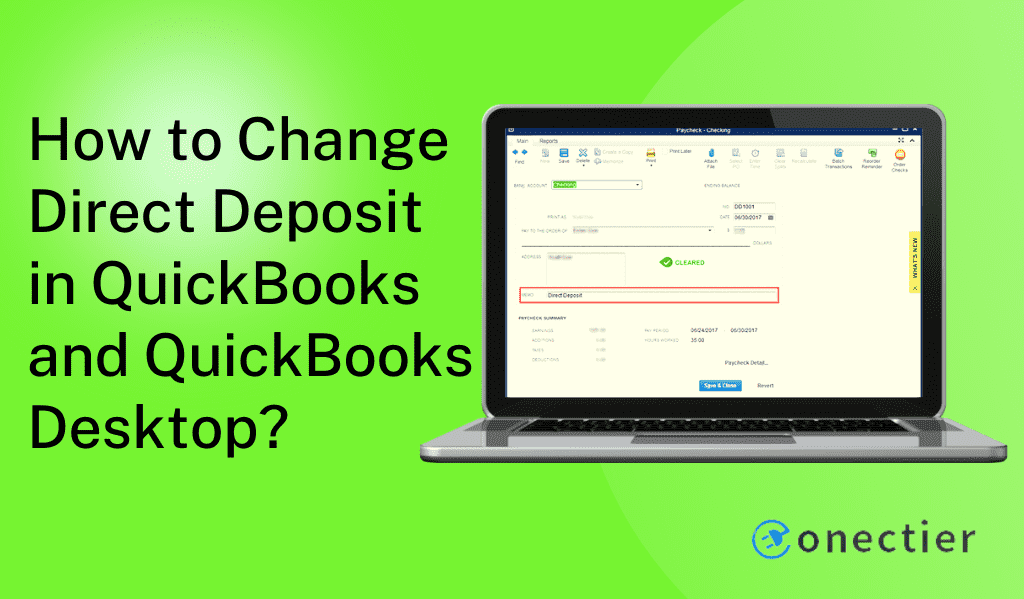
1. How to Change a Direct Deposit Account in QuickBooks?
It can be important to change a direct deposit account when your current one starts showing issues due to network or server distractions. In QuickBooks, you can change a direct deposit bank account through the Lists option. This button can be located on the homepage. Besides, if you want to perform the same in QuickBooks Desktop, then you need to go with the Chart of Accounts tab. This feature will provide a complete list of the accounts of the company to facilitate easy changing.
Method 1: By Using Lists in QuickBooks
The Lists menu in the software brings with it several features including the details of your added accounts. With these details available, it lets you change the direct deposit account in QuickBooks. This tab can be found on the homepage. You need to move to the Chart of Accounts button through it. From here, head to the Accounts tab and select it. Now, go to the New option and push the Bank feature to use another account.
- Run “QuickBooks”.
- Then click on “Lists”.
- Head to “Chart of Accounts”.
- After that, please press the “Accounts” button.
- Move to “New”.
- Next, go to the “Bank” tab.
- The “Continue” option is to be tapped.
- The details of the bank account are to be entered.
- Push “Save & Close” in this step.
- On the homepage, tap on the “My Payroll Service” button below the “Employees” option.
- Choose “Account/Billing Information”.
- Mention the credentials for logging in to the Intuit account.
- Under the section of “Direct Deposit”, opt for “Bank Account Information”.
- On the screen that pops up, press “Ok”.
- Here, enter the pin.
- Hit the “Submit” button.
- Type in the details of the new bank account.
- The “Submit” option is to be pressed.
- For confirming it, go to “Continue”.
- The bank account is to be chosen in which the funds can be received.
- Below the “Employees” option, you need to find and click on the “Send Payroll Data” button.
- From the section of “Send/Receive Data”, select “Preferences”.
- By pressing the pull-down menu, you will have to opt for the fresh bank account from the “Account Preferences” screen.
- The “Ok” option is required to be tapped.
- On the screen of “Send/Receive Data”, choose “Close”.
- Again, go to the “Employees” option.
- You need to move forward to the “My Payroll Services” tab.
- Opt for the “Account/Billing Information” button.
- The login credentials are to be entered for logging in to the account of payroll.
- Click on “Verify”.
- Now, mention the two amounts that have been debited from the bank account.
- The “Payroll Pin” has to be typed.
- Press the “Submit” option.
Once the button is tapped the direct deposit account would be changed. Henceforth, it can be used for making paychecks for your employees.
Method 2: In QBDT Via Chart of Accounts
If you want to know how to change a direct deposit Bank account in QuickBooks Desktop, then you should identify the function of the Chart of Accounts button. First, you need to collect the bank account’s details as well as the address of the primary officer. Then click on this as well as the New button from the pull-down menu.
- The details of the bank account need to be collected.
- Gather the address of the primary officer.
- Next, go to “Chart of Accounts” in “QBDT”.
- From the drop-down, choose the “New” option.
- Now, according to your preferences, select the options from the “Account Type” and “Detail Type” pull-downs.
- Also, a description needs to be added.
- Fill in the other details required and press the “Save and Close” button for creating a Chart of Accounts.
- The “Payroll Transactions” and the “Tax Payments” are to be reviewed for viewing if any of them is owed to you.
- After that, the bank account form is to be filled out for changing it.
Important: You should have Adobe Reader for viewing the form. You need to enter all the details and also get it signed by a business officer.
- The form is to be submitted latest by 3.00 p.m. on the current day so that in case you have any inquiries, they can be solved the next day.
- Your bank account is to be checked twice.
- From the “Settings” drop-down menu, choose “Payroll Settings”.
- Then go to the section of “Accounting”.
- Here, opt for “Edit”.
- Then move to the section of “Paycheck and Payroll Tax Payments”.
- Push the “Edit” button.
- Choose the bank account that was created by you.
- Now, press “Continue”.
- Then head to “Done”. Press it twice.
2. How can I Change the Direct Deposit Pin in QuickBooks?
A direct deposit pin is created at the time you set up the account. It is required whenever payroll is sent to the employees. When you forget this pin and want to change it, you can do so through the Account Maintenance screen which can be reached through the QuickBooks Employees tab. How to change the direct deposit pin in QuickBooks can be understood using another way that utilizes the page through which you send the payroll data.
Option 1: On the Window of Account Maintenance
The Account Maintenance screen consists of options for better handling your account. In QuickBooks, to change the direct deposit bank account’s pin as well, you can rely on this window. You may reach it with the help of the Employees button. Click on it and then tap on the My Payroll Services button. After that, you are required to select the Account/Billing Information option.
- Open the “QuickBooks” software.
- Go to the “Employees” tab.
- Click on “My Payroll Services” in this step.
- Move to the “Account/Billing Information”.
- The “Intuit” account needs to be logged in.
- Head to the section of “Direct Deposit”.
- Choose the “Update” link beside “Direct Deposit Pin”.
- Next, the current pin is to be typed.
- After that, mention the new pin.
- A confirmation for the changed pin is to be given.
- Press the “Submit” button.
Option 2: In the Page of Send Payroll Data
By using the Send Payroll Data option, users can edit the pin of the deposit account in the accounting software. You will have to push the Employees button. Next, you need to opt for the Send Payroll Data tab. In the screen of Send/Receive Payroll Data, tap on the Send option to change the direct deposit bank account’s pin.
- Start running “QuickBooks”.
- Hit “Employees”.
- Then choose the “Send Payroll Data” option.
- From the page of “Send/Receive Payroll Data”, opt for the “Send” button.
- Proceed to “Forgot Your Pin”.
- Move ahead to the field of “Password”.
- Here, you need to mention the “Admin Password”.
- In this step, press the “Ok” tab.
- The new pin needs to be filled up.
- Tap on “Submit”.
In Concluding
Direct deposit can be significant for sending checks to employees. When changes need to be made to it, you need to change the account in which it is stored. Here, the methods explaining the ways to change the direct deposit account in QuickBooks were referred to. With the additional knowledge of changing its pin, handling such deposits should be more convenient.

