While managing your income and expenses easy, creating and sending invoices, paying bills, and downloading credit card and bank account activity. Sometimes you may experience problems connecting to the bank, and various errors may appear on the screen.
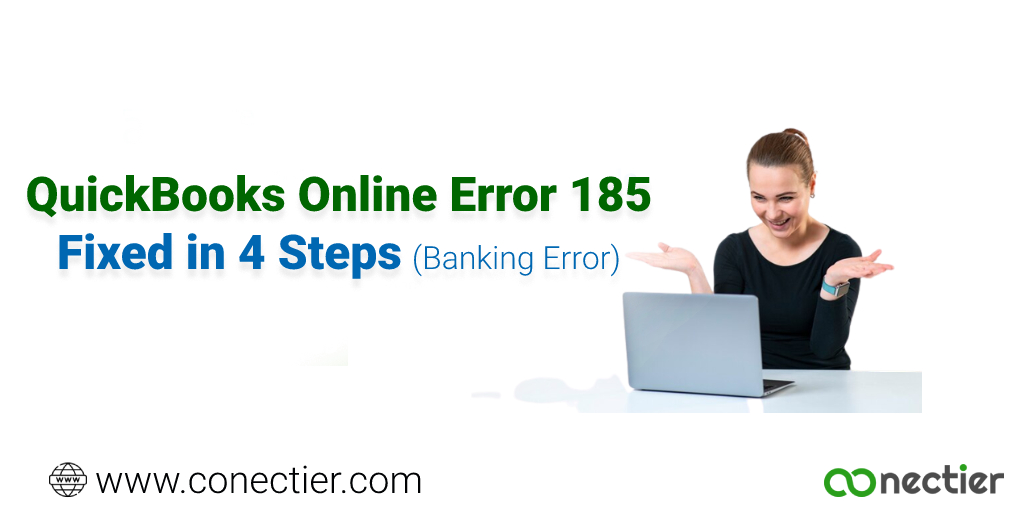
QuickBooks error 185 is one problem that occurs when you create/add a bank account or access bank information in QuickBooks. If you are in a similar situation, you are in the right place to get important information about this error.
This post will show you how to fix the issue with a simple troubleshooting technique.
What is the Cause of QuickBooks Multi-Factor Authentication Error 185?
For security reasons, users must authenticate with their financial institution when banking online in QuickBooks. If a user’s financial institution requires more information than is stored in QuickBooks, online error 185 occurs.
If you have multiple identity verification security questions set up, you must answer each question to gain access to online banking. Identity verification may also require you to enter a one-time password provided by your bank.
With the user’s consent, the program will store the answers to your security questions. However, if more questions come up or one of the answers is incorrect, the application will display the error 185.
Factors Leading to Error 185 QuickBooks Online?
This QuickBooks problem can occur for a variety of reasons. Here is a list of the various causes of the multi-factor authentication error.
- If your financial data requires additional information to grant the user access that was previously captured in QuickBooks.
- You will be prompted to provide answers to any security questions you have prepared for the program. You may also be asked to provide the OTP issued by the bank for identification purposes. If you enter incorrect data, error 185 QuickBooks online will be displayed.
- Other connection issues such as an unstable Internet connection, Windows Firewall restrictions, a missing wireless network device, etc. can also cause the issue.
How Can I Fix the QuickBooks Banking Error 185?
Below are four solutions for QuickBooks error 185, you need to use one of the techniques listed below.
If you follow the methods listed below, you can easily fix the problem all by yourself:
Solution 1: Know your identity at the bank
The first step is to log in to your bank account using your online banking credentials. Your bank may require that you complete additional security checks.
To create a bank account linked to QuickBooks, you need to perform certain operations.
- Note the authorization check if your bank wants something other than your user ID and password.
- Now double-click on the QuickBooks Desktop icon.
- Select the transaction.
- Select the Banking option.
- The program now displays error code 185. Select the error message.
- Now click the Refresh button in the message that appears.
- Take your time.
- Continue with other activities simultaneously.
- When the update is complete, the window displays a message that the update is complete.
- Now select the Execute action button in the window.
- Now enter the answer.
- Ensure the answer entered is correct
- Select the Send button.
Solution 2: Refresh Bank Account
When you update the bank account in QuickBooks, the connection to the bank account is restored and any issues such as bank error 185 in QuickBooks online with the connection are immediately resolved. To quickly update your bank account and reconnect it to QuickBooks, follow the steps below.
- Navigate to the Bank Accounts page in QuickBooks.
- Select the Update All option.
- After the update is complete, select Update All again.
- The process should be repeated five more times.
- When prompted for a security question, type the answer and press Enter.
Solution 3: Use QuickBooks Repair Tool
QuickBooks repair tool is an effective application that helps resolve many errors in the program. The QuickBooks Repair Tool application must be downloaded and installed first.
- Select the Scan and Clean option.
- The Scan button is located on the right side of the bar. Select the Scan button.
- A full scan will start automatically and your system will be scanned.
- Wait until the scan is complete. Select the Repair All button to complete the repair of code 185 in QuickBooks.
Solution 4: Perform Disk Cleanup
Performing a disk cleanup to get rid of unnecessary file may resolve the QuickBooks error 185.
- Select Windows
- Click My Computer to open it.
- Right-click on the C drive.
- Select Properties.
- In this section, locate the Disk Cleanup tool.
- Select it and then click Yes.
- A process window will appear on the right side of the window for a while.
- Now select all the files you no longer need in the specific disk cleanup and the disk space will be freed.
- All files that are no longer needed will be deleted.
- Finally, click OK.
Conclusion
The above methods will help you solve QuickBooks error 185 with ease. You just need to follow the solutions one by one until your problem is solved.
If your problem is not solved or you are stuck somewhere in the process, please contact a professional. They will not only identify the problem, but also explain why it exists.
Frequently Asked Questions
355 QuickBooks Error, 590 QuickBooks Error, and 390 QuickBooks Error are similar to QuickBooks online error 185
Below is the error message that is displayed when error occurs:
An error occurred while processing bank feed data. QuickBooks cannot process your data.

