Quickbooks is an innovative accounting software which is used by many companies and individuals. However, there are times when users face QuickBooks online login issues while using QuickBooks in the Google Chrome browser. This can be frustrating, as it can prevent users from accessing their financial information and completing necessary tasks.
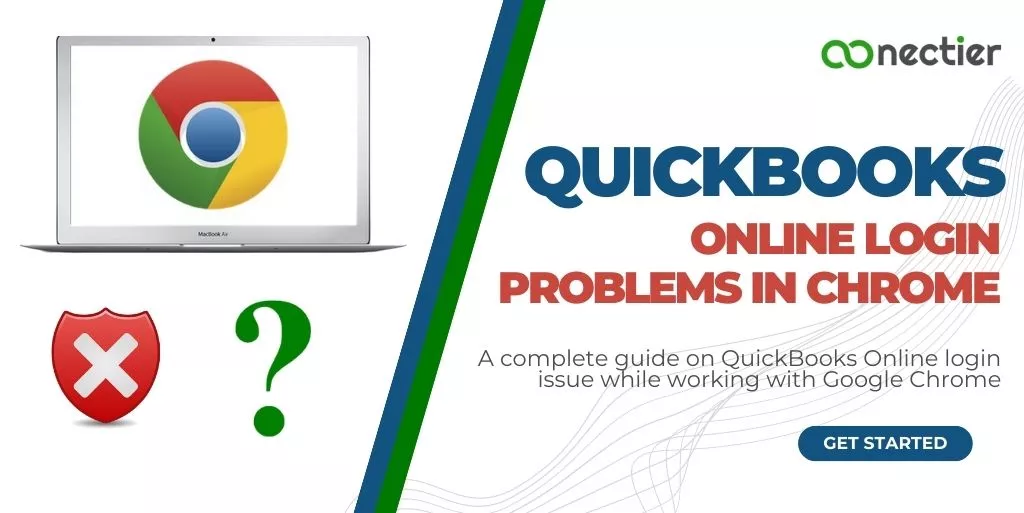
In this article, we’ll go over some of the most common reasons for QuickBooks login issues in Chrome and offer tips and solutions to help users resolve them. Whether you are a small business owner, an accountant, or an individual user of QuickBooks, this guide will help you resolve the login issues you may encounter when using the software in Chrome.
- What are the Possible Causes for QuickBooks Login Issues in Chrome?
- How Can You Solve the Causes to Fix QuickBooks Online Login Errors?
- Clearing Intuit-Specific Cookies from your Browser
- QuickBooks Online Sign in with Google SSO Issue
- Recover your Intuit Account if you can’t sign in/Forgot the username and password
- Browser extension and Add Ons
- QuickBooks Login Issue Due to Lost Phone
- What to Do if QuickBooks Online Keeps asking for Code?
- Why is My QuickBooks Online not Working if I Changed My Password?
What are the Possible Causes for QuickBooks Login Issues in Chrome?
Several reasons could cause QuickBooks Login issues, such as an outdated version of Chrome or QuickBooks, corrupted cache or cookies, conflicting browser extensions or add-ons, or even incorrect login credentials. Identifying the root cause of the problem is crucial to finding an appropriate solution.
- Google browser’s cache
- The issue with Google SSO
- Forgot username and password
- Browser extension and Add Ons
- Someone else might have logged in using your credentials on another system.
How Can You Solve the Causes to Fix QuickBooks Online Login Errors?
Now that you have looked into the causes of QuickBooks Online login errors. We will discuss what steps you can take to resolve the causes mentioned above.
Clearing Intuit-Specific Cookies from your Browser
In most cases, you only need to clear your browser’s cache to fix QuickBooks login issues in Chrome. However, if the problem persists after that, you can delete Intuit-specific cookies. This will allow you to update website settings that might cause problems when using QuickBooks.
Please Note: it is imperative that you only clear browser caches or data related to Intuit only.
Follow the method below to clear intuit related cookies.
- Pick the Menu Tab
- Go to Settings
- Choose Advanced
- After that, you will see the site setting under Privacy and Security, select it.
- Once done, choose cookies and site information.
- Pick to see all cookies and site data.
- In the search bar enter Intuit, this will only show intuit related cookies.
- Once done, click remove.
- Finally, re-launch the browser.
QuickBooks Online Sign in with Google SSO Issue
Google SSO (Single Sign-On) allows users to access multiple websites or applications with a single Google account login. However, at times users can get QBO login errors.
- To use Google SSO you can do the following
- Launch the QuickBooks Online log in page
- Use the SSO with Google
- Instruction will be provided on how to use Google SSO
Note: Use the recovered account information if you forgot your credentials.
- You will be prompted to validate your identity.
Note: Sign in with your Intuit credentials if you are new and having trouble with the Google SSO method.
It’s important to remember that Google SSO is only offered for some Intuit products. However, your Intuit identifications are linked with all QuickBooks products, so you can use those instead for QuickBooks online login
If you try to log in to an Intuit product that does not support Google SSO, you get the error message that this account already exists.
Recover your Intuit Account if you can’t sign in/Forgot the username and password
We will discuss how to log in if you have lost or forgotten your credentials, or how to recover your account if you have not received a verification code. Read on to learn more about logging in to QuickBooks Online and troubleshooting tips.
If you have forgotten or lost your credentials, this is the fastest way to access your online QuickBooks login.
- Go to the Intuit log-in assist page.
- You will be required to type your phone number, email address, or user ID for your account.
- A verification text will be sent to the registered phone and email.
- Once you receive it, type it in and follow the guidelines. Additional information can be asked to authenticate you.
- You can either reset your password or skip it.
Once you can access your QuickBooks online account you can change your information such as phone number, password, or email, otherwise, you can begin using the application. It is always recommended to have your information up-to-date for future QBO login online issues.
Browser extension and Add Ons
Browser extensions are additional software programs that can enhance or modify the functionality of web browsers. However, sometimes inappropriate extensions can cause QuickBooks online login errors. You can delete unwanted extensions and addons by doing the following in your browser.
- Launch Chrome
- Click on the three vertical circles
- Once done, go to more tools
- Then Extensions, a list will be displayed
- Just click remove next to the extension you want to delete
- Confirm with yes or no.
- If yes, the extension will be removed.
Someone else might have logged in using your credentials on another system.
One of the most common with QuickBooks online login is that someone else might be using your credentials on a different system. This can happen if you have given them access rights to them. However, it can also be due to a malicious act. If you have not given your username or password you need to take immediate action such as resetting your account login information or informing Intuit customer support as soon as possible to protect your online account.
QuickBooks Login Issue Due to Lost Phone
If you have misplaced or lost your phone you can always use the recover account section to resolve QuickBooks online sign-in issue. You can only make modifications to your Intuit account. This is for security purposes as customer support does not have the authority to do so.
- Scan or take good-quality photos of your valid identification documents. This can be a driver’s ID or other government-issued documents.
- Enter all information requested when you opt for account recovery
- You will receive an email with other guidelines to follow. Once approved, you can reset your password with the link provided to you
What to Do if QuickBooks Online Keeps asking for Code?
If you have entered the exact verification code that was sent to you but QuickBooks online keeps asking for the code, it is most likely because you have created several codes and are not using the current one.
- Request another code by selecting I did not receive email or SMS.
- Remove any prior verification codes sent to you to make sure you are using the current code.
- Ensure to keep the verification code box open. If you close it, it becomes invalid. You will have to start over again.
- Always open a new window to check emails.
Why is My QuickBooks Online not Working if I Changed My Password?
If you are still getting QuickBooks Online login issues after changing your password, you might have to clear your cache to remove all previously filled identification credentials. Besides this, you will have to remove any password managers and those saved on websites. Relaunch your browser after having done so. On the mobile app, close it and open it back again. This should solve your question on why is my QuickBooks online not working after changing your password.
QuickBooks Online is a powerful accounting software that enables users to manage their finances with ease. However, QuickBooks Online login issues can be annoying, especially when they occur in the Chrome browser. By following the methods above, users can resolve login issues and enjoy the benefits of the application.
Frequently Asked Questions
There could be multiple reasons you cannot log in to QuickBooks online using Google Chrome, such as incorrect login credentials, cache and cookies issues, or browser settings.
To fix the QuickBooks online login issue in the Chrome browser, try clearing your cache and cookies, disabling browser extensions, or using incognito mode.
Google SSO is only offered for some Intuit products.
Error messages while logging in to QuickBooks online in Chrome may indicate various issues, such as server errors, internet connectivity problems, or incorrect login credentials.
QuickBooks Online should work on the latest version of Google Chrome.
If you want to remove cache and cookies in Chrome, click the three circles in the top right corner, you will see More tools, and choose to clear your browsing history.
Yes, you can use incognito mode in Chrome to access QuickBooks online.
Being redirected to a different page while logging in to QuickBooks online in Chrome could indicate a malware or adware infection. Check your system for malware using reputable antivirus software.
If your QuickBooks online login credentials are not working in Chrome, ensure you use the correct email and password.
You can temporarily disable Chrome extensions by clicking the three circles in the top right corner, going to More tools, and picking Extensions.
QuickBooks Online may work fine on other browsers but not Chrome due to browser-specific issues such as cache, cookies, or extensions.
Receiving a “too many redirects” error while trying to log in to QuickBooks Online in Chrome may indicate a browser issue.
To get the recent Chrome version, click the three circles on the top right corner, choose help, and click where it mentions, about chrome.
Antivirus software may interfere with QuickBooks online login issues in Chrome.
To contact QuickBooks online support for further assistance with login issues in Chrome, go to the QuickBooks online help page and click Contact Us.

