The Gear icon in QuickBooks is responsible for showing this software’s settings. It is important to learn that through settings, you can start the main processes in the software. As a user signs into QuickBooks, this icon is visible. Nevertheless, when you are unable to locate it, you should know exactly where this icon is found.
Though the Gear icon or symbol is usually found right after running the accounting software, based on the version, its position can slightly vary. Thus, in QuickBooks Desktop, Online, and year versions like 2019 or 2021, the ways to find Gear or settings can differ.
Prior to find where is the Gear icon in QuickBooks, you should also learn what it can do. Additionally, despite knowing the location, when the Gear icon goes missing, the fixes to get it back should be a part of your knowledge.
- 1. What is the Gear Icon in QuickBooks?
- Checkout Our Youtube on Gear Icon in QuickBooks
- 2. What does the Gear Icon Look Like in QuickBooks?
- 3. Where is the Gear Icon in QuickBooks?
- 4. Where is the Gear Icon in QuickBooks Desktop?
- 5. Where do I Find the Gear Icon in QuickBooks Online?
- 6. Where is the Gear Icon in QuickBooks 2013/2017/Pro 2018/2020/2021/2022?
- 7. How to Fix No Gear Icon in QuickBooks Desktop?
- 8. Why I can’t Find Gear Icon in QuickBooks Online?
1. What is the Gear Icon in QuickBooks?
The Gear icon is a button present in QuickBooks. It is important for giving you access to several features of the software by Intuit. Aside from features, when you wish to access functions that help you manage your profile, you can turn to the QuickBooks gear icon for help.
To be clearer, this icon or symbol is useful for the following:
- Important options such as “Tools” are accessible with a tap when you press the Gear icon.
- It lets you access the settings of the software. This is also the main purpose of the icon. Without completing this purpose, it can be challenging to initiate various methods in QuickBooks.
- For finding your transactions, you require “Lists”. To see the same, the icon comes into use.
- Purposes such as the import of Stripe into QuickBooks or from other such platforms can take place through the Gear icon.
Note: It is important to know that the icon is similar in QuickBooks and its versions. Therefore, when you are trying to find out what is the gear icon in QuickBooks Desktop and Online, you can rely on the same attributes and functioning described above.
Checkout Our Youtube on Gear Icon in QuickBooks
2. What does the Gear Icon Look Like in QuickBooks?
Aside from the functionality of the Gear icon, you should also be aware of how to identify it. The Gear icon in QuickBooks is represented by a wheel-like symbol. It is featured when you start the accounting software. Thus, it is easy to identify this icon from its symbol and access its use. You may use several versions of this software by Intuit. Be mindful that this is what is the Gear icon on QuickBooks looks like in the Online and Desktop versions.
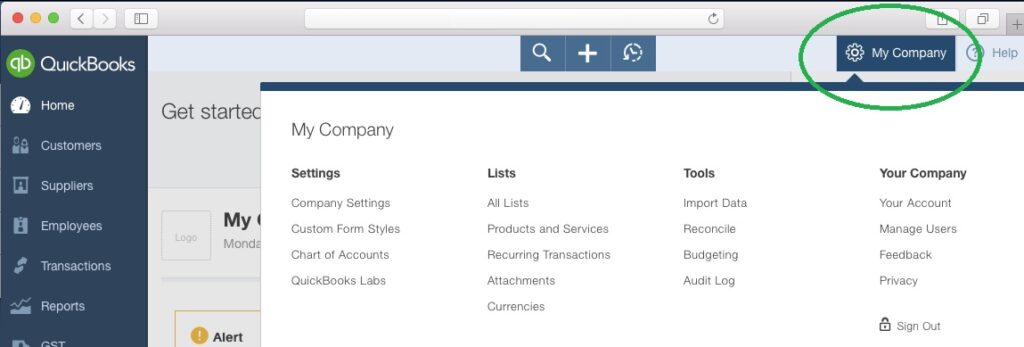
3. Where is the Gear Icon in QuickBooks?
It is helpful to know what the Gear icon looks like. Knowing the same, however, is not enough when you have to locate it for use. This icon is located at the top right-hand corner of the page of QuickBooks. You may find 3 options in the specified location. Among these, the one that resembles a wheel is the Gear icon.
- Start the method to find the icon by launching “QuickBooks”.
- View the top corner of this software.
- You will notice a round symbol that looks like a wheel on the right. Tap on this symbol.
- Now, you have found where is the gear icon on QuickBooks Desktop. As you click on it, this icon’s function will be available to you.
4. Where is the Gear Icon in QuickBooks Desktop?
In QuickBooks Desktop, whether you wish to access settings or any lists, accessing the Gear icon forms the basic step. Hence, it becomes important to find out where this icon or symbol is present. In this version, the symbol is available near the Company Name. Its location or position can, however, be different when you are using any other version of the software. QuickBooks Desktop 2017 and Pro 2019 users can locate it at the top between 2 other icons.
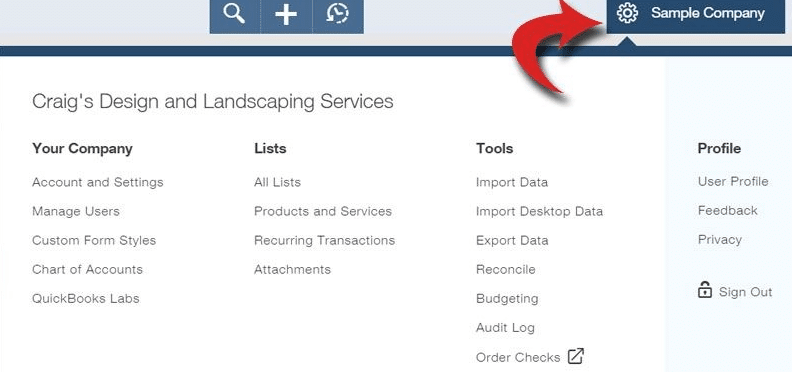
4.1) Option 1: In QuickBooks Desktop
Company Name is an option in QuickBooks Desktop. For purposes relating to your file’s name, this option is useful. Near this, you can easily find the Gear symbol. Soon after you access it, you can open the settings and start the methods that are essential.
Explaining further where is Gear icon in QuickBooks Desktop, you can go through these steps:
- Ensure that “QuickBooks Desktop” is running.
- Tap on the option that says “Company Name”.
- Look at the button available next to “Company Name”. You can identify it as the QuickBooks Desktop Gear icon.
4.2) Option 2: On QuickBooks Desktop Pro 2022/2019/2017
Among the main year versions of QuickBooks Desktop, you can find Pro 2019, 2017, etc. To tell you where is the Gear icon in QuickBooks Desktop 2022, 2017, or Pro 2019, in specific, you can find it in the top right-hand corner of the page. The icon in either version is located near the Help menu. In similar year versions of the software, this is the location where you can find the said icon/symbol.
- Run either “QuickBooks Desktop Pro 2019” or “QuickBooks Desktop 2017”.
- Check the upper corner of the software. Here, you can see the following options:
- “Plus” or “+”
- “?” or “Help”
- Placed between the above-mentioned options, you should see a round icon. This will indicate to you where is the gear icon in QuickBooks Desktop Pro 2022, 2019, or 2017.
5. Where do I Find the Gear Icon in QuickBooks Online?
In several versions of the accounting software, the Gear icon is present in similar locations. Mostly, it is available in the upper corner. Speaking of this, the QuickBooks Online Gear icon is present at the top corner. Thus, when you have to quickly start any method, you can tap this icon within seconds.
To help you further with the location of the gear button in QuickBooks Online, reading the following steps is recommended:
- Properly start the “QuickBooks Online” software.
- Look for the “Create” symbol. This is represented by “+”.
- On the side of the said symbol, please find “Help”. It will be available in the form of a button.
- See between these two icons. You will be able to locate “Gear”.
As a user hits this icon, the settings of QuickBooks Online will be visible. Then you can use Gear to set up a depreciation account in QuickBooks Online, import your budget, and do more.
6. Where is the Gear Icon in QuickBooks 2013/2017/Pro 2018/2020/2021/2022?
Across certain versions of QuickBooks, you are likely to find certain buttons placed at similar positions. Therefore, when you are required to know where is the Gear icon in QuickBooks 2021, 2017, 2013, and Pro 2018, you can locate it in similar locations. So to say, you can open any year version of this software. Somewhere towards the top and on the right, the Gear icon will be placed. Otherwise, you should find it present between two other icons, namely, Create and Help.
7. How to Fix No Gear Icon in QuickBooks Desktop?
Internet Explorer is usually the browser by default for QuickBooks Desktop. When this browser accumulates a cache, the accounting software can receive the impact of this. Thus its buttons such as Gear may not be found. On seeing no Quickbooks online gear icon, you can clear this cache.
Here is how the cache is removed in QuickBooks Desktop to get back the Gear symbol:
- Start running “Internet Explorer”.
- View its “Settings” represented by a cog-like icon.
- You have to select “Extras”.
- Then opt for “Internet Options”.
- See the tab that says “General”.
- Here, please locate the option called “Browser History”.
- Press the button which mentions “Delete”. From here, you can also remove the cache.
8. Why I can’t Find Gear Icon in QuickBooks Online?
You may be unable to know where is settings in Quickbooks Online when it suddenly goes missing. This usually happens due to browser-related problems. Therefore, you have to remove these problems to access the Gear symbol once again. To fix such problems, you can either use the browser in its private mode or refresh its pages.
8.1) Fix 1: Remove Browser Issues and Cache
It is important to note that when you work in QuickBooks Online, you may make certain changes. Depending on the kind of changes made, the features/options of the software may get affected including the Gear icon. As a consequence of this, you may not find the Gear icon in QuickBooks Online.
To ensure that you are able to make modifications without seeing such an effect on the software’s options, consider running it in a private web browsing mode.
- First, open “QuickBooks Online” in your browser.
- Check the top of the software to see whether or not the “Gear” icon is visible.
- On not finding it, close the software and this browser.
- Run the web browser again in private mode.
- Open “QuickBooks Online” in this mode.
- Now, look for the “Gear” symbol.
Hopefully, you will be able to find the symbol now. Just in case the symbol is not located at this point as well, continue performing the steps given below:
- Visit the settings of your browser.
- Remove the cache.
- Also, fix any potential problems in the browser should they be affecting its functioning.
Afterward, you can run the accounting software on this browser. The QuickBooks Online Gear icon should hopefully be found this time.
8.2) Fix 2: Refresh QuickBooks Online
It is possible that when you are using QuickBooks Online, you may encounter difficulties. Hence, when you look for the Gear icon after this, you may not be able to view it. A simple fix to apply in this situation involves refreshing the software. You can tap your keyboard’s F5 key for this purpose. You may also press the same multiple times. As the page is refreshed, the Gear icon will also come back.
To Put it all Altogether
The Gear icon on QuickBooks is essential for many reasons, as read here. For a user, it is important to know its location. Based on the versions that are commonly used, the position of this icon was looked at. Through this information, it is believed that you will be able to locate the Gear icon with ease and go ahead with important methods.
Frequently Asked Questions
In case you are using the IE browser while working on this software, its cache may prevent you from seeing the Gear icon.
You can find the gear icon at the top right-hand corner of the page.
Next to the “Company Name” in this accounting software, you can find the said icon.
In QuickBooks, this icon is similar to the symbol of a wheel.
The icon of “Settings” is given between the “+” and “?” symbols.
At the top, in the software, “Settings” can be located.
In the middle of these 2 icons, “Settings” can be found – “Plus” and “Help”.
This symbol looks like a wheel and is located at the top of the QuickBooks software.
A wheel-like symbol in this software represents the Gear icon.
Through this menu, you can access options like “Settings”, “Tools”, Lists” etc.
Unless certain glitches are affecting the software, everyone can see the “Gear” button.

