QuickBooks PayPal integration allows you to efficiently manage and track your PayPal transactions within QuickBooks Online. The Connect to PayPal app streamlines the process of handling PayPal transactions, providing you with the ability to edit, categorize, and match transactions in a similar manner to other bank transactions.
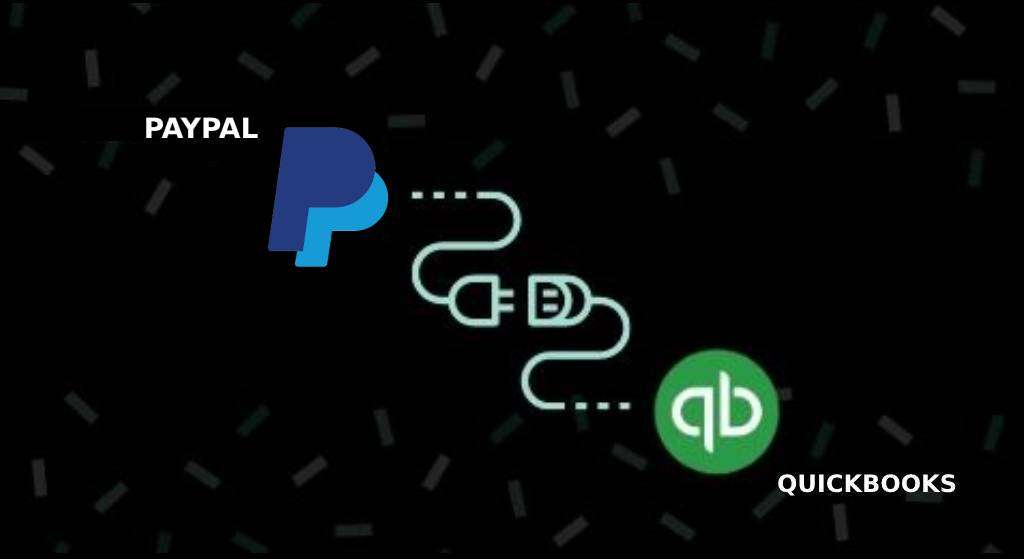
- What Are the Benefits of QuickBooks and PayPal Integration?
- How Does PayPal QuickBooks Integration Work?
- Does Paypal Integrate with QuickBooks Online?
- How to Use the Connect PayPal App to Integrate PayPal with QuickBooks Online?
- Does Paypal Integrate with Quickbooks Desktop?
- What is PayPal Zettle QuickBooks Integration?
What Are the Benefits of QuickBooks and PayPal Integration?
QuickBooks and PayPal integration offers seamless transaction management. Some key benefits are listed below.
- Boost and Improve cashflow
- It assists in monitoring transactions in real time
- Easy setup process in minutes.
- All transactions are recorded in QuickBooks.
- Eliminate manual entries.
- Ease of payment for customers with Paypal Invoice addition.
- No other hidden charges apart from the PayPal transaction fees.
- Time-saving.
- Cost-effective
- Accurate financial reporting.
- Enhanced financial insights.
- Simplified tax preparation
- Enhanced efficiency
How Does PayPal QuickBooks Integration Work?
The way PayPal QuickBooks integration works are by automatically allowing the data to flow into your record so that it can be viewed in one place.
- Connect your PayPal account to QuickBooks
- Auto Sync your Sales transactions
- Review and Categorize your Paypal Transactions
- Reconcile your Paypal Accounts
Does Paypal Integrate with QuickBooks Online?
Yes, Payap integrate with QuickBooks, follow the below steps will show you the process of how to integrate PayPal with QuickBooks online.
- Sign into your QuickBooks Online Account
- On the left side, you will see a Banking Tab.
- On the right side, you will see a green button that says Add Account
Note: Ensure to verify all your connected accounts via the dropdown menu. If you don’t see PayPal. It means it is not connected
- Click on Add Account
- Type PayPal
- Click on Connect to PayPal
- Give permission on the popup message and enter your PayPal credentials
- After that, you will be rerouted to QuickBooks Online integration with the PayPal page.
- Name your account (e.g., PayPal).
- Click Save.
That’s it, Now you have completed the PayPal QuickBooks integration
How to Use the Connect PayPal App to Integrate PayPal with QuickBooks Online?
PayPal and QuickBooks integration can be achieved through applications such as Connect to PayPal. Below are the steps to do so:
- Open QuickBooks Online.
- Navigate to the Apps section and find the option to Discover Apps.
- Search for the Connect to PayPal application.
- Tap on the option to Acquire the application.
- Pick the appropriate file by ticking the corresponding box, and proceed by pressing Install.
- Tap on Let’s Begin to Proceed.
- To allow Intuit to access your PayPal account, click on Authorize.
- To begin, input the email address linked to your PayPal account and proceed by selecting Next.
- If you do not already have an account, you will be asked to make one.
- In case a new account is created, return to QuickBooks Online and relaunch the connection process.
- Log in to your PayPal control panel or account
- To grant permission for synchronization, tap on Agree and Connect.
- Tap go back to Intuit once the connection is done.
- Choose the corresponding PayPal Bank containing your transactions and proceed by clicking Next.
Note: This bank account is generally different from your regular bank account and is created automatically during setup.
- Specify the applicable sales tax rate for all incoming transactions and click on Next.
- in the case of historical data, pick the beginning date for importation and click on Done.
Note: It is possible to import your previous transactions from the last 18 months.
Does Paypal Integrate with Quickbooks Desktop?
Yes, Paypal can Integrate with Quickbooks Desktop, the process for QuickBooks PayPal Desktop is fairly simple. Follow the guide to in you know the steps to setup using PayPal with QuickBooks.
- Launch the QuickBooks Desktop
- Navigate to the Chart or category of Accounts (left-side column)
- Tap on New
- Choose a Bank. Click Continue
- Enter PayPal.
- Tap on Save and Close.
What is PayPal Zettle QuickBooks Integration?
The PayPal Zettle QuickBooks Integration is a feature that allows you to seamlessly synchronize your sales data from PayPal Zettle with your QuickBooks account. This integration enables you to automate the process of bookkeeping, saving you time and reducing errors.
How to Integrate PayPal Zettle Account with QuickBooks
Follow the steps below for QuickBooks PayPal Zettle Integration:
- Sign in to your PayPal Zettle account.
- Navigate to the Integrations page and locate the QuickBooks integration.
- Tap on the Connect button and read through the information about customers and suppliers.
- Write your QuickBooks login details and authorize PayPal Zettle to access one QuickBooks organization.
- Map the Zettle Accounts to the corresponding QuickBooks Accounts.
- Pick a beginning date to retroactively export data.
- Tap on the Save button to complete the integration process.
What to Consider Before Connecting PayPal Zettle and QuickBooks?
Certain QuickBooks applications can be incompatible with PayPal Zettle due to their limited features. Before connecting to PayPal Zettle, please check if your QuickBooks plan is supported to avoid any issues.
The following QuickBooks are not supported on PayPal Zettle:
- QuickBooks Self-Employed plan for individuals working on their own
- QuickBooks Simple Start plan for individuals working on their own
- QuickBooks Simple Start plan for companies that are limited
However, the following plans are supported on PayPal Zettle:
- QuickBooks Essentials
- QuickBooks Plus
It’s important to ensure that you have a supported QuickBooks plan to ensure seamless integration with PayPal Zettle.
QuickBooks PayPal integration synchronizes sales data between QuickBooks and PayPal, automating your bookkeeping. However, certain QuickBooks plans, such as Self-Employed and Simple Start for sole traders and limited companies, are not supported on PayPal Zettle. Please check plan compatibility before integrating.
Frequently Asked Questions
Yes, it’s possible. The Connect to PayPal app allows you to connect more than one PayPal subscription to the online version of QuickBooks.
Yes, the auto-add can be enabled to automatically bring the PayPal sales report or transactions without checking them.
You need to sign in to QuickBooks>Bookkeeping>Edit PayPal Settings.
No, currently the Connect to PayPal app doesn’t support multi-currency transactions.
No, changing the start date after setup is not recommended as it could cause duplicated data for overlapping days.
QuickBooks reads PayPal Zettle sales data, and PayPal Zettle reads QuickBooks company info, accounts, customers, suppliers, invoices, bills, payments, and bank statements.
The integration simplifies payment processing and reduces costs, allowing invoices to be paid quickly.
To import PayPal transactions into QuickBooks Online, go to the Sync with PayPal app settings, select “Manual Import”, choose the desired date range, and click “Run”.
PayPal fees are automatically recorded as a separate expense account in QuickBooks Online, saving you time from manual entry.
No, QuickBooks Self-Employed is currently not compatible with this.
No, PayPal integration with QuickBooks does not necessarily enable PayPal as a payment option on your invoices.
Manual import is only possible during initial setup with past date selection. If there is an error in date range selection or after connection, you need to disconnect and reconnect.

