Imagine you are in the last stage of filing taxes or preparing payroll data, and suddenly you run into an application error that disrupts all your hard work, putting everything at risk.
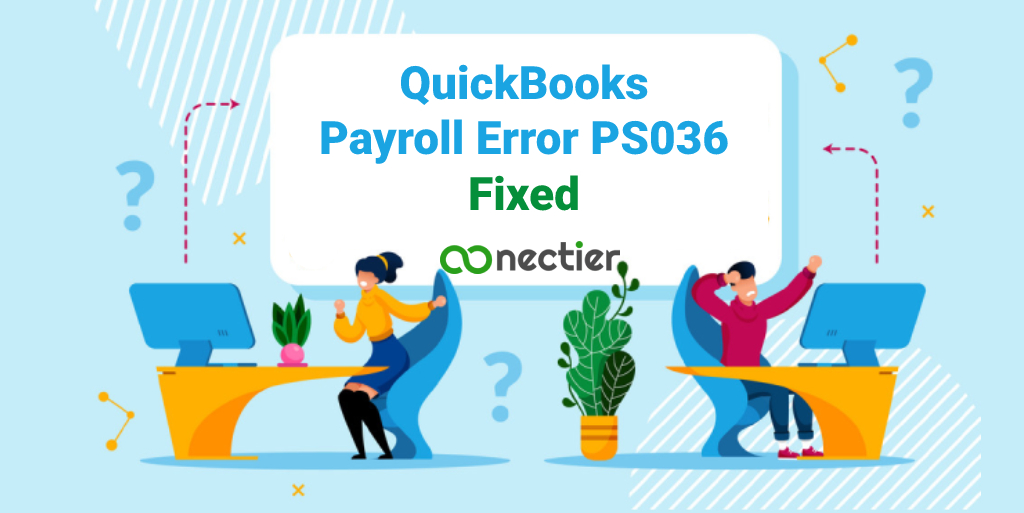
Even while implementing all solutions, you still aren’t able to get what is needed. This is exactly what QuickBooks Error PS036 is all about. When this issue arises, users are unable to carry out their important bookkeeping tasks, especially when it is needed the most to meet deadlines.
What is QuickBooks Payroll Error PS036?
As a user of the application, you may be well-versed in the features that the software provides. One such characteristic is that of payroll automation. This enables the user to perform tax filing and prepare paychecks in a very efficient manner.
Moreover, it eliminates loads of paperwork while providing you with the desired results with just a click of the mouse. However, in many circumstances, a user may encounter QuickBooks payroll error PS036 stopping them from taking action in their account.
Note: Sometimes verifying the payroll subscription and whether it is active or not, can fix the error.
How to Perform the Payroll Verification to Fix QuickBooks Error PS036?
Users can follow the steps below to verify their payroll subscription. Checking it can help fix the issue with the PS036 error code.
- Visit the authorized website to download the recent version of QuickBooks Desktop.
- Once downloaded, install the same by following the on-screen guide.
- Along with installing the desktop version, tax table release is also essential.
- From “QB Payroll Service Account”
- Open login process.
- Select “Employee Menu” from the menu.
- Then click “My Payroll Services.”
- Go to “Account-Billing Information”
- To control the process, you need verified information.
- Click the “Sign-in” button.
- Enter your information there to access Payroll data and check the “Payroll Account Management Portal” to resolve the payroll issue PS036.
- Make sure the EIN, or employee identification number, is verified and attached to the firm name.
- Check whether “Company Name” is correct.
- To amend any modifications, choose “Payroll Admin.”
- By selecting the update button and then further shutting it, you may save them.
- Restart the system, computer, or other devices safely.
- Finally, check the program to see whether the problem is still present.
What Leads to PS036 Error in QuickBooks?
We use our system for various tasks in our everyday lives. Additionally, we don’t worry about the state of our equipment or the software we are using. Let’s examine the factors that lead to QuickBooks desktop error PS036:
- Payroll Subscription is the same or hasn’t changed in a long time.
- The payroll file is either missing or damaged for any reason.
- The payroll feature hasn’t been updated in a long time.
- Users are unaware of whether the payroll service key is accurate or not.
- Invalid information in PSID affecting the tax table or payroll initiations.
- Failure to check both the system and the software for errors.
- Verify the EIN’s accuracy in the payroll subscription.
What Are the Troubleshooting Methods for PS036 Error in QuickBooks Payroll?
As already mentioned earlier that when faced with error PS036, it hinders all payroll processes as well as tax filing, both of which are equally important for the smooth running of a company. Therefore, it is very important to address the issue immediately. This can be done by following the below-mentioned troubleshooting methods to fix the problem.
Method 1: Try Changing the Name of the Paysub.ini File
This is one of the payroll files in the application. When it’s damaged, it might lead to problems like the ones you’re currently experiencing. You can rename the file and see if the issue still persists or not.
- Go to File Explorer.
- Go to the “Organize” menu option.
- Press the Folder and Search buttons now.
- Choose “View” from the menu.
- Files and folders that are hidden.
- Ensure hidden files, folders or drivers are visible.
- By selecting the “Apply” button, you may save the changes.
- Click the “Ok” button to finish the procedure and close the window.
- In the search box type “Paysub.ini”.
- Press the “Enter” key. Rename the file using the drop-down list by using the right mouse button.
- Replace the.ini in the payroll file with.OLD.
- The window should remain in Restart Mode.
Method 2. Perform a Clean Installation with Backup
The problem may be fixed by doing a fresh installation. You must, however, make a backup of the firm files before beginning this procedure. With these procedures, you may successfully resolve QuickBooks error PS036 interference.
- By hitting (Windows logo + R) or by clicking the “window logo” and entering “Run,” you may access the Run Tab.
- Type “MSConfig” once again, then press the “Enter” key.
- Select “Selective Startup” under Load System Services under the General Tab.
- Choose “Hide all Microsoft Services” from the Service menu, then click the “Disable all” option.
- In the presence of Window Installer, select “Hide all Microsoft Services” once more.
- You may select “System Configuration”
- Click “Ok” to restart the computer.
- After clicking “Restart,” go to the “Control Panel” menu and select “Uninstall a Program” from the “Programs and Features” menu.
- For QuickBooks desktop problem ps036, choose “Uninstall or Change”.
- Go to “Next” after clicking “Remove.”
- Look for “Installation Issues” on the left corner of the QuickBooks Tool Hub.
- To rename the folder during installation, proceed to “Clean Install Tool.”
- When you are satisfied with the aforementioned methods, reinstall QuickBooks.
- Go to the “General Tab” in the System Configuration Window once again.
- Using “Normal Setup,” choose “Ok.”
- Restart the window once again.
Method 3: Acquire the Recent Version of QuickBooks
This approach is more successful in certain cases than others. By installing the most recent version of QuickBooks Desktop, you must act decisively to stop the PS036 issue.
- Quit QuickBooks and any other background-running programs.
- Click the QuickBooks desktop icon in the right-click menu and select “Run as administrator.”
- To access the “Help” section for the “Update QuickBooks Desktop” selection, the message “No Company Open” will display on the screen.
- Now choose the Mark All option under the Options Tab, and then click “Save.”
- The “Update Now” command will have the checkbox “Reset Update” present.
- In order to download and exit the window, choose “Get Updates.”
- Confirm the “Yes” option to access the “QB icon” for installation updates.
- Finally, “Restart” your system once again.
Method 4. Ensure that the EIN Number is Correct
Sometimes a wrong EIN or employee identification number can cause this error. To rectify it, simply perform the steps below.
- Under the Company Menu,
- Select “My Computer.”
- Under the “Company Information” option.
- Select “Edit”
- The new “Employer Identification Number or EIN” in the form of the “Federal Identification Number” will be requested here under “Legal Information.”
- To store the data, click the “Ok” button.
Method 5. Make Use of QuickBooks File Doctor to Fix QuickBooks Error PS036
QuickBooks File Doctor is the best option available to repair corrupt business files or the issue with ps036 in the QuickBooks desktop. If file corruption is not addressed, payroll updates will fail.
- Activate the “QuickBooks Tool Hub.”
- To launch QuickBooks File Doctor, select “Company File Issues” from the left panel.
- Find the relevant firm files as you wait for the opening.
- If the file isn’t here, try searching for it.
- For the browser search to continue, choose “Check Your File.”
- Recheck all the user-related information in the software, then click “Next.”
- Wait for the procedure to be completed before continuing the job you were using this approach for (payroll update)
Final Note:
QuickBooks Error PS036 can be quite daunting as it hinders the company’s vital accounting task. When faced with this error it is necessary to address it immediately.
The methods above are useful in resolving the issue. However, if you still continue to face the PS036 error then it is best advised to seek a professional opinion.
Frequently Asked Questions
The problem prevents you from updating your payroll services in QuickBooks.
Yes, you must update to the most recent version, which is not currently accessible in the system, if the initial steps fail to fix your mistake.

