Created by Intuit, QuickBooks File Doctor is one of the tools that help users in solving multiple issues. Bugs in the network or in the QuickBooks company file can be troubleshot using this tool. During certain scenarios, the software’s window may even show an error warning that can state: “List Data is Damaged or Corrupt”. This notification can be comfortably cleared by utilizing the File Doctor utility. It can even be advantageous in removing error codes like H101, 6000 82, 6147, and many more. However, certain important points should also be known to you before you carry out any fix through the tool. After being educated about the QuickBooks File Doctor tool, you can learn the different ways to use it.
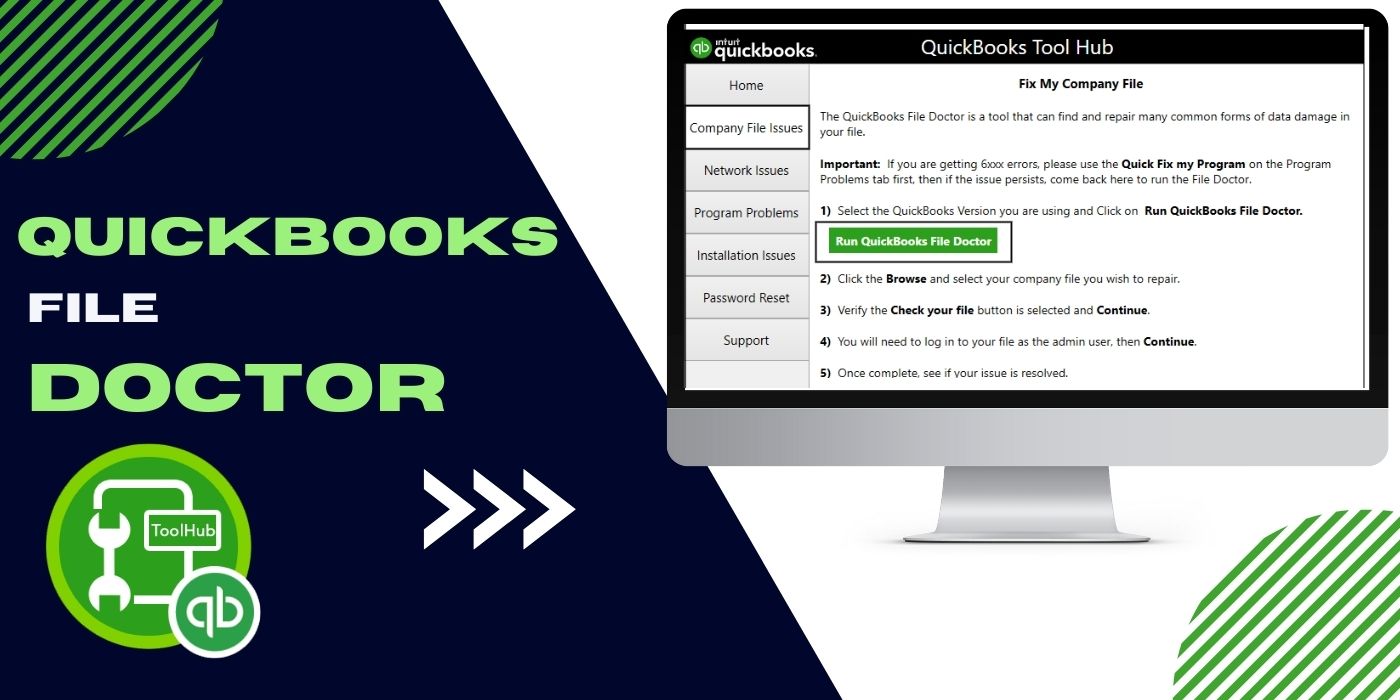
- 1. What is the QuickBooks File Doctor Tool?
- 2. How can you Download the QuickBooks File Doctor Tool?
- 3. Advantages of Using QuickBooks Doctor Tool
- 4. Points to Know Before Using QuickBooks File Doctor
- 5. How to Use QuickBooks File Doctor?
- 6. How does QuickBooks File Doctor Fix Company File and Network Issues?
- FAQs – QuickBooks File Doctor
1. What is the QuickBooks File Doctor Tool?
QuickBooks File Doctor is one of the repair tools that has been specifically developed to clear issues related to the company file. Along with this, it can be utilized to fix network-related issues as well. The tool, when run, finds out the error in the company data file or the network. Once found, it begins fixing them automatically. The icon of the installed QuickBooks File Doctor tool can be located on the main screen of your desktop’s window.
2. How can you Download the QuickBooks File Doctor Tool?
It may not always be possible to directly download QuickBooks File Doctor. To use it, the user will be required to download the QuickBooks Tool Hub application. The download link for the app can be found easily by searching on the browser. Once it gets downloaded, you have to head towards the file and finish the installation.
Another way to process the QuickBooks File Doctor download 2021 or 2022 can be by finding the direct link for the tool through the internet. If it is available for your software version, then you can use it. You simply have to download and install the tool and begin using it. To make your work easier, Intuit has also launched the in-built File Doctor utility. However, this feature has been made available for those running the 2016 QuickBooks version or higher.
3. Advantages of Using QuickBooks Doctor Tool
There can be times when accessing the QuickBooks file may become a problem. This can happen due to an error in the file. Alternatively, any issues in the network connectivity may also be responsible for the problem. During this situation, you can easily fix company file and network issues with QuickBooks File Doctor.
Apart from this, the said tool provides numerous other benefits as well. Some of them have been presented below:
- The utility is also effective in fixing the H error series such as H303, H101, H202, H505, etc. Since some of these errors can be recurring, the tool will be greatly beneficial
- This tool can assist you in creating a backup of your company file data too so that you do not have to suffer from any data loss.
- Also, the QuickBooks File Repair Doctor tool can be advantageous when attempting to troubleshoot the errors related to the 6000 series. These error codes include 6000 35, 6000 83, 6150, 6189 816, and likewise.
4. Points to Know Before Using QuickBooks File Doctor
You must be logged in to the tool or the software as an administrator. This is an essential condition to run it. There are certain other points that a user should remember before commencing to fix the errors using the QuickBooks Doctor tool. They have been listed as follows:
- The size of the company data file should not go above 2 GB. This can cause obstructions while fixing the errors in it.
- QuickBooks File Doctor is only compatible with the Windows versions of the software. So, you may not be able to use it on Mac systems.
- The Microsoft.NET framework must be installed before getting and accessing the QuickBooks file repair software/tool.
5. How to Use QuickBooks File Doctor?
As you would know, you can make use of the File Doctor tool via the QuickBooks Tool Hub application. But more information is needed to properly run it. This application should already be installed on your Desktop to run the tool and be equipped with the latest version. In addition, you can even utilize the in-built QuickBooks Desktop File Doctor utility. The File button can seem to be useful when trying to use it.
5.1) Option 1: Through QuickBooks Tool Hub
QuickBooks Tool Hub is an application designed to fix multiple errors that come up while operating the accounting program. They may include company files and network problems as well. To especially dismiss these bugs, QuickBooks File Doctor needs to be used through the Tool Hub. To proceed, you will be required to launch the said app. Following this, the Company File Issues option has to be selected for locating the tool.
The following steps will help you further to run the QuickBooks Tool Hub File Doctor tool:
- Launch the “QuickBooks Tool Hub” app.
- Then the user needs to locate the section “Company File Issues”.
- Now, the “Run QuickBooks File Doctor” option is required to be chosen.
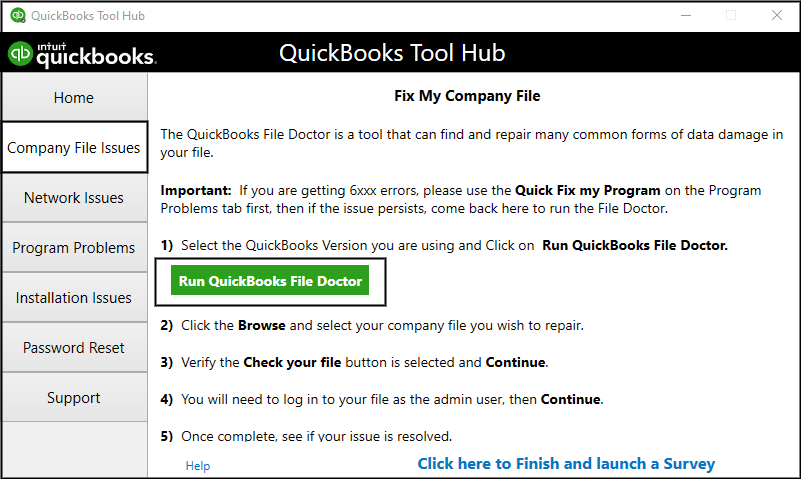
- Next, you have to pick the company data file with which you are facing problems.
- In case you are not able to find the file, pick the “Browse” button.
- From here, you can select the data file from the location where it is stored.
- Opt for the “Continue” button in this step.
- Mention your “QuickBooks Username” followed by the “Password”.
- Lastly, tap on “Next”.
The QuickBooks company file repair tool will then begin to run. It will first scan the chosen company file and find out the errors causing disruptions in it. Further, the fix will begin on its own. The total process may take up to 5 minutes or more as per the file’s size. You then have to reboot your Windows system. Finally, you can launch the company file as the issue should have been cleared then.
5.2) Option 2: Using the File Tab in QuickBooks Desktop
The QuickBooks Desktop program allows the users to run the File Doctor tool. This feature has been inbuilt in the 2016 or higher versions of this accounting program. But make sure to launch the data file initially. Along with this, the QuickBooks Desktop File Doctor will require that you have its credentials in hand. They will be required in the process.
- Go to the homepage of “QuickBooks Desktop”.
- Then run the company data file.
- Choose the “File” button on the menu.
- Next, you should tap on “Utilities”.
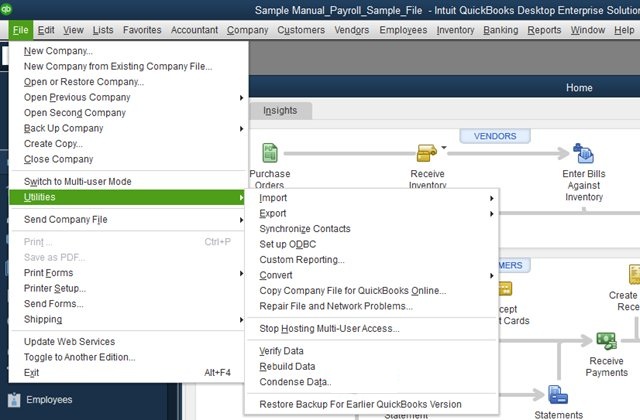
- Afterward, click on the “Repair Files and Network Problems” button.
- The company file having bugs needs to be browsed here.
- Click on “Open” when found.
- Move to “Show Advanced Settings” in this step to efficiently run File Doctor QuickBooks Desktop.
- Further, you have to opt for the “Issue Type” that you want to fix.
- Hit “Next”.
- You will then be required to enter the following details of the selected QuickBooks Desktop file:
- “Administrator ID”
- “Password”
- Press “Next” then.
The repairing procedure will now commence. You are required to provide some time until the process is successful. Once everything is over, the company file can be accessed again and the tool can be closed. Here, it must also be noted that QuickBooks File Doctor may crash if not closed properly. Thus, make sure to correctly do so.
6. How does QuickBooks File Doctor Fix Company File and Network Issues?
The QuickBooks File Doctor application permits users to resolve the company file, data loss, and network or Windows setup issues. It can also check your network and assist you in resolving network issues that impact QuickBooks. But, at all times, it is essential to download this app from the official site and afterward install the utility. You can then launch the app and pick the company file having access-related issues.
- You are needed to search over the internet for the “QuickBooks File Doctor” direct download link.
- When you find it, begin the download immediately.
- After it gets downloaded, you can move to the downloads section in the “File Manager”.
- Look for the file named “QBFD.exe” and tap two times on it.
- Follow the directions appearing on the window to start the installation.
- Once the process is over, the application will automatically be launched. In case it doesn’t, you can move to your desktop screen and double-click on the app’s icon.
- You then have to opt for the company file from the drop-down list.
Tip: The file can be searched manually too by pressing the “Browse” button.
- Post-locating it, a list of options about the type of error that has to be fixed in this file will appear. Choose the type and if you want to fix both the company file and the network issue, then select the “Check Both File Damage and Network Connectivity” tab.
Tip: Users facing error codes such as H202, H303, or H505 can opt for the “Check Network Connectivity Only” option for better results.
- Hit the “Diagnose File” option now.
- Type the “Username” along with the password of the company file.
- Pick “Next”.
Note: Those using the QuickBooks version 2011 or older can be prompted to upgrade their company data file. It is recommendable to not do so and continue using the QuickBooks file repair tool.
- The time to complete the repair will be done as per the size of the data file.
- Once it finishes the repairing procedure, you will be directed to input the version of the accounting program in which the data file has to be opened.
- After this, click on “Open QuickBooks”.
Your issues related to the company file and the network will now be resolved by the file repair tool. You can commence operating the data file in your software. Access-related bugs may not come to the surface now.
In Short
When it comes to resolving company file or network issues in less time, using the QuickBooks File Doctor tool is essential. It is also critical that you understand how to properly download the application. Once installed, it can be extremely beneficial in resolving the QuickBooks software’s errors. Since you would now be familiar with the various ways to use this utility, you can easily fix the issues when needed.
FAQs – QuickBooks File Doctor
QuickBooks File Doctor is a repair tool or software. It fixes all the issues that cause errors due to disruptions in the company files. Not limited to this, it can also assist the users in repairing the problem in their network.
When undergoing problems while opening a company file, the QuickBooks File Doctor tool will be helpful. Error codes in the software such as 6150, 6000 82, 6000 305, and 6000 301 can be easily repaired through the File Doctor tool.
Given that you are unable to utilize the Tool Hub to download this utility, finding the link will be suggested. You can find the QuickBooks File Doctor download link on its official website. Here, you’re needed to visit the “Download” section where the link for the tool should be seen. The tool would then be downloaded on your computer.
You should first download the QuickBooks Tool Hub application from the internet. After it is done, click on this downloaded file named “QuickBooksToolHub.exe”. Once the app is installed, launch it. You can now find the QuickBooks File Doctor Tool within this application. Its installation will already be complete.
To begin using the QuickBooks Doctor tool, the Tool Hub icon has to be clicked. Then you will have to tap the “Company File Issues” button from the left panel. Here, you can locate the “QuickBooks File Doctor Tool” option which further needs to be selected. The tool will then start to run within a few minutes to fix any potential errors in your data files.
There can be times when you may experience a problem while accessing the software’s company data file. This can also happen due to some issues in the network. To resolve all these troubles at the same time, the QuickBooks File Doctor tool should be run. It will automatically detect the issues and troubleshoot them.
It is always recommended to create a backup of the company file before you begin to use this QuickBooks Tool Hub File Doctor tool. Doing so will prevent you from any data loss and keep the file data protected.
Once you tap on the “QuickBooks File Doctor Tool” button, it may take around a minute to launch. Further, to complete the scan and the repair, the time may increase by 3-5 minutes. The total time period of the procedure depends upon the file’s size. If it is small, then only a few minutes will be needed.
To fix company file and network issues with QuickBooks File Doctor, you are needed to run Tool Hub. Then you are required to move to “Company File Issues”. This is followed by pressing the “QuickBooks File Doctor” button. It will then scan the issue and repair it once found.

