When using the accounting program there may be instances where you must know how to edit categories in QuickBooks. Categories are basically of two types that is income and expenses and sometimes you may have to edit them in order to get a clear view of your business’s financial standing.
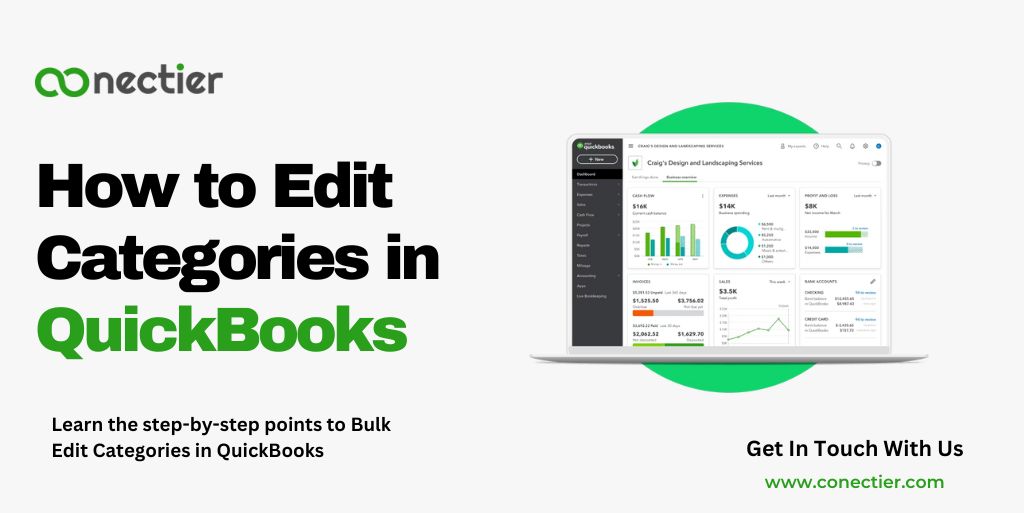
In this guide, we will explore the step-by-step guide to edit categories in QuickBooks and why it is important.
- How to Edit Categories in QuickBooks?
- How to Edit Expense Categories in QuickBooks Online?
- Does QuickBooks Edit Categories Allow Name Change?
- Can I Rename the Expense Category in QuickBooks Online?
- How to Add New Expense Categories in Quickbooks Online?
- Step-by-Step Guide to Bulk Edit Categories in QuickBooks.
- Common mistakes to avoid when Editing Categories in QuickBooks.
- Why it is Important to Edit Categories in QuickBooks?
- Frequently Asked Questions
How to Edit Categories in QuickBooks?
Editing categories in the accounting program is simple. Follow these steps to do it:
- Go to QuickBooks and open the Lists menu.
- Choose Accounts Chart.
- Find the category and click to edit.
- Modify the category name or description.
- Click Save to keep your changes.
How to Edit Expense Categories in QuickBooks Online?
If you are using the online version of the application, then follow the steps to edit expense categories in QB online
- Sign in to your QuickBooks Online account.
- Go to the Gear symbol and select Chart of Accounts.
- Look for the expense category you want to edit and tap on it.
- Tap on the Edit button.
- Modify the category name or description as needed.
- Tap Save and Close to save your changes.
Does QuickBooks Edit Categories Allow Name Change?
Yes, when using the QuickBooks online edit category feature you have the option to change the name of the category. Here are the steps that you should proceed with.
- Choose Products and Services from the Sales menu.
- Click ‘More’ and then ‘Manage Categories.’
- Pick Edit in the Action column.
- Select Save after making changes.
- Or pick Remove, then OK.
Can I Rename the Expense Category in QuickBooks Online?
Yes, you can navigate to the Chart of Accounts edit the expense category in QuickBooks Online, and rename it accordingly. Here’s how:
- Navigate to your Chart of Accounts.
- Search for the expense category.
- Click on the drop-down menu adjacent to Run Report,
- Then choose Edit.
- Edit the expense category name and confirm by clicking Save and Close.
How to Add New Expense Categories in Quickbooks Online?
You may proceed to your Chart of Accounts and add the new expense categories in QuickBooks Online. Below are the guidelines to fulfill the process:
- Log in to your QBO account.
- Select Chart of Accounts under Accounting in the left panel.
- Pick New.
- Select an Account Type (Expenses or Other Expenses).
- Add details and click Save & Close.
Step-by-Step Guide to Bulk Edit Categories in QuickBooks.
QuickBooks provides an efficient way to edit categories in bulk, ensuring consistency and accuracy across your financial records. Follow these steps.
- Open the Accounts Chart.
- Choose multiple categories:
- Press “Ctrl” (Windows) or “Command” (Mac) on your keyboard.
- Select categories to modify.
- To select a range of categories, click on the first category, hold down “Shift,” and click on the last category.
- Edit the Categories:
- Choose desired categories and click the “Batch actions” or “Edit” button.
- You can make changes to the selected categories at once using the window.
- Edit the required fields, like the category name, account type, or relevant details.
- Review and Confirm Changes:
- Review changes before finalizing bulk edits.
- Ensure modifications meet business requirements.
- Click “Save” or “Confirm” to apply changes to selected categories.
Common mistakes to avoid when Editing Categories in QuickBooks.
Avoid common mistakes when using the feature edit categories in QuickBooks to prevent financial record errors. Avoid these common mistakes.
- Deleting categories without reviewing transactions
- Not updating subcategories
- Incomplete category information
Why it is Important to Edit Categories in QuickBooks?
To keep accurate financial records, QuickBooks’ categories must be edited. Benefits of reviewing your categories:
- Editing categories promotes consistency and simplifies financial analysis.
- Categories may need modification for accurate expense reflection over time. Edit categories to update financial records.
- QuickBooks has default categories, but each business is unique. Edit categories to match your business needs.
- Categorizing expenses accurately helps generate informative reports. Edit categories for reports that meet your requirements.
By following the step-by-step guide outlined in this article, you will learn how to edit categories in QuickBooks. With a well-organized and accurately categorized chart of accounts, you can gain valuable insights into your business’s financial health.
Frequently Asked Questions
To edit expense categories in QB Online, log in to your account, go to the Chart of Accounts, and locate the category you want to edit.
Yes, you can.
QuickBooks asks you to assign transactions if you delete a category by mistake.
Yes, you can.
Regularly reviewing and editing your categories in QB is recommended as your business evolves.
Yes, QuickBooks allows you to customize categories to match your business’s specific needs.
Before deleting a category in QuickBooks, it is important to review the transactions associated with that category.
To add a new category in QuickBooks, go to the “Lists” menu, select “Chart of Accounts,” and click on the “New” button.
Yes, you can undo changes to a category in QuickBooks. Simply access the category details, revert the changes you made, and save the category again.
At present, you cannot create custom categories in QuickBooks Self-employed.
QuickBooks Self-Employed aligns expense categories with Schedule C tax forms. QuickBooks matches every categorized transaction to the correct line on Schedule C.

