It is a consequence of the QuickBooks 101 error that users may see the accounting software crash while executing some critical banking functions online. Such a problem is usually detected when there has been a problem related to the banking transactions. As an outcome of this issue, your program may come out with a trigger notification, informing you about the 101 online banking error.
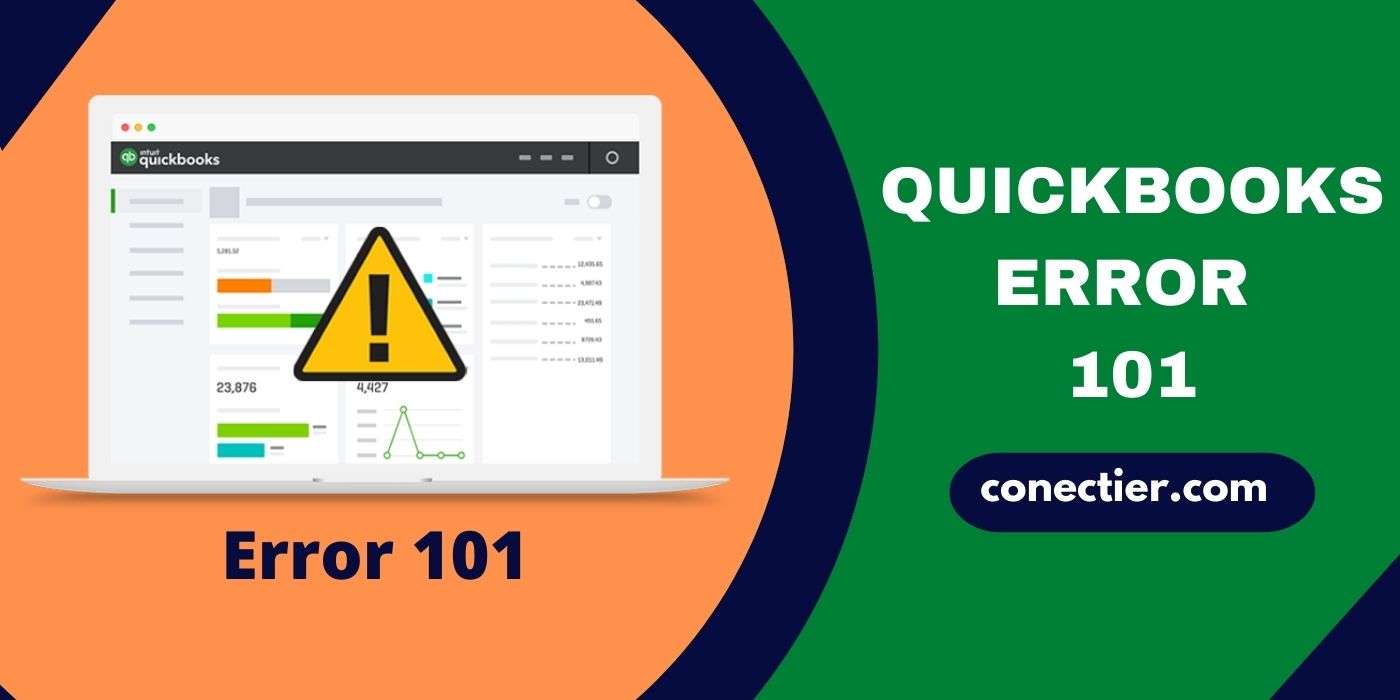
Apart from advancing in the accounting program, the 101 error issue can mostly be prevalent on QuickBooks Online as well. To eliminate the error, fixes such as resetting the internet connection settings can be thought of. Among the numerous solutions highlighted below, you may choose the one that best fits the source of the 101 error code.
- 1. Sources Responsible for Development of QuickBooks Error 101
- 2. Resolving the QuickBooks 101 Error
- 2.1) Fix 1: Change the Settings of Internet Explorer
- 2.2) Fix 2: Reconfigure Internet Settings and Update QuickBooks
- 2.3) Fix 3: Reset the Data Connection Settings
- 2.4) Fix 4: Turn on TLS 1.2 and Modify Settings of Encrypted Pages
- 3. How can I Delete the QuickBooks Online Error Code 101?
1. Sources Responsible for Development of QuickBooks Error 101
Windows configuration needs to be correct in order to run the installed QuickBooks software smoothly. Any disruption in the configuration may start hampering the operations of the accounting software. It may even obstruct you from executing the banking transactions within the program. As an outcome of this event, you may have to encounter the QuickBooks 101 error.
Excluding this factor, the 101 error code issue can also develop due to the following sources:
- Internet security may have put a restriction on QuickBooks.
- The Windows PC may not be able to begin Flash, ActiveX, Java, or the .NET Framework.
- Your browser’s settings may be wrong.
- Unknowingly, you may have switched off the script debugging in the accounting program.
- The unavailability of the bank server may stop you from carrying out banking-related tasks. You may even see the “Can’t Update Transactions Error 101” message on the program’s page.
- Your Windows system may have some inactive components leading to the occurrence of the 101 error code.
2. Resolving the QuickBooks 101 Error
Users may experience the error code 101 while connecting bank accounts to their QuickBooks program. Therefore, to fix this problem and resume the software’s functionality, you need to implement certain changes in the settings of the Internet Explorer. Then you can reconnect your accounts. Secondly, you may seek to configure the internet settings and further update the accounting software by Intuit. Resetting the internet connection may also be observed as a beneficial way of clearing the 401 online banking error. For more help, users can turn on the TLS 1.2 and then customize the settings of Encrypted Pages.
2.1) Fix 1: Change the Settings of Internet Explorer
Due to compatibility concerns with Internet Explorer, your QuickBooks application may start generating problems while you are working on it. When the compatibility issue reaches a critical point, it can bring all the processes to a halt, resulting in the QuickBooks error 101. Making a few changes to the Internet Explorer settings may help you get around this problem. Hence, utilizing the Privacy tab in the settings is suggested to quickly dismiss the 101 error.
- Move to the “Settings” of “Internet Explorer.
- Tap on the “Privacy” button.
- Then opt for “Advanced”.
- After this, you need to put a checkmark beside the box “Override Automatic Cookie Handling”.
- See to it that the “First Party Cookies” and the “Third Party Cookies” have been accepted.
- The checkbox for the “Always Allow Session Cookies” option is to be ticked.
- Now, click on the “Ok” tab.
Since the QuickBooks 101 error will have been solved, you may proceed toward the homepage and resume its normal functioning. You may follow the steps once more in case the issue appears again while you engage in online banking.
2.2) Fix 2: Reconfigure Internet Settings and Update QuickBooks
Occasionally, while setting up the accounting software, its configurations may be incorrectly adjusted. This can commence interrupting the data connection. Thus, when users try to carry out a banking activity, the QuickBooks error code 101 may appear and terminate the process. In case you get stuck in the same situation, consider changing the internet settings via Internet Explorer. After modifying them, it is also suggested to update the program.
Note: This fix for this error 101 is preferable when you use IE for running QuickBooks.
- Open “Internet Explorer”.
- Head to the “Help” option.
- Next, you will have to tap on the “Internet Connection Setup” button.
- In this step, hit “Next”.
- Then select “Done”.
- Now, you need to update the “QuickBooks” software.
After the updates are installed, start the program again and continue your work. You may not find the QuickBooks 101 problem causing hindrances while carrying out the banking transactions this time.
2.3) Fix 3: Reset the Data Connection Settings
After having stable data connectivity, issues in the Internet settings may start bothering the functioning of QuickBooks. Should you have been installing the newer updates of the bank feeds on the program, then it may also come to pause in between its execution. These happenings can, therefore, generate the QuickBooks bank feed error 101. Performing certain specific changes in the settings of the internet to reset it can troubleshoot the 101 error problem.
Read the below-provided steps carefully and follow them as guided:
- On the “QuickBooks” homepage, tap on the “Help” tab.
- You need to find and select the “Use My Computer’s Internet Connection Settings” button.
- Click on “Next” in this instruction.
- For applying the modifications, you are required to pick the “Finish” option.
- Attempt updating the bank feeds again to make sure that the QuickBooks banking connection error 101 is cleared.
2.4) Fix 4: Turn on TLS 1.2 and Modify Settings of Encrypted Pages
Users need to turn on the TLS (Transport Layer Security) before running the program on the browser. When this protocol is inactivated, you may find QuickBooks giving error message 101 on the window. TLS is an encrypted protocol designed to make the data secure while moving through a network. TLS 1.2 can be counted as one of the secured protocols. Hence, it is crucial to switch the protocol at first in order to partially fix the 101 error. To completely dissolve the error, you then have to execute certain modifications in the Encrypted Pages settings.
- Visit “Google Chrome”.
- Hold together the “Alt” button and the “F” key.
- Then tap on the “Settings” tab.
- Here, you need to select the “Show Advanced Settings” option.
- Move to the “Network” section.
- After this, the “Change Proxy Settings” feature is to be chosen.
- Head to “Advanced”.
- In the “Security” category, the “Use TLS 1.2” checkbox needs to be marked.
- Now, locate and deselect the checkmark of “Do Not Save Encrypted Pages to Disk”.
- Hit the “Apply” tab now.
- Lastly, opt for “Ok”. After this, make a visit to the program. Find out if the QuickBooks error 101 persists.
3. How can I Delete the QuickBooks Online Error Code 101?
Those who want to get rid of the QuickBooks Online 101 error code can do so by enabling ActiveX Controls. This can indeed allow you to continue with the banking operations seamlessly. Also, you may seek to add the Intuit site to the list of trusted websites. Furthermore, updating the accounting software manually to its latest version may turn out to be useful. For some of you, examining the bank account and then refreshing it can perhaps aid in troubleshooting the 101 error code.
3.1) Fix 1: Activate ActiveX Controls
ActiveX controls are programs that enable websites to display content while browsing the web. When these controls are disabled, the synchronization between the accounting software and the bank account may be hampered. As a response, it is possible that the QuickBooks Online error code 101 can develop. Simply enabling the ActiveX Controls using the specified approach can take you out of the 101 error issue. You may find the option for turning it on in Internet Explorer.
- Go to “Internet Explorer”.
- Click on the “Tools” option.
- Next, you need to hit “Internet Options”.
- Press the “Security” option in this step.
- Then move towards the “Custom Level” section.
- Tap on “ActiveX Control and Plugins” located below the “Internet Zone” button.
- You are required to turn on the given options:
- “Download Signed ActiveX Controls”
- “Binary and Script Behaviours”
- “Run ActiveX Control and Plugins”
- “Script ActiveX Controls Marked Safe for Scripting”
- Hit on the “Ok” tab now.
- In the end, try syncing the bank account with the accounting software. Given that the synchronization is successful, this will help you to know whether the QuickBooks Online banking 101 error has been resolved.
3.2) Fix 2: Add Intuit to the Trusted Websites List
Many users get additional software installed on their systems to maintain their internet security. However, due to safety issues, the internet security program may restrict some of the sites including QuickBooks Online from being operated. Hence, when it becomes difficult to update the banking transactions in the accounting program, the QuickBooks Online Banking Error Code 101 can start bothering you. So, by adding Intuit and QuickBooks to the list where the trusted websites are stored, error 101 can be repaired.
- Head to the screen of “Internet Explorer”.
- Then opt for the “Gear” icon.
- Press the “Internet Options” button.
- Next, you need to look for the “Security” option.
- Here, the “Trusted Sites” feature is to be selected.
- In the upcoming step, pick “Sites”.
- Tap on “Add Website”.
- In the given field type the given site:
- “https://*.intuit.com”
- Choose the “Add” button for moving a step further to delete the QuickBooks Online error code 101.
- Hit the “Add” option again and this time you need to write: “https://*.QuickBooks.com”.
- Click on “Close”.
- Navigate to the “Custom Level” section.
- Select “Miscellaneous”.
- Make sure that you have switched on the “Allow Cross-Domain Requests” option.
- “Ok” needs to be tapped in this guideline.
- Launch “Internet Explorer” once more for updating the “QuickBooks Online” transactions.
After updating the transactions, you may go back to the banking work you were processing as the QuickBooks Online banking error 101 may not be seen by now. Make sure that you have added the name of the sites properly so that there can be no chance of the error code occurring again.
3.3) Fix 3: Upgrade Banking in the Software Manually
In certain instances, a user may find the error 101 in QuickBooks Online because of no upgrades. This event may arise due to some issues in the banking section. Therefore, updating it can be very necessary. The upgrading process can be easily carried forward via the Update button available in the Banking menu.
The procedure may take up to a few minutes to complete the update. Once the update gets installed, the 404 error will get fixed. In the future too, ensure that the software is always upgraded to the latest release available so that while executing online banking, the 101 QuickBooks Online error does not appear.
3.4) Fix 4: Verify the Bank Account
Having no balance stored in the bank account that has been linked with the QuickBooks Online program may stop it from being active. Even though transactions may have occurred within the last 12 months, the account may still be considered inactive. When the bank account is found inactive, the QuickBooks Online banking 101 error is triggered.
Thus, while working on the banking process, the software may issue a 101 error warning on its page. Hence, you need to execute a proper check on your bank account and deposit funds to activate it. Once activated, make sure that the software is refreshed.
- Log in to your bank’s website.
- Make sure that the bank account has a minimal amount so that it remains active.
- Check whether the website contains any unread messages.
- After the messages have been reviewed, you will have to approve them.
- Then visit “QuickBooks Online” and refresh it.
With this, you may find the QuickBooks Online error code 101 getting disappeared from the software. You may resume the banking processes now. Additionally, you need to ensure that some amount is always deposited in the linked bank account to avoid the 101 error code problem.
Conclusion
The accounting software may come to a halt while processing the banking transactions. This situation can be a consequence of the QuickBooks 101 error. While going through this blog, you would have become aware of most of the causes that are responsible for its development. Be wise to choose the most appropriate fix concerning the source of the 101 error. Then you can quickly move forward with crucial online banking processes.
The QuickBooks 101 error is one of the banking-related problems. This issue can be seen at the time of importing bank transactions into the accounting program. You may find the problem highlighted when the software undergoes a technical glitch.
When your accounting software suddenly stops responding to the commands given or freezes itself in the middle of a banking transaction, you may have to experience the 101 error issue. Besides this, if the internet connection is weak, you need to be alert since the QuickBooks 101 error code can take place.
Users may encounter the 101 QuickBooks error in case script bugging has been disabled on the software. Aside from this, any issue in the bank server can also stop you from processing any of the banking functions and lead you to the QuickBooks error 101.
You need to log in to your bank account connected with QuickBooks and determine whether or not it has any balance. When it doesn’t, a little sum must be deposited into the account for reactivating it. Also, remember to add a minimal amount every time to avoid developing a 101 mistake.
An error warning message about the 101 code problem can pop up as soon as it has occurred. These messages may include statements such as: “Looks Like the Connection to the Bank – Business Online Banking isn’t Available Right Now. Try Again in a Few Hours. (101)” or “We are Fixing Our Connection to this Bank as Quickly as Possible. Try Connecting Again Tomorrow”.
When removing the QuickBooks Online error code 101, adding certain websites to the trusted site list can be useful. The Intuit and QuickBooks websites need to be included in this list. When added as a trusted website, the 101 error may take no time to resolve.
Incorrect configuration of the internet settings can be counted as a reason behind the development of the QuickBooks 101 error issue. When the configuration is wrong, it may be an obstacle while connecting the software to the internet.
A reliable internet connection is necessary while updating a bank feed. As a result of this problem, you may come across the QuickBooks bank feed error 101. Hence, by modifying the settings of the internet connection and ensuring that it is stable, the fix for this error can be initiated. The entire procedure of resetting the connection can be carried out within the accounting software itself.
Supposing that the components of the Windows system such as the ActiveX Controls, Flash, or the .NET Framework grow out of date, they may stop you from carrying out operations related to banking in QuickBooks. This can eventually lead to the 101 error. Thus, to dismiss it at the earliest, these components need to be upgraded to their latest versions.

