It is critical to have the mode set to multi-user while accessing the company file from multiple workstations. In case this is not done, you may not be able to gain access to the data file and may eventually get stuck with the QuickBooks H505 error code. Additionally, computer hosting also plays a vital role along with the multi-user mode. When properly configured, the company file can operate smoothly across all workstations.
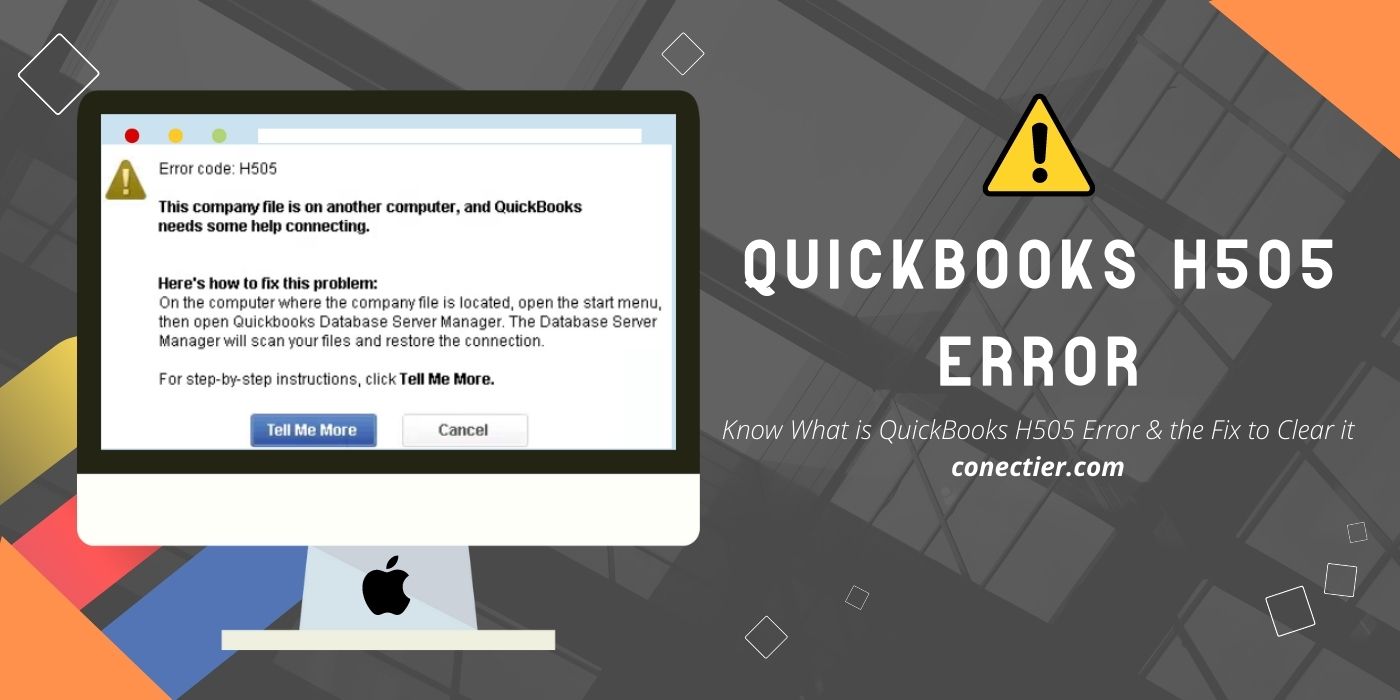
Therefore, by turning off and on the multi-user access using a correct approach, users can easily overcome the H505 issue. Users can bump into the error code while using their company file on QuickBooks Desktop too. Numerous fixes have been made available based on the source of the problem. Opting for the suitable one can aid in troubleshooting it soon.
- 1. What Factors Cause the QuickBooks Error Code H505?
- 2. How can I Resolve the QuickBooks H505 Error?
- 2.1) Fix 1: Shifting the Company File to a New Location
- 2.2) Fix 2: Configuring Firewall Settings
- 2.3) Fix 3: Set the Correct Computer for Hosting
- 3. How to Troubleshoot the H505 QuickBooks Desktop Error?
- FAQs – QuickBooks H505 Error
1. What Factors Cause the QuickBooks Error Code H505?
The IP Address of a computer plays an important part in syncing the device and the QuickBooks software. Thus, when the accounting software is not able to read it due to some technical issues, the connection may not get established. As an outcome of this, you may get stuck with the QuickBooks error H505.
Similarly, the H505 error can be found because of the emergence of several other causes too:
- The Network Data (.ND) file may be damaged.
- Improper settings of the host computer may have restricted the connectivity of QuickBooks.
- You may not have enabled the QuickBooksDBXX or the QBCFMonitor services.
- Windows Firewall may also cease the connection among the systems synced in the network.
- The error notification mentioning the QuickBooks H505 issue may arise as well because of the wrong settings of the DNS (Domain Name System).
- The Database Server may be unable to scan the files and folders of the software.
2. How can I Resolve the QuickBooks H505 Error?
The QuickBooks error H505 can easily be removed by creating a fresh folder on the Desktop for the software’s company data file. Certain modifications to the Windows Firewall settings may also be regarded as beneficial when attempting to clear the H505 error code. An alternate way to fix the issue can be by resetting the hosting of the system using proper measures.
2.1) Fix 1: Shifting the Company File to a New Location
At times, you may be unable to open the company file while it is being run on the other workstation. It may take place because of some unknown problems in its location. This can lead to the presence of the QuickBooks H505 error. Hence, the simplest way to get out of the H505 error code can be by transferring the company file into a new location. While relocating, it is recommendable to choose an address that can be easily remembered.
- Open the company file’s folder on the host computer.
- Right-click on the folder and choose “Copy”.
- Then move to the Desktop and select the “Ctrl” and “V” keys together to paste the folder here.
- After this, you will have to tap right on the folder.
- Go to the “Properties” tab.
- Next, look for the “Advanced Sharing” tab located below the “Share” option.
- Tick the checkbox against “Share this Folder”.
- Click on the “Permissions” button.
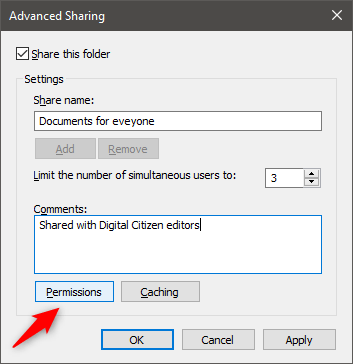
- Among the options provided below the “Group or Usernames” section, pick “Everyone”.
- In this step, you need to check-mark the “Full Control” box.
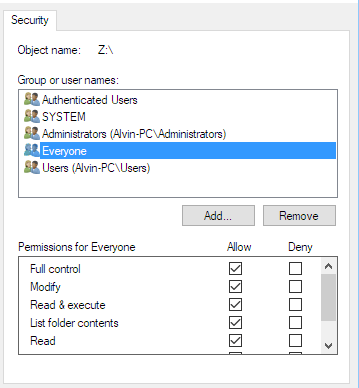
- Press the “Apply” option followed by “Ok”.
- “Apply” needs to be chosen once more along with the “Ok” tab. When the fix for the QuickBooks error H505 is completed, you may conduct a proper verification by opening the company file.
2.2) Fix 2: Configuring Firewall Settings
To keep your computer safe, the Windows Firewall is installed. Owing to security concerns, it may occasionally prevent the synchronization of the company file with the other computers. This issue may result in the appearance of QuickBooks error code H505. As a result, by altering the Windows Firewall settings, users may get out of trouble and continue their operations. By moving through the Control Panel and further going to the Windows Firewall section, you can get rid of the H505 error.
- Click on the “Windows” and the “R” buttons altogether.
- Then enter “Control Panel” in the provided field and hit “Ok”.
- After this, move to the search area at the top-left and type “Windows Firewall”.
- When the results come up, tap on it.
- Now, choose “Allow an App Through Windows Firewall”.
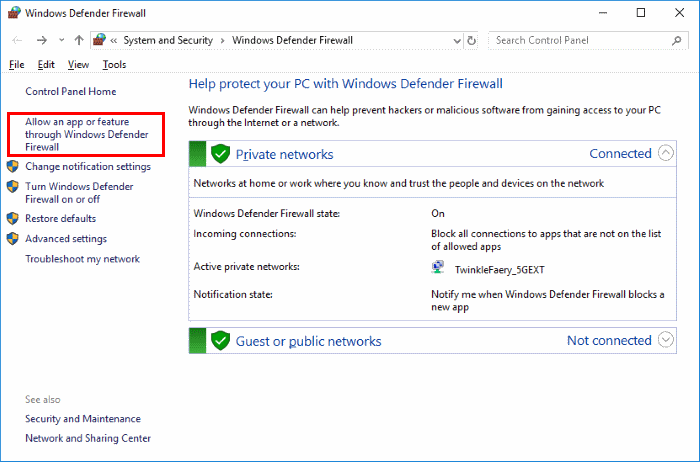
- Next, pick “Change Settings” to move ahead in clearing the QuickBooks H505 error.
- Below the list of “Public”, you will have to tick the box beside “QuickBooks”.
- In case you are not able to find “QuickBooks”, head to the “Allow Another App” tab.
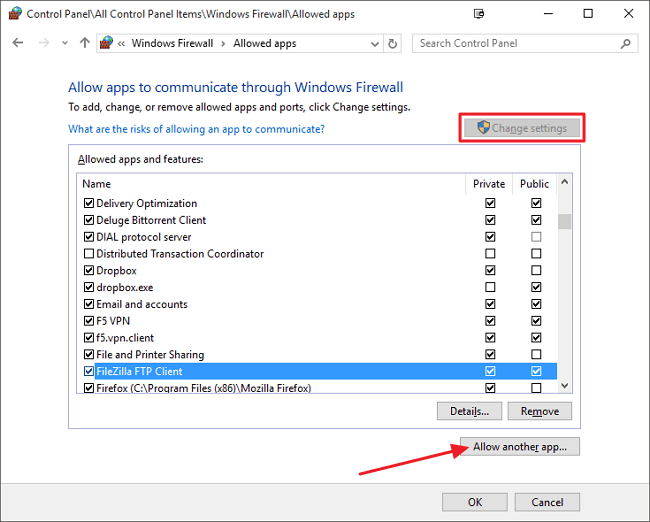
- From here you can browse the “QuickBooks” software.
- Select the “Ok” button.
- Press the “Public” option in this step.
- Visit “Ok” again as the QuickBooks H505 issue has been cleared by now.
2.3) Fix 3: Set the Correct Computer for Hosting
The QuickBooks error code H505 is commonly encountered when the hosting of your Windows machine is incorrectly configured. Even though the two systems are linked, you may not be able to run the company file at the same time on both in this event. To rectify this issue, you need to pause the Multi-User Access at first and afterward resume the same. Once the computer hosting becomes right, users can access the company file from both systems.
- Visit any of the workstations where the accounting software is opened.
- Go to the program’s menu and select the “File” button.
- Then tap on the “Utilities” feature.
- The “Stop Hosting Multi-User Access” option is to be chosen here.
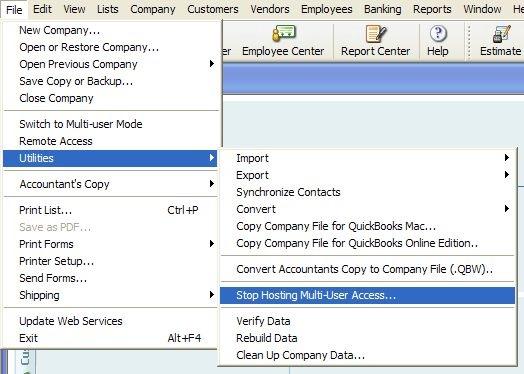
- Head to the host system and open the program.
- Click on “File”.
- Next, opt for “Utilities” and then pick the “Host Multi- Configuration”.
- You need to reboot the workstations as well as the server computer.
Now, launch the company file and see whether it is opening or not. Presuming that the
QuickBooks error H505 returns in the future, carrying out the same steps as mentioned above can still help you in clearing it.
3. How to Troubleshoot the H505 QuickBooks Desktop Error?
Users attempting to eliminate the error code H505 in QuickBooks Desktop can proceed by checking the services of the software. Along with this, it is equally necessary to go through the hosting of the computer. Secondarily, updating the accounting program if it has become old can also assist in dissolving the error code.
3.1) Fix 1: Examining Software Services and Hosting
Sometimes an issue may occur in the QuickBooks DBXX service. This can restrict it from running the company file. When such an incident occurs, you may get the H505 error code. Thus, inspecting the services of this kind can be thought of. Users also need to examine the hosting of the system to complete the fix and fully troubleshoot the code. By entering the MSC command, users will be navigated to the service window from where the services can be verified.
For removing the H505 error QuickBooks Desktop, keep moving with the instructions mentioned:
- For checking the QuickBooks services, you need to press the tabs “Windows” and “R” at the same moment.
- After this, you will have to enter “MSC” and choose the “Ok” button.
- When the “Service” screen comes up, locate “QuickBooksDBXX Service” and tap on it.
- Here, you are required to first verify whether or not the “Startup Type” has been set to “Automatic”.
- Secondarily, check that the “Service Status” is either “Started” or “Running”.
- Simply click “Recovery” now.
- Then select “Ok” so that the changes are saved.
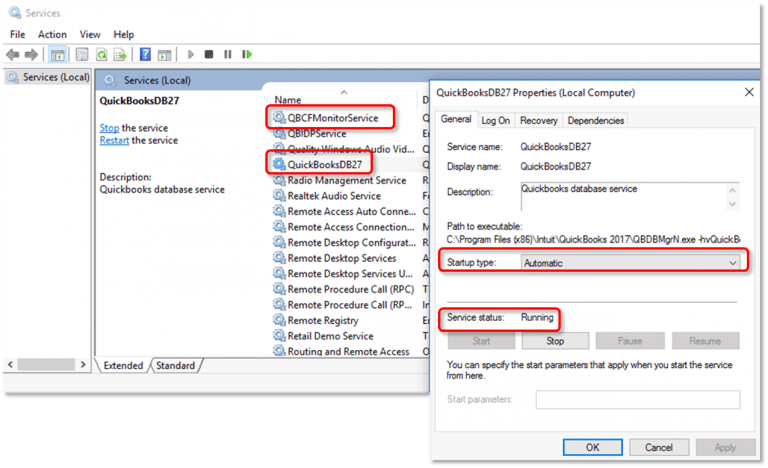
Further, to inspect the hosting, you need to move through the following instructions:
- QuickBooks needs to be launched on each of the workstations.
- Click on “Files”.
- Head to the “Utilities” button.
- Next, the option of “Stop Hosting Multi-User Access” has to be selected.
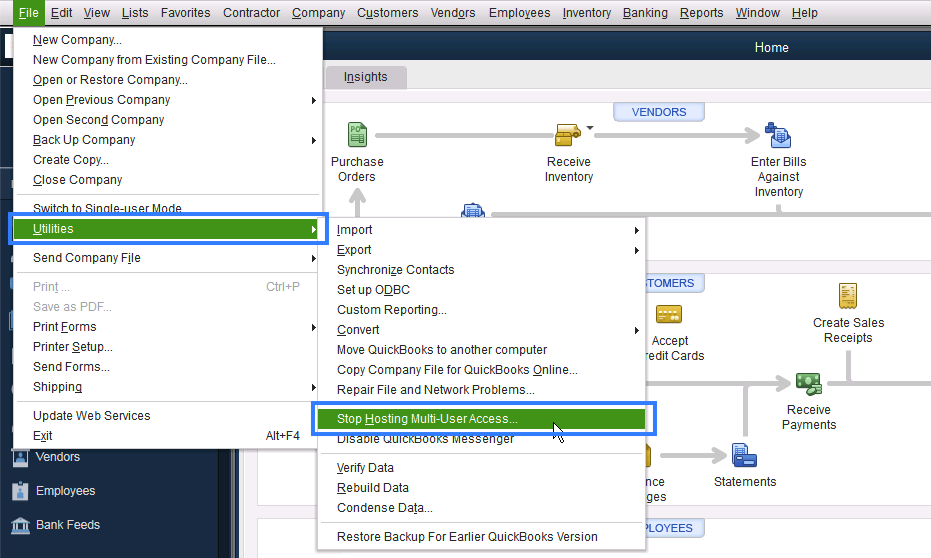
- Instead of the above-given tab, if you see the “Host Multi-User Access” option, then let it be as it is.
- You are then required to visit the other workstations as well. Then redo the same procedure from steps 1 to 5 for verifying the hosting. When the process is over, you can examine the company file. This will help you confirm the error code H505 QuickBooks Desktop is still occurring.
3.2) Fix 2: Update the Program
Users may encounter the error H505 in QuickBooks Desktop, barring them from viewing the company data file. This can take place when the accounting software is being operated on an older version. Therefore, if you are unable to access the company from two computers at the same time, then you must check to see whether the accounting software has been updated to the most recent release. Since it may not be the case, you must upgrade the QuickBooks Desktop program as early as possible.
When the update gets installed, reboot the PC to successfully dismiss the error H505 in QuickBooks Desktop. Make sure that you start updating the software from time to time so that the error can be prevented.
In Closing
Occasionally, while trying to open the company file over two different Windows systems, it may result in a failure. This circumstance can occur during the development of the QuickBooks H505 error code. Users can easily dismiss the problem by going through its root causes. By executing the fixes in the same way as mentioned, they can get to see the significant outcome.
FAQs – QuickBooks H505 Error
The QuickBooks H505 error belongs to the H series codes. They usually signify that more workstations have been set as QuickBooks servers than required. The server problem can ultimately lead to the H505 bug which can prevent the software from opening its company files.
You can fix the H505 error code in QuickBooks. To do so, you will have to modify the hosting setup of the computer in the correct way. While fixing the H505 problem, making use of the tab called “File” can be suggested to start the setup.
While attempting to fix the QuickBooks error H505, you need to remember that the software has been installed on the server computer. Keeping that in mind, the Multi-User Access can be activated for the other workstations. Additionally, make sure that the software’s installation file has been downloaded from its official website before you use it.
In case you find the H505 error again in the software, run the QuickBooks File Doctor tool. It will scan the H505 issue, as well as the other issues, and clear them at the same moment. The tool can be easily accessible through the QuickBooks Tool Hub.
One of the best ways to fix the H505 error is to upgrade the QuickBooks program. It may have become outdated and require an update. You may even create another fresh folder for the company file and clear the QuickBooks error code H505 eventually.
Symptoms such as the freezing of the software can be seen in case the H505 is about to appear. Another symptom of the error is that a user may not be able to launch the company file located on the host PC.
Given that the Internet Protocol (IP) address of a Windows system cannot be read by QuickBooks, the H505 error can arise. Moreover, a wrong Network Data file can lead to the H505 error too.
Inspecting the services, as well as the hosting, of the software can help in troubleshooting the error H505 in QuickBooks. Besides this, modifying the host file through a proper approach shall soon take you out of the issue.
Including the QuickBooks H505 error code, the H series has more errors associated with it. The series include errors such as H101, H202, H303, and H505. All these codes can appear due to some problem in the QuickBooks company file or the software’s server.

