QuickBooks is essential for your accounting work. Given that Quickbooks won’t open, your work can be at a halt. The software may refrain from starting due to several reasons. Most importantly, it may not have been updated. The same issue can be observed with its multiple versions. Regardless of why the software is not opening or responding, you need to fix the bug. This will help you resume your accounting operations again. Through several tools and measures, you can fix the problem on QuickBooks and versions like Online, Desktop, and other year versions. They also work when the software stops starting on Windows 10 after it has been updated.
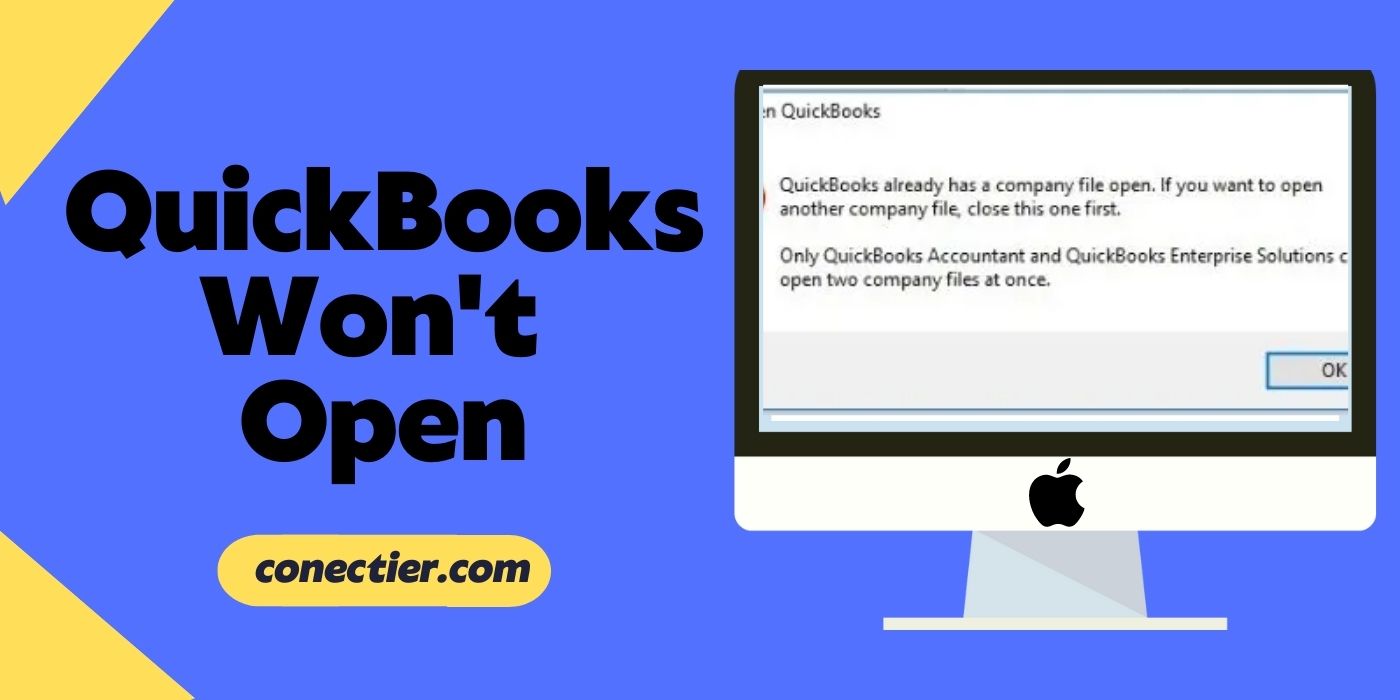
- Why My QuickBooks won’t Open?
- How to Fix QuickBooks won’t Open an Error?
- Troubleshooting QuickBooks 2018 won’t Open
- What to do When QuickBooks Desktop Won’t Open?
- Fixing QuickBooks Online won’t Load
- What to do When QuickBooks won’t Open on Windows 10?
- Clearing the QuickBooks Company File won’t Open the Problem
Why My QuickBooks won’t Open?
While you are installing QuickBooks, due to a power failure, your computer can turn off. This can eventually pause the software installation process in the middle. However, when the process is restarted, some of the components may not get installed. This can explain why won’t QuickBooks open.
Along with this, you won’t be able to start or open the accounting program because of multiple other reasons as well:
- Your Windows system may not have the latest update installed.
- The name of the company data file may be quite long.
- A corrupted hard disk present in the system may stop you from launching the software.
- The QuickBooks version that you are attempting to open may be outdated.
- When you find QuickBooks not responding when opening, there may have been some damage in the QBWUSER.INI file. Or else, this file may be missing.
How to Fix QuickBooks won’t Open an Error?
An effective way to get rid of QuickBooks not opening is by checking the Windows user account used to access the software. Should the account be faulty, add a new one to run the software. Secondly, you can employ the Quick Fix my Program. It will auto-repair the software to make it work.
Fix 1: Add a New User as Windows Admin
A bug may occasionally appear in a Windows Admin account. This problem can then make the system perform slower than usual and begin to disrupt the accounting application too. When you notice that QuickBooks will not open because of this, you can add a fresh user as the Admin of your Windows PC. While doing so, you need to reach the User Account feature that will assist you further in completing the fix.
- In the “Run” program, search for the “Control Panel”. Once you get it, open it.
- Then tap on the “User Account” option two times.
- After this, pick the “Manage User” button.
- Opt for “Add”.
- Here, you need to mention the administrator’s “Name” and its “Domain”.
- Hit “Ok” here.
- Next, choose the “Administrator” tab.
- Press “Finish” now.
- You will then be navigated to the dialog box for “User Accounts”.
- Here, choose the “Ok” button to complete the procedure and get rid of the QuickBooks won’t open issue.
Fix 2: Run Quick Fix my Program Tool
In a situation wherein you find QuickBooks not opening even after repeated attempts, the software may be experiencing some unidentified problem. Thus, executing the Quick Fix my Program tool can resolve the issue and allow you to restart the QuickBooks software. The tool will quickly identify the source of the problem and begin repairing it.
- Shut down the “QuickBooks” software.
- Then launch “QuickBooks Tool Hub” installed on the system.
- Visit the section “Program Problems” in this step.
- “Quick Fix my Program” has to be chosen.
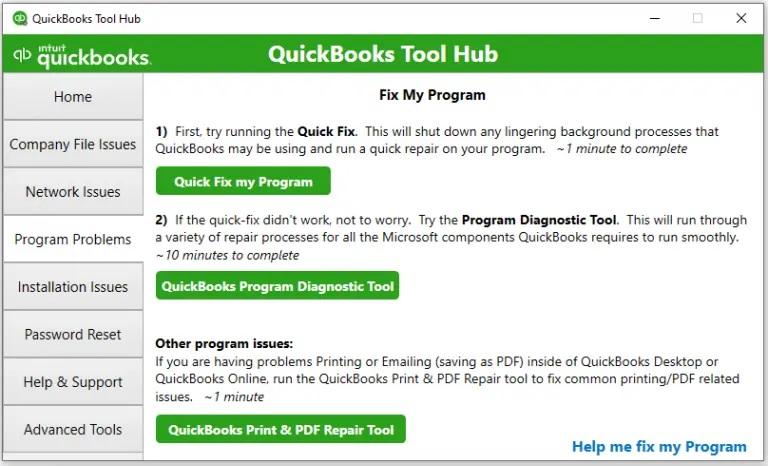
The said tool will take a few minutes to scan and fix the issue appearing while opening QuickBooks. The Quick Fix my Program tool can be utilized again in case you are not able to start the accounting software in the future.
Troubleshooting QuickBooks 2018 won’t Open
Sometimes, while seeking to start the 2018 version of QuickBooks, you may not be able to complete it. This trouble can be seen in the case of some unknown issue in the software. Repairing the program can turn out as favorable in overcoming the error that stops QuickBooks 2018 from opening or starting. By navigating through the Control Panel and then locating the Program and Features button, you can launch the fix.
Follow the below-provided procedure when QuickBooks 2018 won’t open:
- Close all the running applications and reboot the Windows system.
- Once it is restarted, move to the “Control Panel”.
- Here, you need to opt for either the “Programs” or the “Programs and Features” tab.
- Then tap on “Uninstall a Program”.
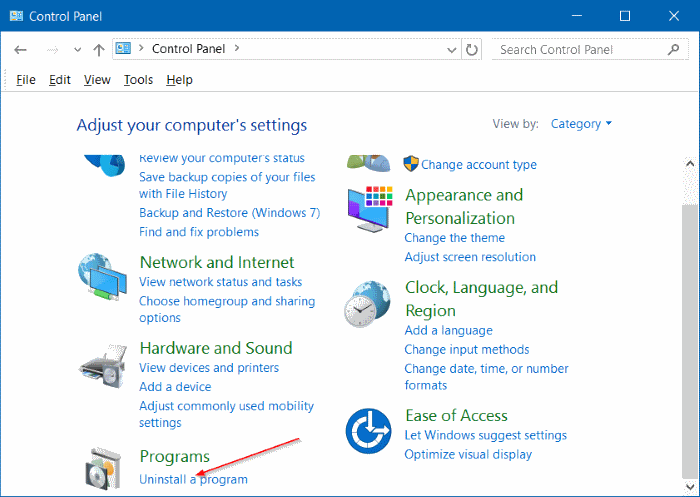
- Look for “QuickBooks” among the program list displayed and click on it.
- After this, select the “Uninstall/Change” option.
- Hit “Continue” in this step.
- Proceed further by pressing “Repair”.
- Once the process is completed, you are required to restart the PC. Please verify whether the QuickBooks 2018 won’t open problem has been fixed.
What to do When QuickBooks Desktop Won’t Open?
QuickBooks Desktop can operate through the QBWUSER file. Any problems with this may stop the software from opening or responding. Given that QuickBooks Desktop won’t open, consider repairing this file by fixing its name. When you are using the Pro 2020 version of the software, simply use the QuickBooks Install Diagnostic Tool.
Fix 1: Assigning QBWUSER File a New Name
Any fault in the QBWUSER file, such as damage or corruption, may cease the accounting software from being started. Renaming this file when QuickBooks Desktop won’t open can be beneficial. You are required to head to the QuickBooks folder where you can locate the QBWUSER file. Once you find it, changing the name will become an easy task.
- Visit the “File Manager”.
- Next move through the given path:
- “\Users\User Name \AppData\Local\ Intuit\QuickBooks”
- The “QBWUSER.INI” file is to be searched over here and then right-clicked.
- Click on the “Rename” option.
- You now have to put “.OLD” at the file name’s end.
- Go back to the accounting program and attempt launching it after the fix is over.
Fix 2: Use QuickBooks Install Diagnostic Tool for Pro 2020
There may have been some complications with the installation of QuickBooks Desktop Pro 2020. Hence, it may not open. To restore access, it is essential to use the QuickBooks Install Diagnostic Tool from the QuickBooks Tool Hub app. This utility has been created specifically to resolve issues with the program’s installation. Quite possibly, after using this, you may notice that QuickBooks Desktop Pro 2020 will not open.
- Close each of the programs that have been running on the system.
- Click twice on the “QuickBooks Tool Hub” icon to open it.
- Head to the “Installation Issues” tab.
- Next, the “QuickBooks Install Diagnostic Tool” option needs to be pressed.
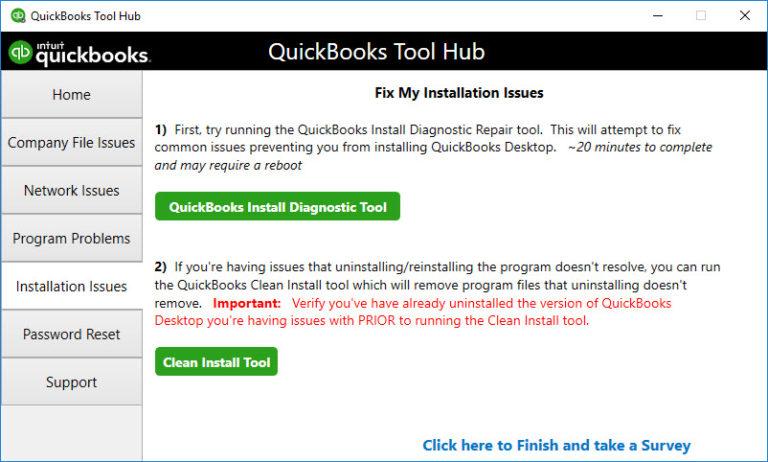
- You may have to wait for at least 25 minutes depending on the system’s performance.
- After it gets over, reboot the computer.
- Navigate to the “QuickBooks Desktop Pro 2020” software to see whether it is opening now.
Fixing QuickBooks Online won’t Load
Your computer stores some cookies and cache data while surfing the internet and browsing different websites. When this data grows larger, this may cause storage issues in the system which can eventually make it slow. As a result, platforms such as QuickBooks Online won’t load. Removing all the cache data and cookies from the Browser can not only speed up your computer but also allow you to seamlessly run the software online.
- “Google Chrome” has to be opened.
- Then select the given keys at the same time:
- “Ctrl”
- “Alt”
- “Delete”
- Next, below the section for “Time Range”, you will have to choose the “All Time” option.
- Put a tick mark beside the following checkboxes:
- “Cookies”
- “Cached Images and Files”
- In this step, press the “Clear Data” button.
- After it gets removed, visit “QuickBooks Online” and check if you regained access or not.
What to do When QuickBooks won’t Open on Windows 10?
Occasionally, you may find that the accounting software is experiencing some compatibility problems with a Windows 10 computer. This can occur when the latest upgrade of the system is unable to sync with the software’s version. Users may then observe that QuickBooks will not open after Windows 10 updates. To fix this issue, you can head toward the Properties section of the system. By using the Compatibility mode provided here, you can once again open the QuickBooks program.
- In the area given to search on “Windows 10”, mention “QuickBooks”.
- Once you see its icon, right-click on it.
- Choose the “Open File Location” option.
- In this step, go to the location where the file is stored.
- Then the file needs to be right-clicked.
- Tap on “Properties” here.
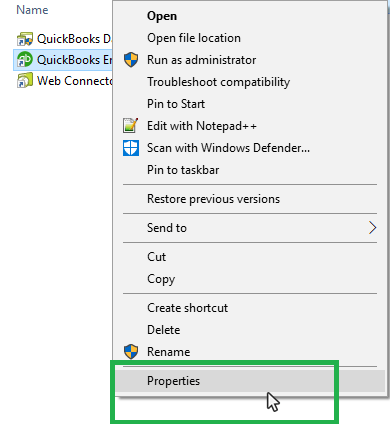
- When its dialog box comes up, move to “Compatibility”.
- Checkmark the box beside “Run this Program in Compatibility Mode for”.
- Now, select the version of Windows through which the PC is being operated.
- Hit the “Change Settings for All Users” button.
- Pick “Apply”.
- Finally, press the “Ok” tab.
Using this mode will make the system and the software compatible, leading to the removal of the issue of QuickBooks won’t open in Windows 10. You can thus start operating the software afresh.
Clearing the QuickBooks Company File won’t Open the Problem
Sometimes QuickBooks files may not open either due to their location or extension files. This indicates how to fix the bug. You can move your file to a new location. Should the QuickBooks file not opening error occur even now, then you can check the file extensions. The .ND and .TLG extensions, in specific, will have to be repaired.
Fix 1: Copying Company Data File to Another Location
Issues with the company data file’s location and its name can prohibit you from opening it. To dissolve the issue of QuickBooks won’t open company files, users are required to copy them. Then paste these files to a different location. When you get to see the results by reopening them, it is also necessary to rename the primary company files.
- Look for “File Explorer” through the Windows search panel.
- Open it and move it to the folder of the “QuickBooks Company File”.
- Then right-tap on the file.
- Among the options, opt for “Copy”.
- Go to your Desktop’s main window and right-click again.
- Here, choose “Paste”.
- The data file which you have copied right now needs to be renamed by tapping right on it.
- Provide any suitable name for the file.
- Visit the accounting software.
- Head to the “File” section.
- Click on either “Restore” or “Open”.
- Select the QuickBooks company file that you have pasted on the Desktop window.
- Hit “Open”.
- After you are able to open the company data file, you need to move the copied one from the Desktop to its original folder again.
- You just need to locate the original file and right-click on that one.
- Following this, choose “Rename” and again change the name of the initial data file.
- Make sure that you enter a name that can be easily recognized without even opening it. Navigate to the company file now. Finally, you will see the QuickBooks company file won’t open error has disappeared.
Fix 2: Repair .ND and .TLG Files
The .ND (Network Data) and .TLG (Transaction Log) files are vital for the proper running of the accounting software as well as the company file. However, some conflicts may come up within them in relation to the extension. Hence, users may find that QuickBooks won’t open files. The problem can then be solved by editing the names of both files one by one.
- Go to the “File Explorer”.
- Next, you need to navigate to the folder that stores the company file of your accounting program.
- In the company file folder, you need to find the QuickBooks files with “.ND” as well as the “.TLG” extension.
- Select any of the files between the two and tap right on them.
- Click on the “Rename” tab.
- You need to put “.OLD” at the end of the file’s extension.
- Similarly, change the name of the other file too by adding “.OLD”.
- Run the accounting software and then launch the company file.
In the End
When QuickBooks won’t open, users need to go through the factors that have been creating an obstruction in it. While scrolling down through the post, you may have come across a number of reasons why the software cannot be opened. You must implement each of the solutions provided in accordance with the source of the problem. Then you can easily reopen the program.
Frequently Asked Questions
The system may display an error message on the window of QuickBooks: “The File You Specified Cannot Be Opened”. It means that you have not installed the software’s installation file correctly. Or, its location/path may be incorrect. The QuickBooks file may also not open in case it is outdated.
Your QuickBooks file may not open when you have been trying to run it on a Windows OS that has become out of date. Additionally, you may have to come across this situation when the accounting software itself is running on an older version.
The QuickBooks not opening issue can show its symptoms by freezing the software at the time of being launched. You can also see the issue when the PC stops giving responses to your commands and hangs frequently.
At times, when QuickBooks Desktop would not open, users are advised to fix this problem by adding a new user to their Windows Admin Account. The procedure can be carried out through the “Control Panel”. Here, using the “User Account” and the “Manage Accounts” buttons can turn out to be helpful. The QuickBooks Desktop won’t open error should get resolved.
There may have been a problem in the installation file used for installing the software due to which QuickBooks won’t start. The file may have got corrupted or damaged because of a virus attack.
To troubleshoot the QuickBooks not opening error, you need to make use of the Quick Fix my Program tool. It can easily be accessed through the QuickBooks Tool Hub application. When run, the tool will automatically inspect the issue that is stopping the software from opening and then fix it immediately.
The QuickBook server may be down because of some technical glitch that occurred in the network. In this situation, the accounting software may not allow you to start it as well as its company file.
QuickBooks will not open after Windows 10 updates in case there has been a compatibility problem between your system and the accounting program. Apart from this, incompatible internet settings may also restrict you from opening QuickBooks. Please run the software in the Compatibility Mode to avoid the error.
The QuickBooks app may not open if the QBWUSER.INI or the product registration file is missing. When the same file is corrupted or damaged, the software may not start as well.


hello,
After I’m reading this blog then get huge knowledge about QuickBooks errors, so I am happy, and good job.