Delayed credits are just like credit memos or vouchers that are generated at the time of providing a refund to a customer. Users can utilize these on the invoices while purchasing other items. These credits are also useful in a variety of situations. Therefore, you should know in depth what is a delayed credit in QuickBooks Online. When you issue this credit to a customer, it won’t affect your Sales Report. This would eventually help your QuickBooks Online account from being affected. Hence, it is essential that you learn the proper methods of creating and using a delayed credit in your accounting program. Additionally, these credits can even be removed when you enter any information incorrectly.
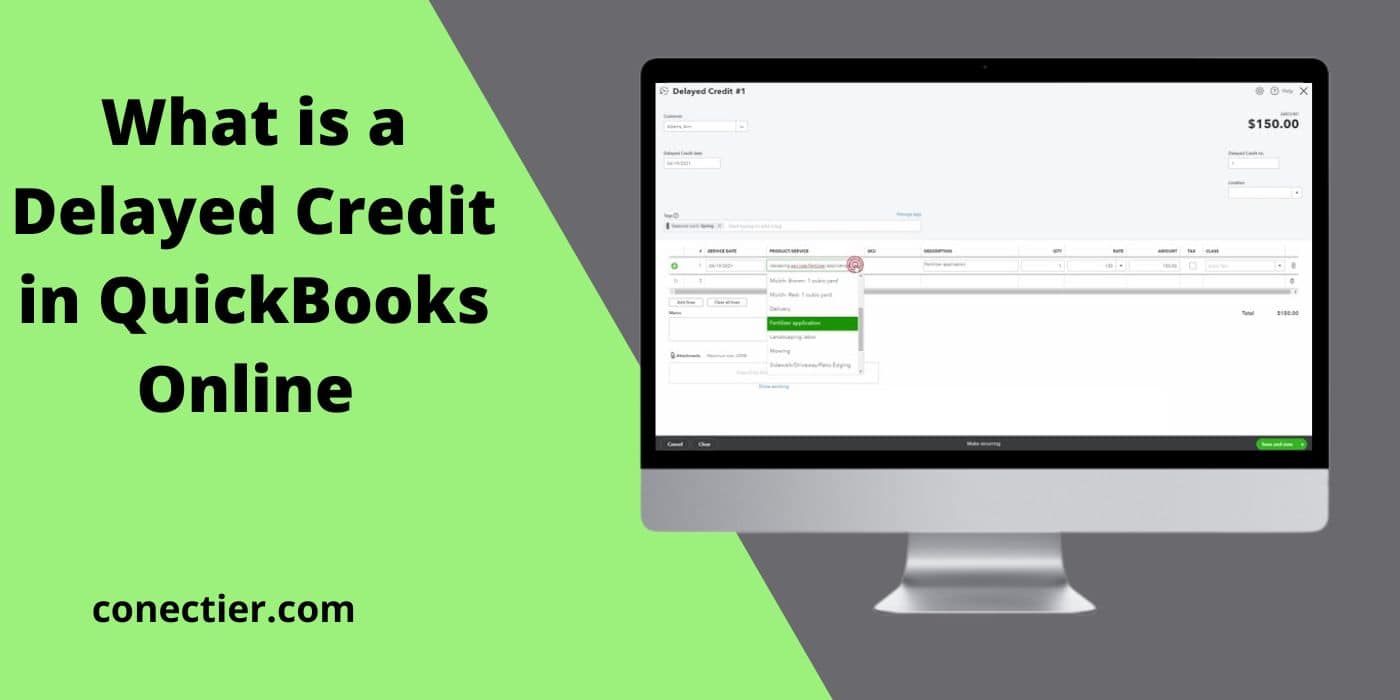
- What is a Delayed Credit in QuickBooks?
- Requirement for Creating a Delayed Credit in QuickBooks
- How to Create a Delayed Credit in QuickBooks Online?
- How can I Apply the Delayed Credits in QuickBooks Online to a Customer?
- How can Delayed Credits be Deleted in QuickBooks Online?
- FAQs – What is a Delayed Credit in QuickBooks?
What is a Delayed Credit in QuickBooks?
A delayed credit is one of the types of credit memos in QuickBooks or its Online version. At times, a customer may ask you to provide a refund for the product that you had sold to him/her. Rather than giving back the amount, you can create a delayed credit. This credit can later be utilized by a customer when they buy another item. This will balance the amount and also not affect your Sales Report. These credits in the software can also be availed anytime in the future during a purchase. Hence, understanding what is delayed credit in QuickBooks Online is vital.
Requirement for Creating a Delayed Credit in QuickBooks
In certain circumstances, a customer may unknowingly pay an extra amount than the one that was originally printed on the bill in QuickBooks. Hence, when such instances happen, businesses need to pay that extra value back to the customer. Here, creating delayed credit in QuickBooks can be of great use. Through this addition, businesses can allow customers to redeem their amounts in the future.
The other reasons listed below will let you understand the further need for creating a delayed credit in QuickBooks or the online version of the software:
- An open invoice is usually made in relation to a delayed credit.
- These credits can be given to the customers as amounts through which they can make purchases later.
- When a customer returns any product that has already been purchased, a delayed credit can be made.
How to Create a Delayed Credit in QuickBooks Online?
Users can efficiently make a delayed credit in QuickBooks Online with the assistance of the Delayed Credit button. To make use of this tab, you have to move via the plus sign first. Once the option Delayed Credit becomes visible, you will have to choose it. After you do so, a list of fields will come up which are required to be filled in carefully for creating a delayed credit properly.
- In the window of “QuickBooks Online”, locate the “+” sign.
- The option that says “Delayed Credit” has to be chosen.
- Once the “Delayed Credit” windows are displayed, mention the appropriate details in the fields given:
- “Customer Name”
- “Date”
- “Amount”
- “Product/Service Items”
- “Quantities”
- Finally, select the “Save and Close” button for creating new delayed credit.
Note: The procedure mentioned above can be used again when creating this credit for some other customer.
How can I Apply the Delayed Credits in QuickBooks Online to a Customer?
You can apply for delayed credits in your QuickBooks Online software with the help of the Invoice button. As this tab keeps a track of the transactions that occur during the sales of the products, applying these credits to a customer through this section can be easier. The Invoice feature can be found by moving via the icon showing plus. You can then move ahead by locating the Customer tab from the available pull-down menu. Then for this customer, the credits can be applied.
The steps provided below will guide you on how to apply delayed credit in QuickBooks Online:
- Navigate to the “QuickBooks Online” program.
- After this, hit the plus symbol.
- Choose the “Invoice” tab in this step.
- Now, you need to click on the drop-down option appearing in the window.
- Here, opt for “Customer”.
- Fill up all the necessary details in the provided fields.
- Navigate to the column of “Delayed Credits”.
- Choose the “Delayed Credit” which you want to apply for a customer.
- After it gets selected, pick the “Add” button. The application of the delayed credit in QuickBooks Online will be moved further.
- In case you are not able to see the credits, the arrow sign beside the “Invoice Balance” tab has to be clicked. You can then apply for the delayed credit on the invoice of your choice.
Tip: If you are unable to find an invoice, then you can move it to the software from another program. Thus, you can import invoices into QuickBooks Online and then perform this procedure. After this, the credits will be applied to those invoices.
- Tap on “Save and Send”. Once you press it, the invoice will be sent to the customer you had picked.
How can Delayed Credits be Deleted in QuickBooks Online?
There can be times when you enter the wrong details while creating a delayed credit in QuickBooks Online and notice the same later. Thus, to remove it, you need to make way through the section of Delayed Credit. Once you tap on it, the clock icon has to be located and clicked. Doing so will open the form from which the credit you want can be deleted.
- Launch the “QuickBooks Online” homepage .
- Head to the “Delayed Credit” section.
- Then opt for the sign depicting “Clock” for opening the form of “Delayed Credit” which you want to remove.
- Next, you need to click on the option named “More”.
- Hit the “Delete” button now.
The selected value will then be deleted. You can utilize the same steps from 1-5 for deleting any other credit relating to another customer.
Summary
After learning what is a delayed credit in QuickBooks Online, its concept should become clearer. You should now have understood the multiple requirements these credits can fulfill. Once you start using them, your invoices can be balanced. Accounting errors or issues in this balance can additionally be prevented.
FAQs – What is a Delayed Credit in QuickBooks?
A delayed credit in QuickBooks is a type of credit memo. It is created to provide a customer with some extra credits which he or she can use for buying the products/services of a company. Also, when a refund has to be made to a customer, these delayed credits are generated.
To see the delayed charges in QuickBooks Online, you need to select the icon of “+” found on the home screen. Then move to the section named “Customer” and opt for “Delayed. Choose the customer whose delayed credit has to be viewed. Then fill in the required details to see the charges.
You can easily create a delayed credit via the plus sign in this software. You need to locate it on the main window of the software. After this, the “Delayed Credit” button has to be tapped on. Following this step, you will have to mention the information such as “Customer Name”, “Date”, etc. in their respective fields. Then the delayed credit in QuickBooks Online will be made.
A delayed credit in QuickBooks Online can be used for multiple purposes. When customers have these credits, they can use them for paying off an invoice’s amount. They can even utilize them by adding these credits to future invoices.
It is possible to remove a delayed credit in QuickBooks Online. You can do so via the “Delayed Credit” category. Then you are required to find the clock sign to open up the window for the form of the delayed credit. Here, you need to choose the one you have to delete and hit the “More” option. It will help you carry out the remaining procedure.
A delayed credit and a credit memo are similar but not exactly the same. The delayed credit is one of the types of credit memo but not the same. As credit memos are issued to a customer for using them during the given period, delayed credits can be easily redeemed in the future.
Delayed credits are required in many situations. Once you know what is a delayed credit in QuickBooks, its use can be properly applied. These credits do not make any impact on the Sales Report till the time they are added as an invoice. They also help you at the time of making refunds to your customers.
QuickBooks delayed credits can be printed via the “Customer” button in the main window. After selecting this, you need to choose the “Customer Center” option. Hit “Transaction” and then opt for “Invoice”. Now, look for the delayed credit and double-tap on it. Afterward, press the “Ctrl” and “H” buttons followed by the “Print” tab.
Applying delayed credit to an invoice in QuickBooks Online can be processed using the icon representing a plus symbol. Once clicked, the “Invoice” tab needs to be selected. Next, you will have to opt for the “Customer” feature among the options appearing in the pull-down menu. Now, enter the appropriate information to apply for a delayed credit in QuickBooks Online.

