The Braintree-QuickBooks integration is a powerful combination that allows merchants to quickly and easily sync their financial data to manage their business more efficiently. This integration helps streamline the process of reconciling payments with QuickBooks while providing insights into customer trends and payment activity.
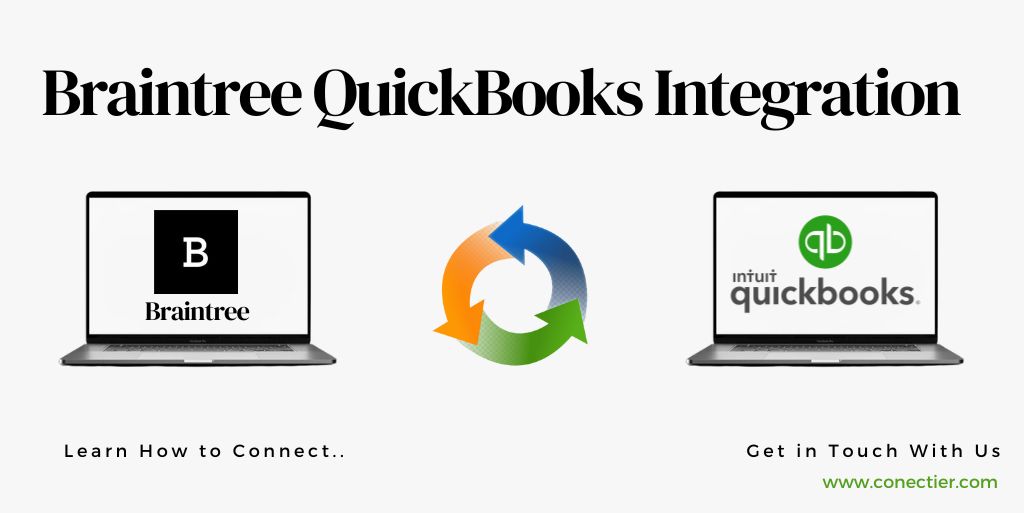
In addition, Braintree’s integrated payment gateway allows merchants to securely accept payments from customers online or in person without requiring additional manual processing steps.
- What is Braintree?
- Does Braintree Integrate with QuickBooks?
- What are the Braintree QuickBooks Integration Benefits?
- What are the Steps to Integrate Braintree with QuickBooks?
- 1. Setting up Braintree and QuickBooks accounts.
- 2. Configuring Braintree for QuickBooks integration
- 3. Syncing transactions and data between Braintree and QuickBooks
- Managing Invoices and Payments with Braintree QuickBooks Integration.
- What are the Troubleshooting Common Braintree QuickBooks Integration Issues?
- What are the Best practices for successful Braintree and QuickBooks integration?
What is Braintree?
The Braintree payment platform makes it easy for businesses to accept payments online. It supports nearly all major payment types, including credit cards, PayPal, Venmo, Apple Pay, and Google Pay.
Does Braintree Integrate with QuickBooks?
Yes, Braintree easily integrates with QuickBooks so you can seamlessly sync payment transactions with your accounting software. By connecting Braintree with QuickBooks Online, you can automate the transfer of transaction data.
What are the Braintree QuickBooks Integration Benefits?
With Braintree QuickBooks Integration, you achieve the following benefits for your business.
- Streamlined workflow
- Improved accuracy
- Real-time data sync
- Enhanced efficiency:
- Better financial visibility
- Cost savings
What are the Steps to Integrate Braintree with QuickBooks?
1. Setting up Braintree and QuickBooks accounts.
Before you can integrate Braintree with QuickBooks, you need to set up accounts for both platforms. If you already have existing accounts, you can skip this step.
Braintree Account Setup:
- Visit the Braintree website.
- Click on “Sign Up” and follow the prompts to create an account.
- Provide the necessary information.
- Receive the API key for later configuration.
QuickBooks Account Setup:
- Visit the QuickBooks website.
- Choose the appropriate plan.
- Complete the registration process and provide the required information.
2. Configuring Braintree for QuickBooks integration
After creating both Braintree and QuickBooks accounts, you need to follow the below steps for Braintree QuickBooks integration.
- Sign in to your Braintree account
- Navigate to the “Settings” tab.
- Tap on where it says “Processing”
- Pick “Add-Ons.”
- Locate the QuickBooks add-on
- Tap on “Enable.”
- Enter your QuickBooks API key
- Save the settings.
3. Syncing transactions and data between Braintree and QuickBooks
After the Braintree integration with QuickBooks, you need to sync all the data. To sync transactions from Braintree to QuickBooks, follow these steps:
- Sign in to your QuickBooks account
- Go to the “Apps” section.
- Look for the Braintree integration app
- Tap on “Get App Now.”
- Follow the instructions to install the app
- Connect it to your QuickBooks account.
- Once connected, select the desired sync options.
- Save the settings,
- The integration will start syncing.
Managing Invoices and Payments with Braintree QuickBooks Integration.
By integrating Braintree with QuickBooks, you can simplify the process and maintain accurate records. Here’s how you can effectively manage invoices and payments:
- Generating invoices: Easily create professional invoices in QuickBooks, customized with your branding. Send them directly or save them as PDFs for manual sending.
- Recording Payments: Braintree payments automatically sync with QuickBooks. View and reconcile payments in the “Payments” or “Sales” section for up-to-date records.
- Reconciliation: Utilize QuickBooks’ reconciliation feature to match recorded transactions with bank statements, ensuring financial record accuracy.
What are the Troubleshooting Common Braintree QuickBooks Integration Issues?
While the Braintree QuickBooks integration process is easy to perform, however, you may encounter some common issues along the way. Here are a few troubleshooting tips to help you resolve these issues:
1. API key mismatch:
Verify and enter the correct API key for both Braintree and QuickBooks to ensure proper integration.
2. Sync errors:
Check sync settings and ensure the selected transaction types are syncing between Braintree and QuickBooks.
3. Reconciliation discrepancies:
Double-check recorded transactions and compare them with bank statements to identify and resolve any missing or duplicate entries causing discrepancies.
What are the Best practices for successful Braintree and QuickBooks integration?
To ensure successful Braintree integration with QuickBooks, it’s important to follow some best practices. Here are a few tips to help you:
1. Regularly reconcile transactions
Identify inconsistencies early and maintain accurate financial records.
2. Secure API keys
Avoid unauthorized access and regularly update for added security.
3. Test Integration
Perform test transactions to ensure a proper sync before full implementation.
4. Stay updated with Software
Keep both Braintree and QuickBooks up-to-date for smooth integration performance.
Braintree QuickBooks integration offers numerous advantages for businesses looking to streamline their finances. By following the step-by-step guide provided in this article and implementing best practices, businesses can successfully integrate Braintree with QuickBooks and enjoy the benefits of a seamless and efficient financial management system.
Frequently Asked Questions
Yes, Braintree is owned by PayPal, and you can integrate Braintree with QuickBooks regardless of whether you have a PayPal account or not.
Yes, you need to have a Braintree account to enable integration with QuickBooks.
No, there are no specific transaction limits imposed when syncing data between Braintree and QuickBooks.
Check your sync settings in QuickBooks and ensure that the desired transaction types are selected for syncing.
Braintree offers integrations with various accounting software, and you can explore the available options based on your business needs.
API keys are essential for integration and should be kept secure. Avoid sharing your API keys.
Yes, it is recommended to perform test transactions.

