QuickBooks is an accounting program made of codes and algorithms—therefore, it can run into errors due to unforeseen circumstances. One such issue that you as a user might face is the QuickBooks error Ol-222.
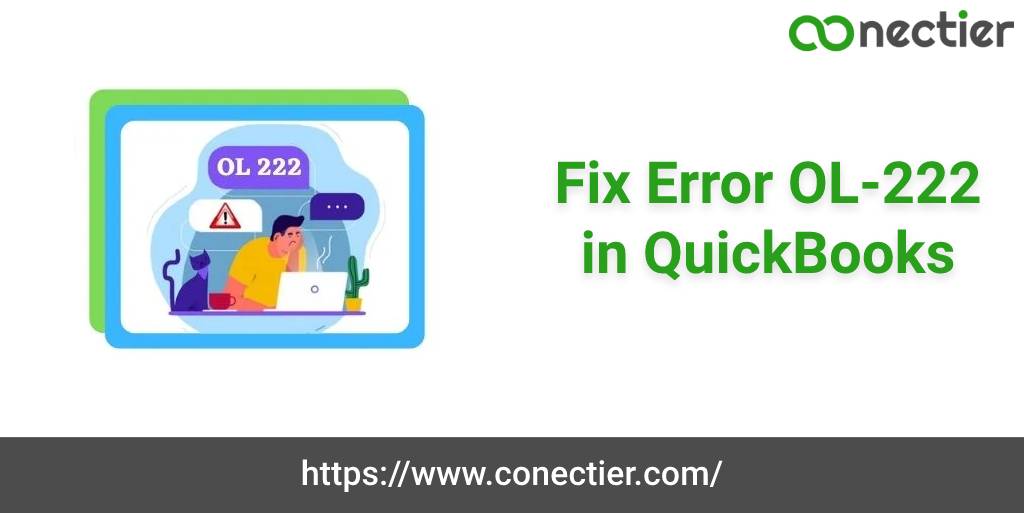
When this occurs, the application fails to verify financial institutions. To explain it further, it simply means that QuickBooks cannot accept or is unable to identify a specific bank ID. Given that the application is linked to your bank accounts, it becomes very imperative to resolve the issue at the earliest to continue working seamlessly and without hindrance.
What Leads to the Error Code OL-222 QuickBooks
When there is an unverified character in the .QBD file, then it leads to the Error Code OL-222 QuickBooks arising. As the .QBD files should be compatible with the Open Financial Exchange (OFX) which allows the exchange of banking data with QuickBooks.
So, any wrong characters in .QBD file forbids it. Moreover, a wrong format .QBO files from the banking institution can also display the error message.
- Attempting to Import . QBO in an earlier version of QB that does not support online banking service.
- The import file is in the wrong format…QFX, .IIF, .CSV.
- Wrong formatting in the .QBO file provided by the banking establishment. Hence the application fails to read the information from WebConnect .QBO file.
- Financial institution restricts the import of data into QuickBooks,
- The QuickBooks Desktop version is not supported.
Note: Before importing the QB online into the software. Users must open the .QBO file in Notepad or Excel.
How to Fix QuickBooks Desktop Error Code OL-222?
If you are facing QuickBooks Desktop Error Code OL-222, the most reliable solution is to update the application to eliminate the error.
Solution 1: Acquire the most recent updates
- If you have the application opened, close it.
- “Right-click” on the “QB desktop icon”.
- Choose “Run as Administrator”
- If asked, enter your credentials.
- Press “Enter” to open QuickBooks.
- Once opened, go to the “Help” tab.
- Select “Update QuickBooks Desktop”.
- Choose “Get Updates” under the update now tab.
- Restart QuickBooks
- Click Install Updates.
- QuickBooks will now install the required updates
- Finally, check to see if the error is resolved or not.
Note: Ensuring that the software is up to date before performing the troubleshooting steps can sometimes resolve any issues with WebConnect errors.
Solution 2: Correct any problems with .QBO file.
The inability to connect and verify financial institutions can also result from the wrong file format. Correcting this can often eliminate the ol-222 error in QB.
- Right-click the .QBO file
- In the dialog box select “Edit”.
- Select any text editor application
- Open the file.
- Look for “&” and delete it. This is an invalid or wrong character in the file.
- Save the file.
- Close and Reopen QuickBooks.
Check to see if the problem is solved, if not proceed to the next step.
Solution 3: Update the FIDIR. txt File in QuickBooks
The FIDIR.txt file in QuickBooks holds all the information about financial institutions. Updating this file to the latest financial information from your bank can devoid the application from QuickBooks error ol-222. You can either perform an automatic update or manually get the recent information.
For automatic updates:
- Open QuickBooks
- Go to “Banking”
- Choose “Bank Feeds”
- Select “Bank Feeds Center”
- Choose “Refresh Accounts” or “Sync all for this bank” as desired from the dropdown menu.
QuickBooks will automate the update process for you.
For manually updating the list
- Locate the FIDIR.txt file in QuickBooks Desktop
- Browse to C:\ProgramData\Intuit\Your Version of QB\Components\OLB\branding\filist
- Once opened, right-click the FIDIR.txt
- Select “Rename”.
- Replace .txt to .old
- Save the file.
- Select the version of QuickBooks you have to get the recent files
- Once selected, save the file on the desktop.
- Right-click FIDIR.txt on the desktop.
- Select “Copy”
- Go to “File Explorer” on the system.
- Choose “This PC”
- Select filist folder and open it.
- Paste the new file anywhere inside the folder.
- Once done, close and reopen QuickBooks.
This will update all the financial institution lists and remove the QuickBooks error code ol-222.
How to Resolve Error OL-222 in QuickBooks Pro?
Users can even face this error if they are using the QuickBooks Pro version as well. It is a common technical glitch relating to banking establishment information.
To effectively resolve the ol-222 error in QB Pro, you can download and upgrade to the latest version of the software. Other similar methods can be followed if the upgrade has not solved the issue successfully.
Ways to Fix QuickBooks error code ol-222 with Capital One Bank?
The primary reason for the application not being able to download or link to Capital One bank can be due to internet connectivity, or problems with the bank server. Updating QuickBooks to the latest version and configuring the bank feeds can often fix the issue. Contact the technical support representative if the problem still persists.
- Select the “Help tab”.
- Select “QuickBooks Desktop Help”.
- The “have a question” page will open,
- Type that you unable to connect to bank feed Capital One
- Click “Contact us”.
- Select Start a message.
QuickBooks Error OL-222 can be troublesome as it stops the user to perform any banking-related transactions as it cannot connect to the establishment However, resolving the issue is simple if the procedures are followed correctly to enable online banking tasks or connection the application with the financial establishment that is required.
Frequently Asked Questions
An invalid character in the .QBO file can cause the error to be displayed.
Yes, QuickBooks error code ol-222 is common in most versions of the software such as Enterprise, Pro, and Premier.
Recent issues have been found when linking QuickBooks with Capital One. You can either update your version of the application or contact the technical support team.
Yes, the WebConnect issue is related to this error as the application is unable to verify the financial institution information from the .QBO file.

