If you are a QuickBooks user and reading this blog, you are likely facing one of the most common technical issues in the application— QuickBooks error 1334. This error code is usually displayed at the time of installing, updating or repairing the software. Users will get a message that a problem has occurred while writing the file, or whether they have access to the directory. Often, the issue can be resolved with a fresh installation of the software for it to work seamlessly and remove any errors that may occur. However, there are other fixes that you can perform before a clean install.
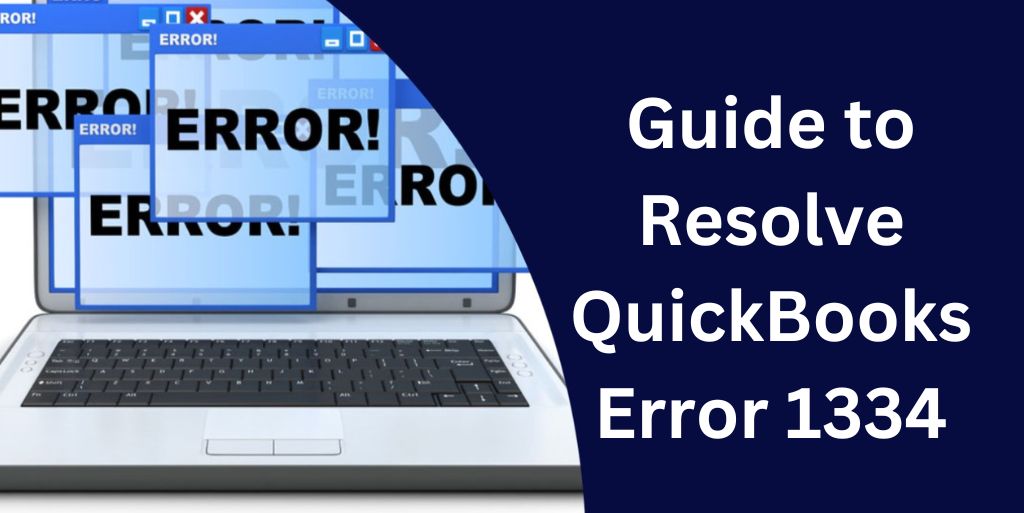
- What Factors Lead to Error 1334 in QuickBooks
- How to Fix QuickBooks Error 1334?
- Fix 1: Activate or Install .NET Framework on the System
- Fix 2: Troubleshoot the Error Manually
- Fix 3: Validate the Company File Extension in QuickBooks
- How to Fix Error 1334 While Installing QuickBooks Desktop?
- Fix 1: Reinstall the Software using the QuickBooks Clean Install Tool
- Fix 2: Repair the Registry Files and Scan for Issues
- How to Fix QuickBooks error message 1334 in QuickBooks Pro?
What Factors Lead to Error 1334 in QuickBooks
Several reasons contribute to the QuickBooks installation error 1334. The primary reason could be because of a missing or corrupted QB installation file. Another reason for this error to occur could be due to a damaged .NET framework file.
- A required QB file is deleted unintentionally.
- Partial installation or corrupted update file.
- The system is infected with a virus or malware which acts as a barrier to installing or launching the application.
- Corrupted registry file.
How to Fix QuickBooks Error 1334?
Before you install QuickBooks on your machine, it is imperative that you check to see whether the .NET framework is active or installed. Adding or repairing it might help in resolving error 1334 while installing QuickBooks software. This fix is quite helpful if this is the reason you are facing the error.
Fix 1: Activate or Install .NET Framework on the System
.Net Framework is a vital application that allows the building and running of several applications in the system. However, problems may occur if this file is either missing or corrupted. Therefore, it is important to check if .NET Framework is available on the system. Restoring this might help fix the error code when installing the QuickBooks software.
- Go to “Start Menu” on the desktop and click “Control Panel”.
- Select “Programs”.
- Once done, then in the “Windows Tab” select on or off.
- Choose “Microsoft .NET Framework”.
- Double verify the checkbox is checked.
- Wait until the process is completed.
- If required, connect to “Windows Update” to download additionally required files.
Note: After installing the .NET Framework you can run the QB Install Diagnostic Tool to verify if the problem is solved.
Fix 2: Troubleshoot the Error Manually
When faced with the QuickBooks error message 1334 when installing the software, you can manually solve the problem by restoring your machine at an earlier working date. Restoring your system can often devoid the application of the error.
- Use “Authorized Credentials” to log in to the system.
- Select “Accessories and Programs”.
- Click “System Tools”.
- Select “Restore” from the list of preferences.
- Restore the machine to the last working date”.
- Follow the on-screen guide.
- Select the “Restoration” point, if displayed.
- Ensure that you select the right restore point as displayed on the verification window.
- Once complete, restart the machine and check to see if the issue is solved or not.
Fix 3: Validate the Company File Extension in QuickBooks
A wrong company file extension can also lead to QuickBooks error message 1334 being displayed. Therefore, you need to fix the file extension and rename it properly to remove the error.
- Go to “C: \Users \Public \Documents \Intuit\ QuickBooks” in Windows file explorer.
- Verify if the company file has the proper extension name “.qbw”.
- If not, then “right-click”, and go to “rename”.
- Replace the wrong extension name with “.qbw”.
How to Fix Error 1334 While Installing QuickBooks Desktop?
Error code 1334 in QB desktop can also be displayed when using QuickBooks Desktop on your system. The method to resolve the issue is not difficult. You can download the QuickBooks Tool Hub from Intuit’s official website to eliminate the error effectively.
Fix 1: Reinstall the Software using the QuickBooks Clean Install Tool
Reinstalling the application allows users to have a fresh copy of QuickBooks without having to deal with previously damaged setup files. Performing this action can eventually help in fixing the QuickBooks desktop error 1334 due to corrupt installation.
- Go to Intuit’s official website.
- Look for “QuickBooks Tool Hub”
- Once located, “download the tool”, select “Setup”, and run the installation.
- Follow the instruction displayed.
- Complete the installation.
- Run the program.
- Find the “QuickBooks Installation Issues” tab
- Choose “QuickBooks Clean Install”.
- Wait while a new installation is in process. Keep following the on-screen instructions.
- Once completed, “register the product” and verify if the error 1334 is displayed or not.
Note: Installing QuickBooks Desktop from scratch will fix any issues brought on by the previous corrupt setup file.
Fix 2: Repair the Registry Files and Scan for Issues
A corrupt registry file can also lead to a 1334 error in QuickBooks desktop message being displayed. The Registry database contains relevant machine and software-related information. This allows users to open a program, make changes to hardware or install new software. Users can manually scan for issues and try to fix the problem by themselves. However, it is best advised to let professionals handle this as improper settings can damage the OS.
How to Fix QuickBooks error message 1334 in QuickBooks Pro?
Error 1334 deals with installation issues. It can be displayed on any version of QuickBooks you may use. If you are facing QuickBooks pro error 1334 then you can perform the similar steps mentioned above. The QuickBooks Install Diagnostic Tool and the Tool Hub, both of which are very effective tools for resolving this common error faced by users. However, all necessary and important files must be backed up before proceeding to upgrade or install a newer version of the application to avoid any loss.
Conclusion
When faced with QuickBooks error 1334 users may find it frustrating due to the inability to install, upgrade, or even repair the application. However, the problem can be resolved quickly by simply following the above steps. A simple and easy way is to perform a clean install while the other methods can be used at a later stage.
Frequently Asked Questions
QuickBooks Error 1334 is the inability to perform functions like installing, repairing, or updating by the user in the application.
Faulty installation or the .Net Framework missing. Other causes can be deleted QB files, and malware or virus infection.
To quickly fix the QuickBooks desktop error 1334, try uninstalling and reinstalling the application.
If faced with QuickBooks pro error 1334 you can try using the QuickBooks Tool Hub or QuickBooks Install Diagnostic Tool.
Yes, both tools are effective in scanning and resolving the issue.
Whether you are using QuickBooks 2009, 2010, 2011, or 2012. The process remains the same to resolve the issue.

