If you use QuickBooks for your accounting needs, you might encounter several errors. One such error is the QuickBooks error 1723. When faced with this issue, the user is unable to install or uninstall the application. This is followed by an error message. The on-screen error depicts that the software has encountered an error because of a missing or damaged Windows element. It can happen on any version of the program. This blog guides you step-by-step to understand the error and how to fix it, to continue working seamlessly.
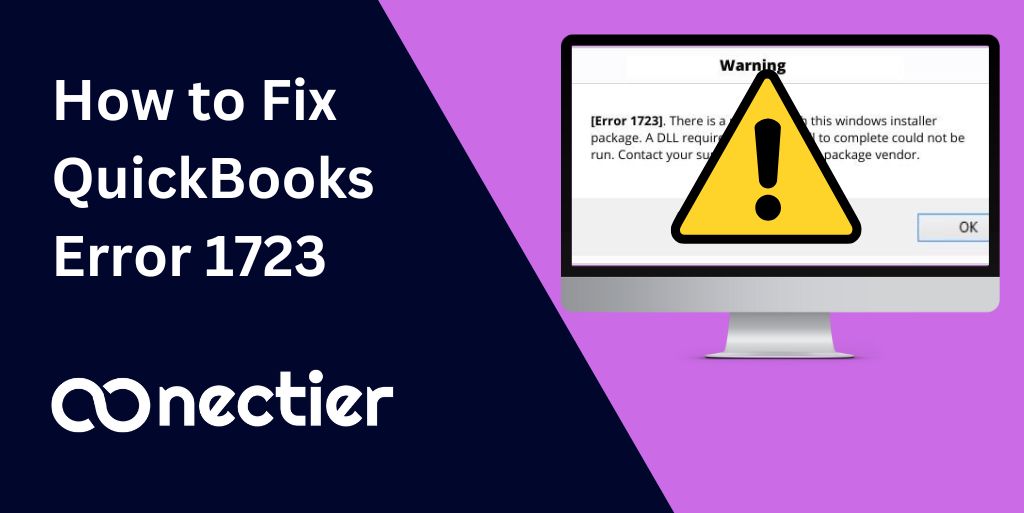
What Causes Error 1723 in QuickBooks to Occur?
There are several reasons that a user might face when installing the application. Let us look into some of the primary reasons behind the occurrence of this error.
- The primary reason for error code 1723 to be displayed on-screen is due to a damaged installer file.
- There are some important program files missing from the installer package.
- The user does not have the appropriate permission to the temp folder.
- There is a virus infection in the hard drive or Windows.
- QB is not compatible with the system configuration or specification.
- Once you understand the causes, it becomes easy to resolve the QuickBooks install error 1723.
Points to Remember Before Fixing QuickBooks Error Code 1723
You must keep these points in mind prior to jumping into the solution to fix error 1723 in the application.
- Ensure you have the latest Windows version.
- Make sure that QuickBooks registration is complete, otherwise, the error will occur.
- Check to see that your software is current or updated to the latest version.
What is the Solution to Troubleshooting Error 1723 when installing QuickBooks?
When faced with a 1723 error code in QB a user can perform the following steps or solution to solve it.
Solution 1: Ensure Administrative Right is Given to Users
If you are logged in without the necessary user rights, then it is advised to provide one to the user account. Follow the method to assign the administrative right to users.
- Select the windows icon.
- Go to the control panel.
- Double-click the user account.
- Assign administrative rights to the account.
- Choose change account type.
- Select computer administrative.
- Click change account type again.
- Restart the system.
- Once restarted, log into the account to update QuickBooks
- Check if error 1723 is resolved, or not.
Note: When performing this step you need to make sure that no other program or application is running in the background.
Solution 2: Use the System File Checker Tool
The system file checker tool is an effective method to scan and fix the 1723 error. To perform the action, you can follow the step mentioned below.
- Go to the Start Menu
- Search for the command prompt
- On the command prompt right-click it.
- Run as administrator.
- If required enter the required credentials.
- Type SFC/scannow in the command prompt
- Hit enter.
- The system file check will check the system and repair the damaged files
- Once done, verify if the issue has been resolved or not.
In most cases, the system file checker is able to fix the issue. However, if you still face the issue then proceed to the next solution.
Solution 3: Ensure that Permission to Windows Temp Folder is Given
As mentioned earlier, sometimes the QuickBooks error 1723 can arise when a user does not have the appropriate permission to the Windows temp folder. To fix this issue configure the same.
- Go to the Windows button
- Open Search
- Type temp folder
Note: In Windows 10, 8.1, and 8 users must go to the menu bar on the home tab. Then go to the temp folder and choose the properties tab. For Windows 7 users, go to the organize dropdown and then the properties tab.
- Find the Security tab.
- Click on it.
- Select the edit tab.
- Search and highlight the Windows username.
- Mark the box to get full control.
- Choose ok twice.
- Reinstall QuickBooks.
Solution 4: Make use of the QuickBooks Install Diagnostic and the Tool Hub
One of the great features of the program is the diagnostic and the Tool Hub. These tools can help resolve several issues that occur in the application including the 1723 install error code which is due to an installation error. To ensure the issue is fixed properly users must follow the steps carefully.
The first step is to install the QuickBooks Tool Hub application.
- Close the application.
- Avail of the most current version of the QB Tool Hub.
- Save the download file to the folder of your choice.
- Open QBToolHub.exe.
- You will be asked to agree to the terms and conditions, click yes.
- Follow the step-by-step instruction displayed.
- Let the installation complete.
- Double-click when done.
Another method to detect and resolve QuickBooks 2022 error 1723 is to make use of the install diagnostic tool. When doing this, you can follow the simple steps listed below.
- The first and foremost step is to download the QB install diagnostic tool from the official website of Intuit.
- Save the file on your system. The default location is usually the download folder.
- Launch the QuickBooksinstall.exe. Depending on the speed of your system and internet the installation will take time to process.
- Reboot the machine once the tool has been installed.
- Finally, run the program to check if the error has been resolved or not.
Solution 5: Use QB Component Repair Tool
The component repair tool is yet another great program to repair error 1723 in QuickBooks. However, you must note that it is best advised to perform this with the help of a trained technician.
- Open the QB component repair tool.
- Follow the instruction as provided on the screen.
- You need to build the .NET framework.
- Finally, reconstruct the MSXML manually.
Conclusion
It can be a daunting process when you face an error with installing and uninstalling the application. However, the above-mentioned solution can help fix the QuickBooks error 1723 so you can use the program without any hassle. However, in many cases manually addressing the issue can be cumbersome so it is helpful to seek professional help.
Frequently Asked Question
You can face the error when the system is performing any other installation in the background.
You can use the QB Component tool or the diagnostic tool to resolve the issue.
You can find the QuickBooks component repair tool on Intuit official website.

