In QuickBooks, an item receipt works as the shipment of an inventory that a company receives. It can contain a lading bill that can list the type, quantity, destination, and cost of items. Despite being useful, these receipts may have to be deleted in QuickBooks. One main reason for this can be the incorrect information entered in the item receipts. From the Vendor menu of this accounting software, you can learn how to delete item receipts in QuickBooks. Once deleted, you may recreate the receipt should you need it again in the future.
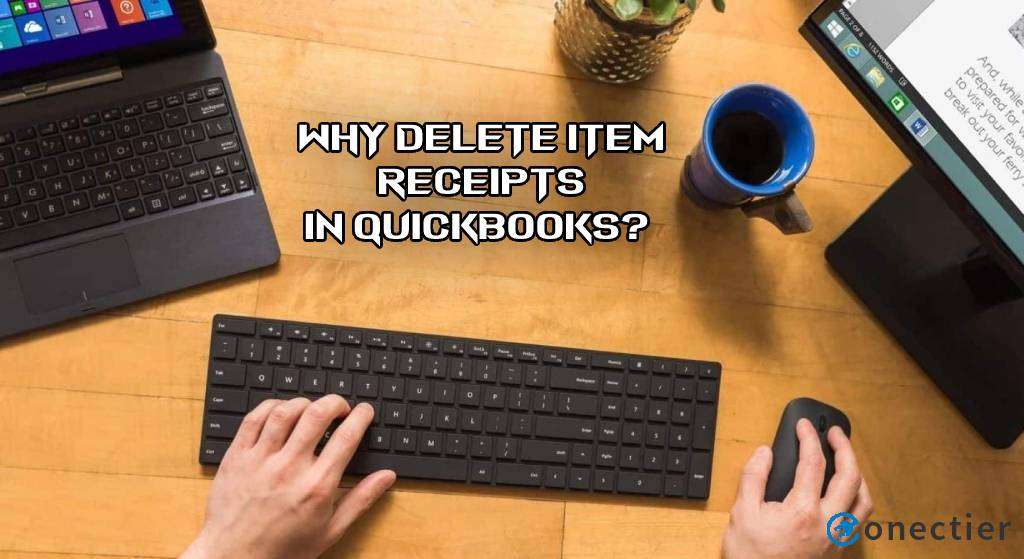
Let us read more about the reasons for deleting item receipts in the QuickBooks software and the process to do so.
Why Delete Item Receipts in QuickBooks?
There can be several reasons to delete item receipts in QuickBooks. It may be possible that while creating the receipts, incorrect values may have been entered. Thus, the receipts may no longer be needed. Other than this, we have listed 3 other reasons below:
- The receipt may have been found expired.
- The old item receipts may be compiling more space.
- The same items may have been repeated on the item receipt in QuickBooks.
Read More: Users often require help to export invoices from QuickBooks. Here, we have covered the method to export them in a post.
How can I Delete an Item Receipt in QuickBooks?
Whether your item receipt in QB is old or is not needed, you can delete it via the Vendor menu. The menu will show the Vendor Center. You can use it to access Transactions. In Transactions, Item Receipts will be given. Gradually, you will come across a Delete option. Please select it to remove a particular item receipt in QuickBooks.
Know more about how to delete an item receipt in QuickBooks with these steps:
- First, open “QuickBooks”.
- Look for the “Vendor” option.
- Go to the menu bar. Then press “Vendor Center”.
- Now, move to the “Transactions” option.
- Press the “Item Receipts” option displayed.
- Tap on the “Date” option.
- Choose one of these options to proceed further:
- “Last Year”
- “Last Fiscal Year”
- Now, tap on the “Delete” option.
- Press the “Ok” button to complete the process.
Read More: When too much bad debt has accumulated in QuickBooks, writing it off will be suggested. See here how you can write off QuickBooks bad debt.
After reading this post, you will have gained some idea about item receipts in QuickBooks and when they may not be needed. To clear or remove them, we suggested the easiest method. With this QuickBooks delete item receipt method, you may only require a few minutes to clear it.

