Your daily accounting operations can get heavily affected when there is even one broken or faulty company file in the QuickBooks software. The best way to repair this file and address the discrepancies is by running the utility tools supported by it. But that is when you may encounter the QuickBooks error 213. Mostly, this error code is caused due to this reason. To be specific, the Verify Data utility can result in it. However, other factors can also lead to it. By carefully using these tools, you can get one way of troubleshooting this error code. As you understand this error 213 in detail, other ways of fixing it will also be known.
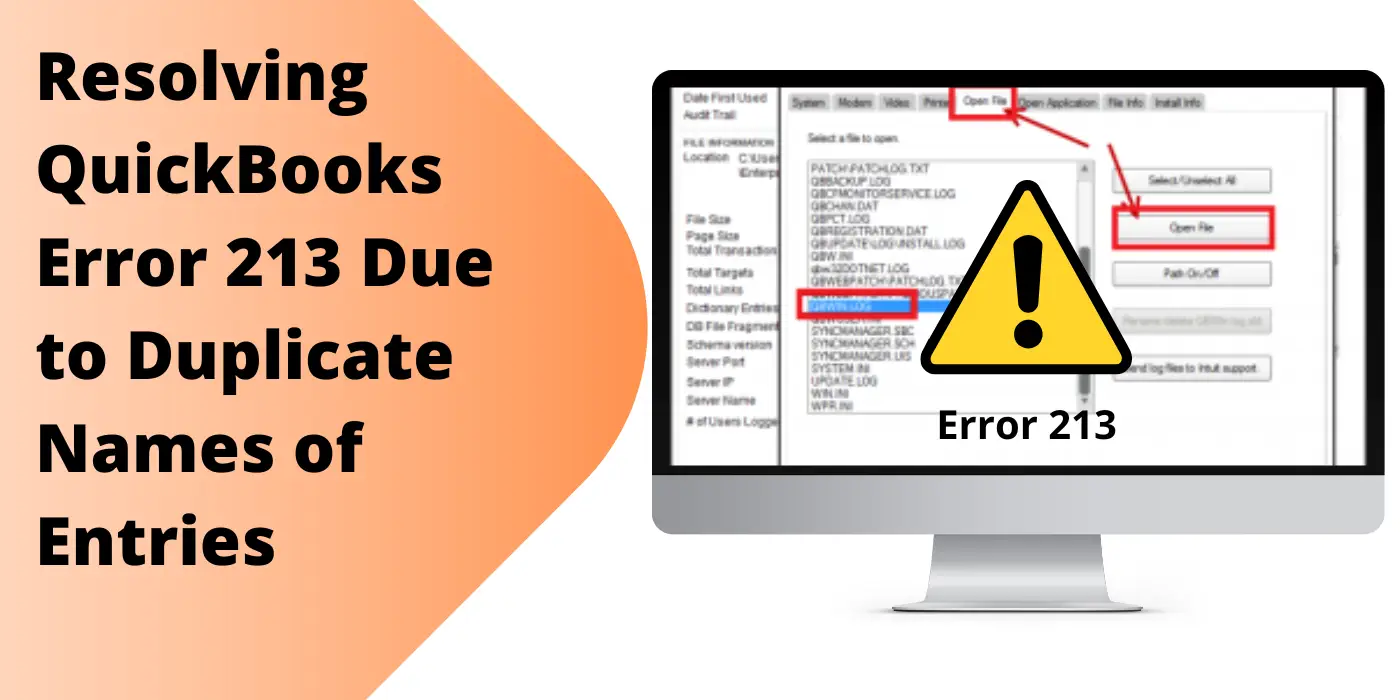
What Causes Error 213 in QuickBooks?
There are certain reasons why you are facing the duplicate name in QuickBooks error 213. The major one among them is that there is at least one duplicate entry in the QBWin.log file on your system. However, there are a few more factors that affect the smooth operation of your software by inducing such an error code.
- The most common reason you encounter this error code is a broken or incorrect Windows registry on your computer.
- A glitch in the Verify Data Utility Tool itself can give birth to this error.
- Another cause is the accidental and indeliberate deletion of certain company files/records.
- Simultaneous attempts to access the company files and data by multiple users may result in the generation of this code.
- Sometimes, the software finds certain frames harmful to itself and the stored data. Therefore, it can give way to this error.
- Incorrect data, if entered by a user, may result in this issue.
- Uninstalling programs that are crucial for this accounting software to operate properly is another reason behind the problem.
How to Fix the Error 213 in the QuickBooks Software?
Along with the error 213 in QuickBooks, you may find a message on display. Since this message will instruct you to view the QBWin.log file for the list of duplicate names, you should try accessing it. To open the file, start by opening the accounting software. Once the log file is accessed, alter the repetitive entries.
- First of all, open the “QuickBooks” software on your system.
- Now, press the “F2” key on your keyboard to go to the “Product Information” window.
- Once you arrive at the said window, press “F3”. This will lead you to the “Tech Help” window.
- Go to the tab “Open File”.
- Look for the “QBWin.log File”.
- Now, double-click on this file. It will show you the list of duplicate entries.
Once you access the QBWin.log file within the software, you can locate the entries not required. The issue of the duplicate name in QuickBooks and error 213 is possibly occurring due to these. So, you have to change or delete them accordingly. To be able to find the matching files and change the details, follow these steps:
- Go to the bottom of the “QBWin.log” file.
Tip: Alternatively, you can hit the “Ctrl” and “End” keys together. You will be able to go to the bottom end of the file.
- Push “Ctrl” along with “F”. This will help you to open the “Find” window.
- Find the file copies available here.
- Enter the exact name, account, or custom message in the “Find” box. Then you can trace the file.
- Choose the category appropriate for the file:
- “Employee”
- “Customer”
- “Vendor”
- After locating the entries, you should click on the “Rename” option.
Note: If you want, then you can tap on “Remove”. The identical entries from the list will be removed.
- Once you have renamed all the files and made the changes in the details, click “Ok”.
- Now, open the accounting software afresh.
- Find the option of “File”.
- Click on the “Utilities” feature.
- Next, tap “Verify Data”.
Wait for some time for the process to complete and the QuickBooks error 213 should get resolved.
How to Troubleshoot Error 213 in QuickBooks 2018 and 2019?
Error 213 can occur even when you are using the 2018 and 2019 versions of the software. But you can troubleshoot the same by editing the AppData and rebooting your system. You will have to make certain changes to the value in it. Then Windows can begin afresh and the QuickBooks 2018/2019 error 213 should settle.
- Go to the Windows “Start” button and look for the “regedit.exe” file.
- Browse the path of the said file and follow it.
- Upon reaching the location, double-click on the “AppData” option showing on the screen.
- After returning the primary value and following the local profile path, tap on “Ok”.
- You can choose “Restart” to start over your computer.
- Finally, “Reboot” your system. Once you have done so, the error message should no longer be there.
How Do You Resolve Error 213 in QuickBooks Desktop?
In case you are working with the Desktop version of the software, it can be interrupted by the error code 213. Although the cause may not be certain, bugs in the QuickBooks Desktop or your PC can be responsible for this. Your best bet is to remove the issue by downloading a patch file and using it on your device.
- Firstly, you are advised to log in to your Windows system as an administrator.
- Next, download a patch file for your PC from a source you rely on.
- After downloading the said file, choose the “Open” option when the screen prompt appears.
- Extract the file to your preferred location.
- Check all the details and ensure that they are as you require them.
- Next, click twice the extracted file.
- Try closing the file. If it closes without any issues, then know that the error 213 in QuickBooks Desktop will now be resolved for good.
- A pop-up will appear on the screen. Round off the troubleshooting method by clicking on “Ok”.
To Sum up
While you use accounting software, you may add the same entries repeatedly. Duplicate names in QuickBooks and error 213 may go hand in hand. Along with removing them, other measures such as using a patch file can greatly help. Once this error code gets fixed, you will be able to use the software as you want to.
FAQs – Resolving QuickBooks Error 213 Due to Duplicate Names of Entries
The error 213 is an issue that you encounter when there is a duplicate entry or file name in the QBWin.log file on your system. Hence, it majorly shows that such an entry is affecting the operations of QuickBooks.
You can fix this error by troubleshooting it using methods such as accessing the QBWin.log file. Changing the duplicate names and details in it is suggested. Ensure that you correctly make the changes to remove the error 213.
While working on the QuickBooks software, if you encounter error 213 on your system, then you may notice a change in its performance. Due to an impact on your files too, your work may get hindered.
Although it cannot be said with certainty, Rebuild error 213 may arise while using the utility. When you run it, ensure that interferences are not made in its process. You may be able to prevent the error then.
You can get an error like this one when your QBWin.log file on Windows has multiple entries with the same name and details. This is the most common reason for this problem. Deleting programs important to the software may also cause it.
QuickBooks Desktop users can find the error code 213. Due to certain problems in the software or system, this may be emerging. While you inspect the possible cause, you can try using a patch file to get rid of this error.
When you are using this software on Windows, there is one way to troubleshoot it. You have to find the file named “regedit.exe”. Locate “AppData” through this. Modify the primary value here. After you save the modification and restart the computer, the QuickBooks 2019 error 213 should not persist.
It may not be unusual for this software to freeze after error 213 occurs. Company files may become damaged as well. There can be other symptoms also. But they may vary as per the software version.
You can see to it that there are no bugs in the software. For this, you may also timely update it. Along with this, you should keep your system bug-free. In case the 213 error code still arises on the Desktop version, make no delay in troubleshooting it.

