The Cost of Goods Sold QuickBooks account is an account that assists the users in keeping an eye on each of the items. These are the items sold through the software. Using this account can let you know the total sales that have occurred out of which you can calculate the net gross profit. Maintaining the Cost of Goods Sold or COGS account also provides you with the expenses that are underlying. Subcontractors, materials, and shipping-related information are all included in the said account. Hence, it is important that you first create a new account for the goods. Once it is set up, you can easily record items in it as well as find out the total.
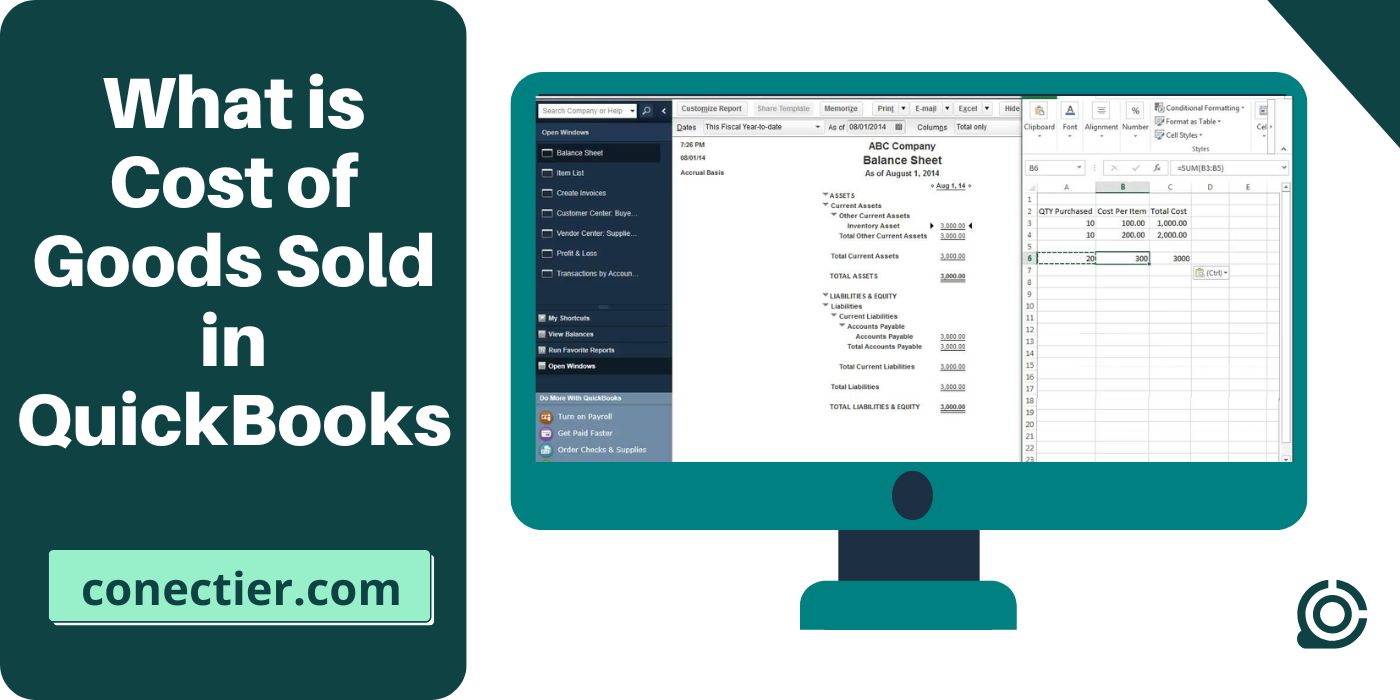
1. What is Cost of Goods Sold in QuickBooks?
The QuickBooks Cost of Goods Sold or COGS is the cost of making any item/service that a company sells. This can eventually help an organization in calculating the net profit earned after selling the items.
COGS assists you to know the actual price of the sold item or service as well. Once you get to know this, managing the inventory and the business can become easier. Also, QuickBooks does allow the users to create an account for the Cost of Goods Sold which can, thereafter, be used for calculating the total.
The items included in this account consist of the following:
- Labor required for manufacturing a product or providing a service
- Materials required for creating any product
- The overhead cost associated with the production
2. How to Set Up Cost of Goods Sold in QuickBooks?
A COGS account is beneficial, provided that you have set it up. Using the Chart of Accounts button for setting up the QuickBooks Cost of Goods Sold account can be helpful. As this COA feature stores the details related to all of the software’s accounts, creating a new account for COGS can be quickly initiated. You can reach out here by clicking on the Lists button available in the menu of QuickBooks. You are then required to head to the Account tab for further directions.
- Open the “QuickBooks” program.
- Tap on “Lists”.
- Then move to the “Chart of Accounts” button.
- Next, click on “Account” in this step.
- When the window of “Add New Account” is seen, you have to opt for “New”.
- After this, you need to select “Other Account Types”.
- From the menu of the drop-down, choose “Cost of Goods Sold”.
- Following this step, hit the “Continue” option.
- In case you have been using account numbering, head to the text box of “Number”.
- Your number for the “Chart of Accounts” has to be typed here.
- In the field of “Account Name”, mention a title.
- Go to the pull-down menu of “Currency”. Here, a currency has to be chosen.
- You can then fill out the other required details in the “Optional” area to enter the Cost of Goods QuickBooks information.
- Once all the information is correctly entered, press “Save & Close” for saving the newly created account.
- You can now use this account for recording the Cost of Goods Sold in the QuickBooks software.
3. How to Calculate Cost of Goods Sold in QuickBooks?
You can calculate COGS via its report. The Cost of Goods Sold report in QuickBooks can be found by adding the inventory cost that was present at the start of the reporting period and the other inventory that was bought during that period. You have to subtract the inventory cost that was left at the end of the period from the total you have found by adding.
The exact number that you will receive after the calculation will be the Cost of Goods Sold annually. Doing so can assist you in extracting the total taxes that you will have to pay once the reporting period ends. This time period generally consists of 12 months.
4. How to Record Cost of Goods Sold in QuickBooks Online?
The action of recording the Cost of Goods Sold can be processed in 2 ways in QuickBooks Online. One such way includes opting for the Accounting button. Moving through this tab can make the process quicker. Please know that you can even enter the items related to COGS without inventory. In that case, you will have to rely on the Sales button in this software.
How to enter Cost of Goods Sold in QuickBooks Online can be processed through the following methods:
4.1) Method 1: Add Using the Accounting Tab
The Accounting feature allows the users to have a detailed look at the accounts used by their customers. Therefore, relevant information can be quickly availed of. Hence, by utilizing this feature, you can easily carry out the process of adding up a new account for the Cost of Goods Sold in the accounting program. Once you see this button over the menu panel on the software’s home screen, choose it. Then you may move on to the Chart of Accounts option to enter the items.
The below-highlighted procedure will help you understand the way to record the Cost of Goods Sold in QuickBooks Online:
- The “Accounting” button has to be clicked on from the “QuickBooks Online” window.
- Further, navigate to the button named “Chart of Accounts”.
- Now, hit “New”.
- After doing so, head to the drop-down list of “Account Type”.
- Then choose the “Cost of Goods Sold” tab.
- From the available pull-down menu of “Detail Type”, you need to look for the type that is closest to the Cost of Goods Sold.
- In case you are not sure about which type to opt for, tap on the “Other Costs of Service- COS” option.
- Mention all the other required details.
- Lastly, select “Save & Close”.
- Once the account is created, you can add items to the newly made COGS account from where you can calculate them. With the Cost of Goods Sold QuickBooks Online items being recorded, this method will be over.
4.2) Method 2: Recording and Calculating COGS without Inventory
There would have been certain instances because of which items might have been sold to the customers without the inventory. The information regarding these products also has to be entered as the Cost of Goods Sold. Given the exclusion of the inventory, you need to begin doing so via the Sales button. Then you will have to proceed toward the Product and Services tab from where non-inventory-related processes can be executed.
- Launch the main window of “QuickBooks Online”.
- In this version of QuickBooks Cost of Goods Sold without inventory can be added after you locate the “Sales” menu. and then visit the button named “Product and Services”.
- After this step, tap on “New”.
- The “Non-Inventory” option has to be selected.
- Now, all the necessary information has to be filled in.
- Further, you are required to head to the section “Sales Price/Rate”.
- The cost of the products sold without the inventory has to be mentioned over here.
- Put the category of the following items:
- “Income Account”
- “Sales Tax”
- Finally, the “Save and Close” tab needs to be pressed.
5. How Can I Modify the Cost of Goods Sold in QuickBooks Desktop?
Due to multiple reasons, you may need to make some edits to the account of the Cost of Goods Sold on QuickBooks Desktop. To do that, you can go with the Reports tab. It contains all the information about the various reports of the software’s multiple areas which you may want to modify. This button can be easily accessible through the accounting software’s menu. Once you tap on it, you will have to navigate toward the Sales option for continuing the modification.
- On the “QuickBooks Desktop” window, opt for the “Reports” feature.
- Next, you need to move to the “Sales” tab.
- Click on “Item Summary”.
- Hit “Modify” in this step.
- Further, the “Revert” option has to be chosen.
- In the section of “Item Name”, the items have to be classified.
- From the area of “Ext Cost”, pick only those items that contain “USD 0.0”.
- Now, head to “Inventory”.
- Here, the list of items needs to be pressed.
- On each of the items, select “Edit” for editing the Cost of Goods in QuickBooks Desktop.
- Then the history of the chosen item has to be examined for detecting the total item number that you have sold minus the cost.
- After doing so, the items’ amount sold without any costs has to be determined.
- Having followed this, navigate to the section of the “Journal Entry” in QuickBooks Desktop.
- A fresh journal entry needs to be added here for crediting the account of “Cost of Goods Sold” from the amount of the “Inventory Assets”.
- Save it and the items added to the account of “Cost of Goods Sold” will be modified.
In the End
Creating a fresh account for the Cost of Goods Sold in QuickBooks is necessary. As this can aid you in extracting the profit earned, you need to first set it up to complete the process of creating it. You can then begin recording items in it. By and by, all the relevant information will be added to your account. Then determining the profit will be easier and more accurate.
FAQs – Cost of Goods Sold in QuickBooks
You can find the Cost of Goods Sold in QuickBooks with the help of the Chart of Accounts feature. You can access this tab by clicking on the Lists button on the software’s menu panel. After clicking here, you need to move on to the “Account” tab which will then take you to the “Add New Account” page. As you add the account here, you can note down its location too.
The Cost of Goods Sold (COGS) is simply an account that is created to examine the expenses taking place. Using this account, users can easily calculate the profit received by selling those items. The correct price point of the items sold can also be determined through COGS.
Recording the QuickBooks Cost of Goods Sold without inventory can be done via the “Sales” button. You just need to hit it from the homepage of the accounting program. Following this, you are required to tap on the “Sales” and the “Product and Services” buttons, respectively.
There are numerous items that are included in the Cost of Goods Sold account in QuickBooks. Some of the important items that are recorded consist of the shipping expenses, subcontractors’ costs, material prices, etc.
When trying to calculate the profit earned through the sale of items, you should make use of the QuickBooks Cost of Goods Sold account. COGS can be calculated by subtracting the net income earned from the revenue generated.
To modify COGS in your QuickBooks Desktop program, you will have to head toward the “Reports” button. This tab can then assist you in reaching the “Sales” option. From here, the “Item Summary” option has to be chosen to edit the Cost of Goods Sold.
Understanding the difference between COGS and expenses is vital for correctly entering items.
When looking for this difference, you should know that expenses include all the indirect charges that come up during business operations. On the other hand, the Cost of Goods Sold on QuickBooks is considered a direct expense relating to the products that are sold.
Calculating COGS or the Cost of Goods Sold becomes quicker when moved through the “Accounting” feature. As this tab is a type of storage for the accounts present in the program, opting for it can be helpful. You need to click on it and then make a visit to the “Chart of Accounts” button to find COGS.
Subcontractors are included in the account for the Cost of Goods Sold in QuickBooks. COGS consist of those items that assist in the project completion in the construction business. Hence, subcontractors also become a part of it.
The Cost of Goods Sold QuickBooks account can be added either via “Accounting” or “Sales”. As of now, these two options are supported by QuickBooks Online. The former option will help you add the account with an inventory. In case, without this inventory, the items were sold, use the second option.
It may not be currently possible to calculate the QuickBooks Self-Employed Cost of Goods Sold as the software may not monitor the items in the inventory. Due to this, you won’t be able to keep a track of the items purchased under the category of COGS.

