It is critical for users to download and install the QuickBooks installation file while being connected to a strong network. At times, you may not be able to process the installation accurately if this file has not been downloaded properly because of poor data connectivity. This issue can result in the generation of the QuickBooks Error 1328.
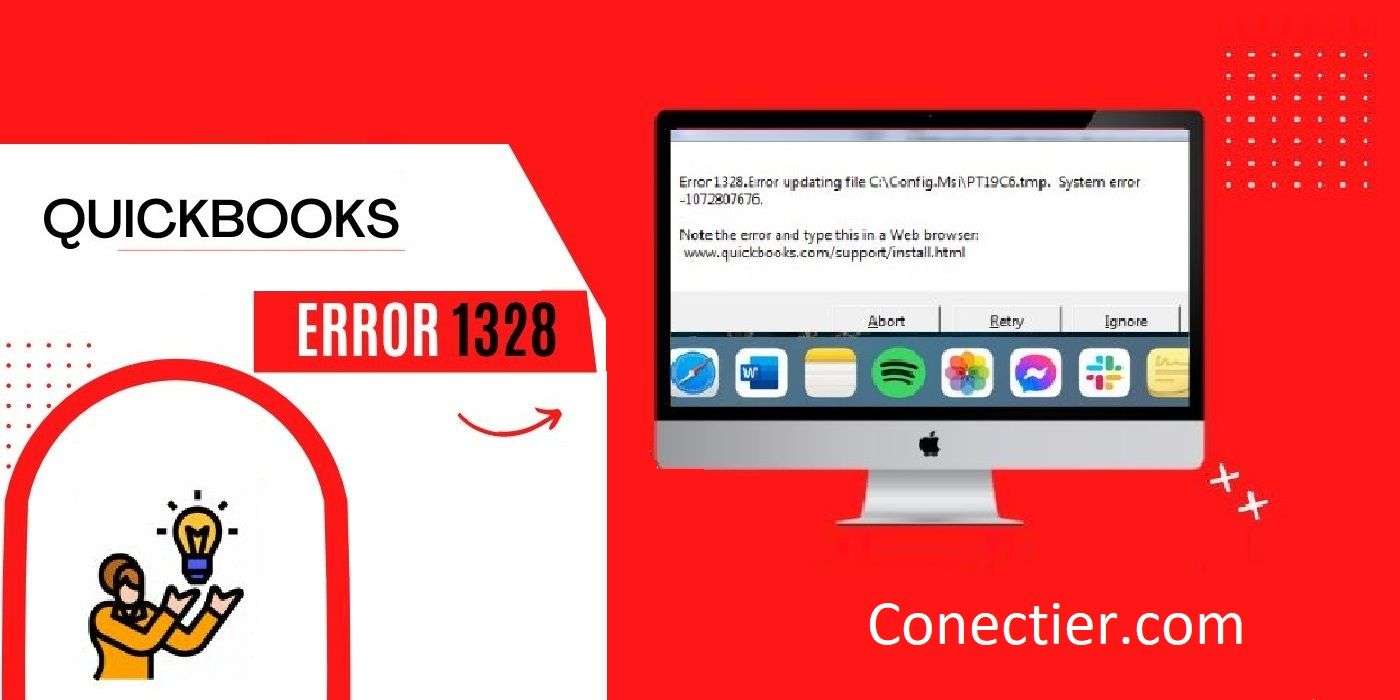
Rechecking the data connection and then proceeding with the download can act beneficially in troubleshooting the issue. The fix can also be applied to other versions of the accounting software, such as the 2016 version and QuickBooks Desktop. However, when you are updating QuickBooks or performing such essential processes, you can use a different approach to solve the error 1328. This will be based on the exact obstacle emerging in these processes.
- 1. What Causes the QuickBooks Error 1328?
- 2. How do I fix Error 1328 in QuickBooks?
- 2.1) Fix 1: Make Use of QuickBooks Install Diagnostic Tool
- 2.2) Fix 2: Locate & Rename the Config.msi File
- 2.3) Fix 3: Enable the Selective Startup Mode on Windows
- 3. How to Resolve Error 1328 in QuickBooks 2016?
- 4. How to Fix the QuickBooks Desktop Error 1328?
1. What Causes the QuickBooks Error 1328?
At the time of updating the accounting program, it may suddenly stop functioning. The updates for it may also get paused. Such a situation can happen in case the Windows operating computer has not been updated for quite a long time. Therefore, updating the software without having the latest version of Windows can result in the QuickBooks update error 1328.
Apart from an outdated Windows system, the 1328 error may be seen because of other sources such as the following:
- A virus/malware may have infected the accounting software.
- The installation file for QuickBooks may not have been downloaded properly.
- Your software’s installation may be corrupted.
- The computer may have been shut down incorrectly because of a power blackout.
- A network error could have occurred during the download and installation process of the program. As a consequence, you may find a QuickBooks error message 1328 on the screen. It can read: “Error 1328. Error Updating File C:\Config.Msi\PTXXX.tmp.”.
- The error 1328 may take place in case the installation process has not been carried out in the required way.
2. How do I fix Error 1328 in QuickBooks?
While updating or repairing the accounting software, the error 1328 may show up. Hence, the QuickBooks Install Diagnostic tool may be one of the best tools for clearing it in less time, given the cause. Once the QuickBooks error code 1328 has been configured, it can automatically remove the installation-related issues. When used as a fix, renaming the Config.msi file may also be a useful option. Besides these, it is recommended to try switching the Windows mode to Selective Startup and then conducting some simple steps to resolve the 1328 issue.
2.1) Fix 1: Make Use of QuickBooks Install Diagnostic Tool
Occasionally, while repairing the accounting program for any reason, you may discover that the error 1328 has been generated due to another problem in the software file. The same can happen even when you update Intuit QuickBooks. In such a situation, users are required to use the QuickBooks Install Diagnostic Tool. It will auto-find the main cause that is affecting the repair or update process. Then it will begin troubleshooting the error 1328.
Go through the below-provided steps to get rid of the error 1328 when repairing QuickBooks or updating it:
- The “QuickBooks Tool Hub” needs to be downloaded and installed on the Desktop.
- Then move to the “Installation Issues” tab.
- Hit “QuickBooks Install Diagnostic Tool”.
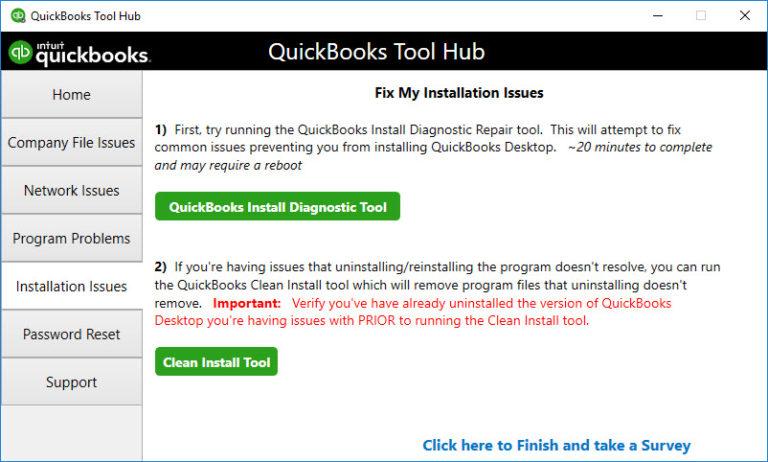
- Wait for some time until the configuration is over.
- After it is done, press the “Yes” button for accepting the “License Agreement”. By doing so, you will be moving a step closer to resolving the error 1328 QuickBooks issue.
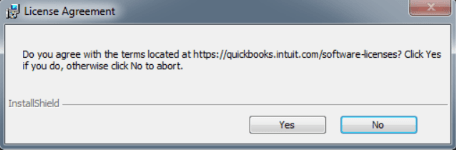
- To begin the repairing procedure, tap on “Proceed”.
- When the process gets completed, reboot your system.
Run a check on the software to make sure that the 1328 issue has been cleared successfully. It is also recommended to keep the QuickBooks Install Diagnostic Tool in case the QuickBooks error 1328 error updating file is encountered again in the future.
2.2) Fix 2: Locate & Rename the Config.msi File
The CONFIG.MSI folder contains the backup data of those files which are being updated or installed at the time of a software installation. After the installation process is completed, these files are automatically deleted. However, a bug in the installer program may prevent the system from deleting these files. As an outcome, you may have to undergo the error 1328 CONFIG.MSI QuickBooks when this is the software being installed. Locating this file and then renaming it using a simple procedure can make the 1328 error disappear.
- On Windows, head to the “Start” button and right-click on it.
- Then tap on “Explorer”.
- Locate and press the “C: Drive”.
- Click on “Tools”.
- Here, select “Folders”.
- Next, head to the “View” button and opt for the “Hidden Files and Folders” option.
- Now, you are required to choose the “Show Hidden Files and Folders” button.
- In this step, hit “Apply”.
- Pick “Ok”.
- After this, you will have to go to the “Tools” option and further to “Folders”.
- In the section of “View”, remove the tick beside the checkbox of “Hide Protected Operating System Files”.
- The “Apply” button is to be chosen now.
- Select the “Ok” tab.
- For renaming the “Config.msi” file, right-click on it.
- Press “Rename”.
- You are then required to add “OLD” at the file name’s end.
Once the renaming process is over, the steps from 4-13 are to be re-performed. This time, the box beside “Show Hidden Files and Folder” is to be unchecked. Similarly, the “Hide Protected Operating System Files” checkbox is to be ticked. Install the updates after the process is over. This will help you prevent the QuickBooks error 1328 issue.
2.3) Fix 3: Enable the Selective Startup Mode on Windows
There are instances in which you may want to update QuickBooks. But the presence of the error 1328 QuickBooks update issue may indicate that the process has been successful. The problem may be in this program’s installation file. Since it may be generating issues, you should consider enabling Selective Startup. This is a mode in Windows that can limit interferences generated via these issues. Hence, you can update QuickBooks in Selective Startup for not receiving any effects of the error 1328.
- You are required to hit the “Windows” and the “R” buttons altogether.
- When the “Run” dialog box opens up, enter “MSCONFIG”.
- Tap on the “Ok” tab now.
- Then head towards the “Selective Startup” option which can be located below the “General” feature.
- Here, you need to take care that the checkbox beside “Load Startup Items” is not ticked.
- Next, hit “Ok” for continuing to solve the QuickBooks update error 1328.
- When you see the prompts coming up, opt for “Restart”.
- After this, uninstall the “QuickBooks” software.
- Next, for opening the box of “Run”, tap on the “Windows” key and the “R” key again.
- Mention “MSCONFIG” in the space provided.
- Press “Ok”.
- In this step, click on “Normal Startup”.
- Pick the “Apply” tab now.
The system needs to be restarted then. This may have dismissed the QuickBooks error 1328 by now. Navigate to the accounting program and attempt installing the updates. Supposing that the fix works, provide your confirmation.
3. How to Resolve Error 1328 in QuickBooks 2016?
Various problems while updating or installing the program may make the users come across the error 1328 in QuickBooks 2016. When you see it, you need to determine whether the Windows system requires an update. In case it does, update it at the earliest. Alternatively, you may also repair the software through QuickBooks Installer, using certain instructions. This will help fix the 1328 issue in the 2016 version.
3.1) Fix 1: Installing Windows Update
You may not have kept your Windows computer updated to the latest version. Meanwhile, you may start installing the updates on the software. In this situation, the installation process may be at a halt. Also, to make you alert of the issue, an error message for the 1328 error may be visible. Thus, it is quite important to install the Windows update first before beginning the installation of the accounting software’s update.
- The “Start” tab is to be right-clicked.
- Next, opt for “Settings”.
- Then select the “Update and Security” option.
- Choose “Windows Update”.
- After this, the “Check for Updates” button needs to be tapped.
- In case there are updates available for download, it will begin installing them automatically.
- Once the latest version is installed, reboot the Windows system for troubleshooting the error 1328 QuickBooks 2016 issue.
3.2) Fix 2: Repair the Accounting Program
In certain instances, you may not be able to apply the security patch correctly during the installation of the QuickBooks software. This can adjourn your operations and make you come through the 1328 error code. Thus, repairing the program can be advantageous to tackle this problem. To reach the Repair section, you are required to navigate to the Windows Control Panel.
Follow the mentioned steps to solve the QuickBooks error 1328 error applying the patch to the file:
- Login to your “Windows” system as an “Administrator”.
- Then go to the “Control Panel”.
- Next, visit the “Programs and Features” option.
- Tap on “Uninstall a Program”.
- Among the items present in the list, “QuickBooks” is to be chosen.
- When you see the “QuickBooks Uninstaller”, choose “Repair”.
- Start the repair procedure by following the directions.
- The Security Patch needs to be applied after the accounting system is repaired. Now, examine whether the error 1328 QuickBooks 2016 still exists.
4. How to Fix the QuickBooks Desktop Error 1328?
The QuickBooks Clean Install Tool has been developed for resolving the problems related to the installation of the accounting program. Thus, when your software installation work is getting delayed because of the error 1328 in QuickBooks Desktop, you may use this tool to dissolve it. First, the software needs to be uninstalled. Further, you are required to re-install it using the Clean Installation Tool.
- Launch the “Run” program on a Windows PC.
- Here, you need to type “Control Panel” in the field provided.
- Then select “Ok”.
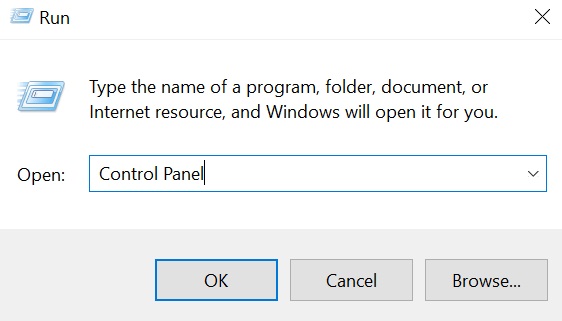
- Next, move to the “Programs” section.
- Below this, you will find the “Uninstall a Program” option. Click on it.
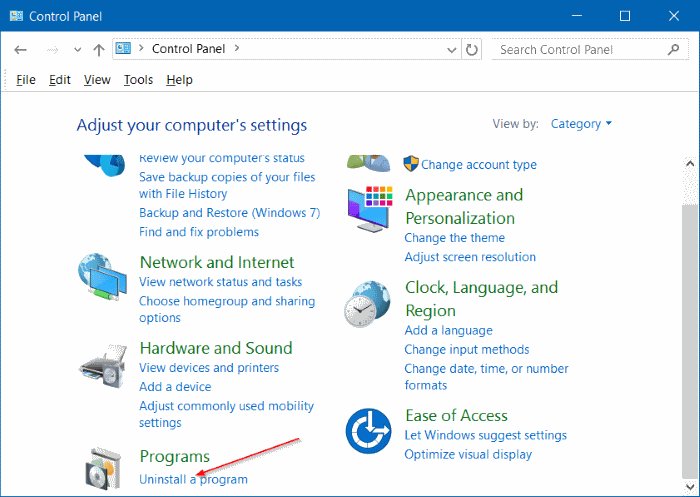
- Among the options present in the program list, opt for “QuickBooks”.
- Now, hit the “Uninstall” button.
- Keep following the directions that appear for uninstalling the software.
- After the uninstallation has been made, proceed to the “QuickBooks Tool Hub” application.
- On the homepage of the application, you are required to pick “Installation Issues”.
- Then click on the “Clean Install Tool” tab.
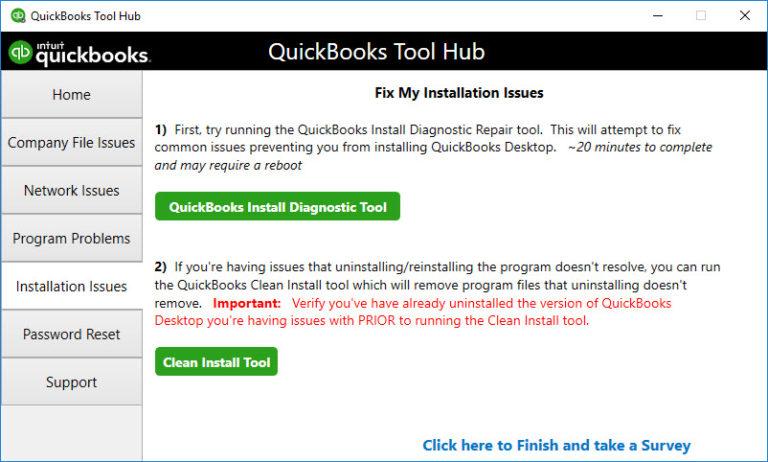
- On the window of “License Agreement”, choose “I Accept”.
- Go through the prompts carefully and process the QuickBooks Desktop’s clean installation.
Ensure that the error 1328 in QuickBooks Desktop has been resolved by this time. Begin operating the accounting program. Should you still get stuck with the 1328 error, then read the procedure accurately and inspect where you have gone wrong while clean installing it.
In Closing
Supposing that a virus-loaded file gets downloaded into the system, it may start affecting the other software as well. Hence, when you try to install the accounting software or update it, it may not function. This trouble can then cause the QuickBooks error 1328. Aside from this, you may encounter this issue due to a variety of other reasons. As you keep the causes at bay, this error 1328 should remain prevented.

