Installing the QuickBooks program using the proper installation file is essential. When not done, users may have a problem accessing the company file. This situation can come up in case the program has been undergoing the QuickBooks Error 6150 and 1006.
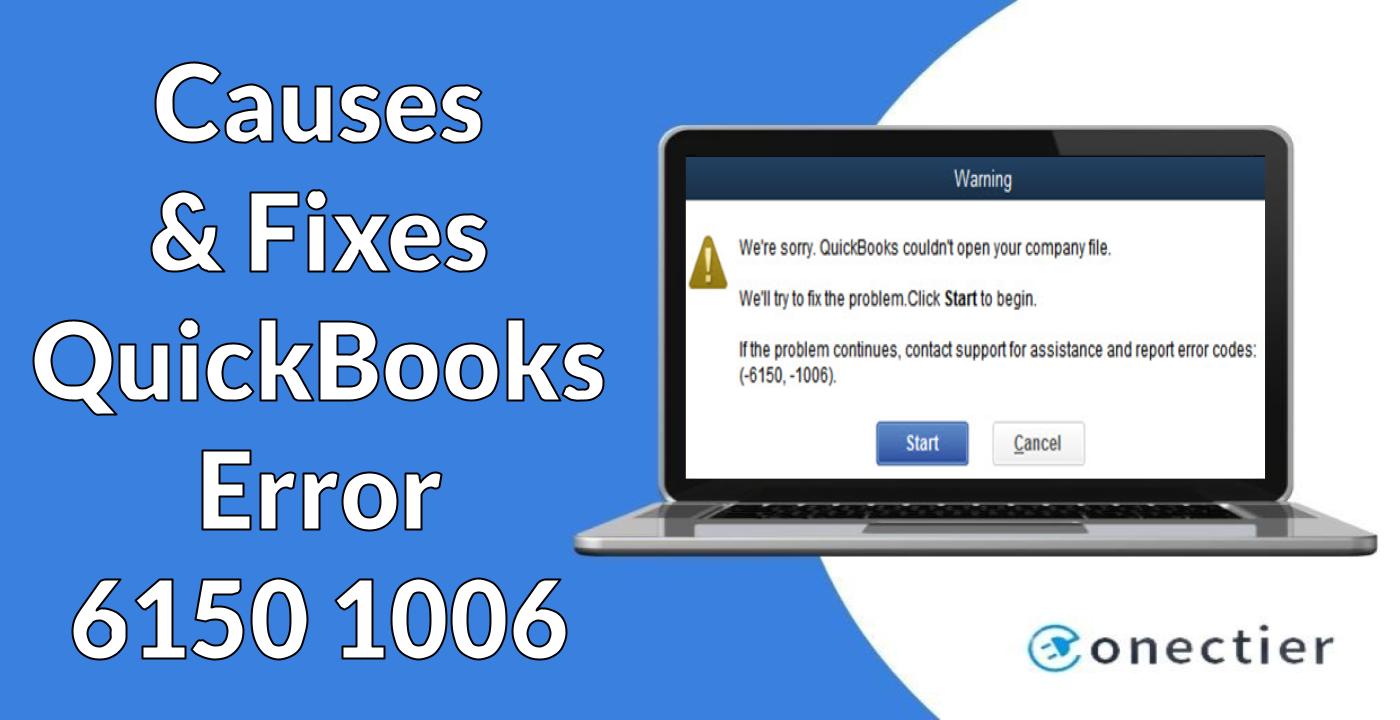
The 6150 error code can be visible when the installation file has been downloaded from a corrupted source. To make you aware of the 6150/1006 issue, the software may also present an error message on the window. You need to install the program accurately so that your work doesn’t get delayed. In addition to this, there are several other measures to take for troubleshooting the codes 6150 and 1006.
1. Main Causes of QuickBooks Error 6150 1006
Keeping the company file of the QuickBooks software protected is necessary. However, while downloading other files from the internet, the CryptoWall virus or any other malware may start affecting the Windows system. This can also spread to the company file and stop it from opening when QuickBooks is running on the same system. Thus, the QuickBooks Error code 6150 1006 can be found.
Besides this and improper installation, you may even come across the QuickBooks 6150 1006 error due to other possible reasons such as the following:
- In case the company file has been damaged, it may not work. To inform you about this, a notification reading “QuickBooks couldn’t Open Your Company File. Error Codes: (-6150, -1006)” can emerge.
- You may have tried to run the portable file without even launching the accounting software.
- When the extension of the QuickBooks file has not been typed correctly, the error 6150 can be seen.
2. Ways to Clear the QuickBooks Error Code 6150 and 1006
Any problem in the company file can make you come across the QuickBooks error 6150 and 1006. In such a situation, running the Quick Fix my Program tool can show great results. It will automatically find out the 6150 error and begin fixing it. Users may also resolve this issue by restoring the backup of the company file. Alternatively, when you don’t know whether the company file has been affected by the CryptoWall virus or not, checking it could solve not only your doubt but the 6150 error code as well.
2.1) Fix 1: Running the Quick Fix my Program Tool
Quick Fix my Program can be observed as a primary tool that can very well help you with any of the company file-related issues. This tool can, therefore, be used at the time of QuickBooks error 6150 1006 too. When it is run, the tool will search for the 6150 error. Once found, the process to fix it will start immediately.
- Tap on the “QuickBooks Tool Hub” app.
- Then select the “Run as an Administrator” option.
- On the homepage of the application, click on the “Program Problems” section.
- After this, you are required to opt for the “Quick Fix my Program” tab.
- You need to wait for at least 10-15 minutes until the repair is complete.
- Check the company file and confirm whether the 6150/1006 error has been cleared.
2.2) Fix 2: Restore the Company File Backup
Sometimes, your company file may get damaged because of being corrupted. This can hamper the file’s functioning and develop the QuickBooks error 6150/1006. In case you have created a backup of the QuickBooks company file earlier and stored it in a protected location, you need to restore it then. Doing so will restore all the data that you thought was damaged by now. As you utilize this data, the 1006 6150 error should not bother you.
- On the “QuickBooks” home window, click on “File”.
- Next, tap on the “Open or Restore Company” option.
- Press “Next”.
- Then go for the “Local Backup” tab.
- Again, pick “Next”.
- From the available drop-down list, choose the backup file’s location.
- Now, opt for that backup file.
- Proceed further by tapping on “Open”.
- Click on “Next”.
- In this step, the location needs to be chosen for restoring the backup file.
- In the given blank for “File Name”, enter a new name.
- Ensure that this file’s location is “.QBW”.
- Here, the “Save” option is to be pressed.
- Then give your response to all the notifications that come up.
After performing the above procedure correctly, the QuickBooks error code 6150 may have been solved. Provided that the error persists, review the steps and check where you have gone wrong. Once the step is detected, re-perform it and correct the mistake.
2.3) Fix 3: Verifying the CryptoWall
When your company file and software start causing problems while opening, you must determine whether the CryptoWall virus has infected the system. For those who are unfamiliar with it, CryptoWall is a malware virus that encrypts files on a computer using a Trojan horse malicious element. As a result, the software installed on the system may encounter the QuickBooks error code 6150 1006. You must use File Explorer to examine it and get rid of the error.
- The “Windows Start” tab is to be clicked.
- Enter “File Explorer” in the field provided for searching.
- This will open the “File Explorer” window. Find and launch the “QuickBooks” folder that might have been stored in “C:/ Drive”.
- Then you need to look for the following:
- “Decrypt” or “.txt” file
- “Instructions” or “.html” file
In case you find any of these files, you are required to clean them immediately. You may also consult your anti-virus service provider to remove them. Once the computer system is cleaned, the QuickBooks error 6150 can also be cleared.
3. How can I Solve QuickBooks Desktop Error 6150 1006?
While undergoing the QuickBooks error 6150 and 1006 in the Desktop version, users may attempt to use the Clean Install Tool. With the help of it, you need to install the software again. Additionally, you may update the program to the latest version as well. After doing so, the error 6150 1006 may get dismissed soon. Besides these two, making a new company file can take you out of the 6150 issue in less time.
3.1) Fix 1: Re-install the Program via Clean Install Tool
Presuming that your accounting software has not been installed in the proper way, the QuickBooks Desktop error code 6150 1006 can be seen. Therefore, you need to reinstall the software in order to get away with the 6150 error. You are also required to initiate the installation process through the Clean Install tool. This tool has been created for repairing the installation of the accounting program. Hence, using it can turn advantageous.
- Hit the “Start” tab on a Windows PC.
- Then navigate to “Control Panel”.
- Tap on “Uninstall a Program” in this step.
- Now, click on the “QuickBooks Desktop” software and press “Uninstall/Change Application”.
- Choose “Uninstall” and go through the instructions that pop up on the window.
- After the uninstallation process is over, download and install the “QuickBooks Clean, Install Tool”.
- Open the application and click on “I Accept and Continue”.
- Opt for the right version of “QuickBooks”.
- Next, pick the “Continue” option.
- Hit “Ok”.
- Begin installing the “QuickBooks Desktop” program now.
- Run the software once it gets installed for verifying the 6150 error.
3.2) Fix 2: Download and Install the Latest Version
An outdated QuickBooks Desktop software can be among one of the chief causes of the development of the 6150 and 1006 errors. To ensure that the error completely goes off, users need to download the latest version of the software and install it further. This will make your program up to date. To accurately perform this procedure, make sure that you have the administrative rights to log in to the QuickBooks Desktop software.
You may now begin the process of solving the QuickBooks error code 6150 1006 in Desktop using the steps highlighted below:
- Sign in to the “QuickBooks Desktop” as “Administrator”.
- Move to the “File” button.
- Then press “Close Company”.
- Next, tap on “Exit”.
- Here, click on the “Run as Administrator”.
- Once you arrive on the homepage of “QuickBooks Desktop”, go to the “Help” option.
- Now, pick the “Update QuickBooks Desktop” tab.
- Hit “Update Now” in this step.
- After the update has been downloaded, choose the “Install Updates” button.
Within a few minutes, the latest version of the accounting software will get installed on the system. Run the program to make sure that the QuickBooks error 6150/1006 in Desktop has been dismissed. To avoid facing the same situation in the future, it is recommended to have a check on the updates regularly.
3.3) Fix 3: Creating an Error-free Company File in QuickBooks Desktop
A damaged company file cannot let the users work properly on the software. Such an issue is often caused due to the QuickBooks error code 6150 and 1006 in Desktop. In case you have been experiencing the same, creating a new company file can most probably help you in eliminating the 6150/1006 issue. While performing the steps, make sure to opt for the best choice among the ones given for setting up the company file.
- Launch “QuickBooks Desktop”.
- Then proceed to the “No Company Open” screen.
- Here, choose “Create a New Company”.
- Now, choose between the options mentioned:
- “Express Start”
- “Detailed Start”
For those who have chosen the “Express Start” tab, you need to perform the below-given steps:
- Mention each of the essential information that is being asked on the “QuickBooks Setup” page.
- In this step, tap on “Create Company”.
- Once the company file has been created, you need to add the “Customers”, “Services” as well as the “Chart of Accounts”.
- In case you do not want to fill it out now, skip the step by clicking on “Start Working”.
Users who have selected the “Detailed Start” option can proceed with the following steps:
- Fill in the details asked for on the screen of “Easy Step Interview”.
- Then hit “Next”.
- The “Industry” needs to be chosen.
- Click on “Next” again to proceed to fix the QuickBooks error code 6150 and 1006 in the Desktop version.
- Next, the “Business Entity” type is required to be selected, followed by “Next”.
- Here, you will have to set the first month of the “Fiscal Year”.
- After setting it, tap on “Next”.
- Also, fill in the “QuickBooks Administrator Password”.
- Press “Next”.
- In this step, the location for storing the company file has to be picked.
- Move ahead by clicking the “Save” tab now.
- Choose “Next” in case you want to customize the “QuickBooks Desktop” program.
- You may even perform this procedure later by tapping on the “Leave” tab.
Your company file will now be created. Hence, you can start using it as the QuickBooks Desktop Error 6150 1006 should have been cleared until this time.
Conclusion
When your computer has been affected by malware, it can even cause damage to the company file. Due to this, you may experience the QuickBooks error 6150/1006. Aside from that, a variety of other sources can obstruct access to the company file. Hence, understanding the causes as well as the fixes can aid in better execution. Implement the fix for the QuickBooks 6150 and 1006 error codes accurately to remove them in lesser time.

