Sometimes an owner may utilize the funds of his/her business for personal needs. In brief, this can be referred to as an owner’s draw. When the money is withdrawn from the company’s assets for personal work, a record of it should be maintained. If the withdrawals made are not properly recorded, it may create confusion in the company’s accounts. Thus to keep a track of the owner’s draw, an owner’s draw account has to be set up. Then the amount of the owner’s draw can be recorded in QuickBooks.
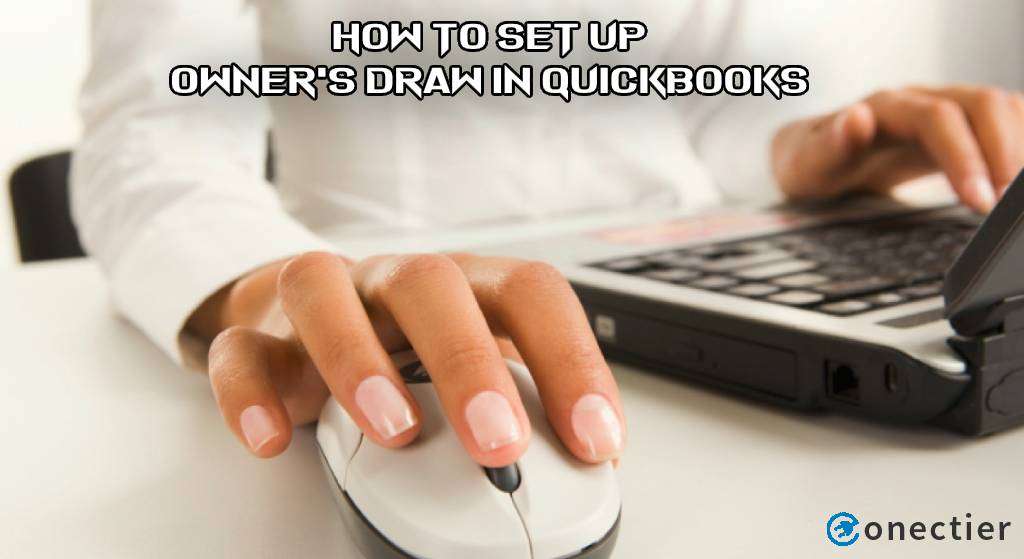
In QB Desktop and QuickBooks Online, an owner draw account can be set up through the Chart of Accounts option. Both the software contain the Write Checks button that can be later used for writing the checks/entries.
What Does Owner’s Draw Mean in QuickBooks?
A single proprietor may draw out money from a company’s funds for usage. The proprietor/business owner may not take salaries. Thus, when he/she withdraws money from the funds, its record may not exist whether as an entry or in the form of a salary. This can be termed the owner’s draw. A QuickBooks owner’s draw report can be created to keep a record of the transactions. Prior to making the report, the setup for an account of the same needs to be established.
How to Set up Owner’s Draw in QuickBooks Desktop?
You can set up or categorize an owner’s draw account in QuickBooks Desktop and then write a check from it. For setting up the account you will have to use the COA/Chart of Accounts tab. The Lists button is to be chosen. Then you will have to tap on the COA option. The Ctrl and A keys are to be pressed together. Push the Account button and click on the New option.
The below-given instructions can make you learn how to set up owner’s draw in QuickBooks Desktop/QBDT:
- To begin, please visit “QBDT”.
- Clicking on the “Lists” option is required.
- Select the “Chart of Accounts” button.
- Tap and hold the “Ctrl” key and the “A” key together.
- Next, pick “Account”.
- After this, press the “New” tab.
- Hit the “Equity” button.
- “Continue” is to be selected now.
- Then you have to type “Owner’s Draw” in the “Account Name” field.
- Also, describe the same.
- Move to “Save & Close”.
- Go to the “Banking” tab.
- In this step, opt for the “Write Checks” option.
- Head to the section of “Pay to the Order Of”.
- Select the owner.
- Type the amount here.
- Proceed to the “Detail” section.
- The check amount to equity amount that was created for recording the owner’s draw has to be filled up.
- For recording all the checks, press “Save & Close”.
How should I Set up a QuickBooks Online Owner’s Draw Account?
In QuickBooks Online, an owner’s draw or sole proprietor’s draw account can be set up via the COA option. To reach it, select the icon for Gear on the QBO homepage. Tap on the Chart of Accounts feature. Press the New tab. Head to the drop-down bar of Account Type and select the Equity option. In the drop-down of Detail Type, you need to go for the Owner’s Equity tab. The Opening Balance is to be filled up in the provided field.
Go through the remaining steps to know how to set up the owner’s draw in QuickBooks Online:
- Launch your “QuickBooks Online” application.
- Click on the “Gear” sign.
- The “Chart of Accounts” button is to be tapped on.
- Hit “New”.
- Go to the drop-down of “Account Type”.
- From here, choose the “Equity” tab.
- In the available drop-down menu of “Detail Type”, opt for “Owner’s Equity”.
- Mention “Opening Balance”.
- Push the “Save & Close” tab.
- Start the procedure for writing a check by pressing the “+New” option.
- Tap on “Check”.
- The bank account is to be chosen from where the amount will be withdrawn.
- In case you also want the check to get printed, select “Print Later”.
- The fields of “Check” are to be filled up.
- Move to the “Account” section.
- Pick “Owner’s Equity”.
- Tap on “Save & Close”.
- If another check is to be written, opt for “Save & New”.
The QuickBooks sole proprietor or owner’s draw account will now be set up. Entries can be made to it. Along with this, a report for the withdrawn amount can also be prepared.
How do I Record an Owner’s Draw in QuickBooks?
For accounting-related reasons, it is important to keep a record of the amount that is withdrawn by the owner from the company. Different options are available to record an owner’s draw in QuickBooks. Via the Banking option, it is possible to record the owner’s draw. You will find this tab on the homepage of the accounting software. Alternatively, the users may go for the Chart of Accounts button for entering the owner draw.
Methods to Record Owner’s Draw in QuickBooks
There are various methods for recording the owner’s draw in the QB software. You may try using the Banking tab that will be accessible on the QuickBooks window. Additionally, the Chart of Accounts button can help you in entering the owner’s draw. You will find this feature in the Lists menu of the QB homepage. After recording the amount, your accounts can stay better organized.
Method 1: Through Banking
Users can enter the owner’s draw in QuickBooks by availing of the Banking option. You need to launch this accounting software and tap on the Banking tab. Then move to the Write Checks button. The business account is to be selected from the given drop-down of Bank Account. You are also required to fill up the owner’s name while recording the withdrawn amount.
More steps are given below to understand how to record an owner’s draw in QuickBooks:
- In the initial step, please run “QuickBooks”.
- Click on the menu for “Banking”.
- Press the “Write Checks” option.
- From the available drop-down of “Bank Account”, pick the business account that will be used for withdrawal.
- The owner’s name has to be filled in for recording the withdrawal from the “Owner’s Draw Account”.
- Next, go to “Expenses”.
- Tap on the available drop-down of “Account”.
- Choose “Owner’s Draw”.
- In the column of “Amount”, type the total withdrawal amount.
- Select the “Save & Close” button.
After you press Save & Close, the withdrawal amount will get recorded in the owner’s draw account.
Method 2: Via Chart of Accounts
The Chart of Accounts can turn out to be one of the apt buttons while recording the owner’s draw in QuickBooks. The Lists option has to be chosen. Tap on Chart of Accounts and press the Add tab. Then hit the Equity Account feature. In Account Name, fill up Owner Draws. Head to the Ok option after this. Further, move to the Banking button and keep following the directions.
How to enter the owner’s draw in QuickBooks can be learned with the remaining procedure here:
- Tap on “Lists” on the “QB” homepage.
- Press “Chart of Accounts”.
- Select “Add”.
- Choose “Equity Account”.
- Then you need to type “Owner Draws” in the field of “Account Name”.
- Hit “Ok”.
- Go to “Banking”.
- Click on “Write Checks”.
- In the field of “Pay to the Order Of”, your name is to be typed.
- Fill up the withdrawal amount.
- Now, move to “Account”.
- From the drop-down menu, choose the “Owner Draw” option.
- Push “Save and Close”.
At last, you will be able to enter/record owner draw in QuickBooks. While you do this method, any values entered should be twice-checked before saving the information.
In Summary
Setting up an owner’s draw can be vital for correct financial records. Once you set it up in QuickBooks, you can maintain the information of both work-related and personal funds drawn. This is achieved by correctly recording the amount. Since the software provides you with more than one method to do so, you can easily use the information available to proceed ahead.

