Undeposited Funds in QuickBooks act as a locker for the invoice payments and sales receipts before sending them to a bank. They can be transferred easily to your bank in QuickBooks. You can transfer these funds by making a deposit or by preparing a direct transfer. You need to opt for the payments included in this deposit and then transfer your undeposited funds.

What Does Undeposited Funds in QuickBooks Mean?
Undeposited Funds in QB comprise sales receipts and invoice payments. These are the receipts and payments that have to be combined. Such funds also hold payments like a locker before they are sent to your actual bank. Undeposited Funds in QuickBooks make the bank reconciliation uncomplicated. That is why several users prefer to create them.
How to Use and Transfer Undeposited Funds to a Bank in QuickBooks?
You can transfer your undeposited funds by making a deposit. Using the New option, this deposit can be added. You can also make a direct transfer of the funds. For this as well, the New option will come in handy.
You can opt-in between these two methods to transfer the funds to a bank account by knowing their details. The directions below will guide you on how to transfer undeposited funds to a bank in QuickBooks.
Option 1: Transfer by Making a Deposit
To transfer the undeposited funds by making a deposit, go to the QuickBooks window. You have to search New using the menu. Then tap on Bank Deposit below the Other option. Now, the user has to click on the Account drop-down. From this dropdown, you may pick the correct bank. Checkmark the transactions you are going to deposit from the Select the Payments Included in this Deposit option. Once the changes have been made, select Save to complete the transfer process.
- Open the “QuickBooks” homepage.
- Select “New”. This will option can be seen on the upper left of the menu.
- Below “Other”, you have to click on “Bank Deposit”.
- To choose the correct bank, press the “Account” drop-down.
- From the “Select the Payments included in this deposit”, tickmark the transactions that you will be depositing.
- To add the changes, tap on “Save and Close”.
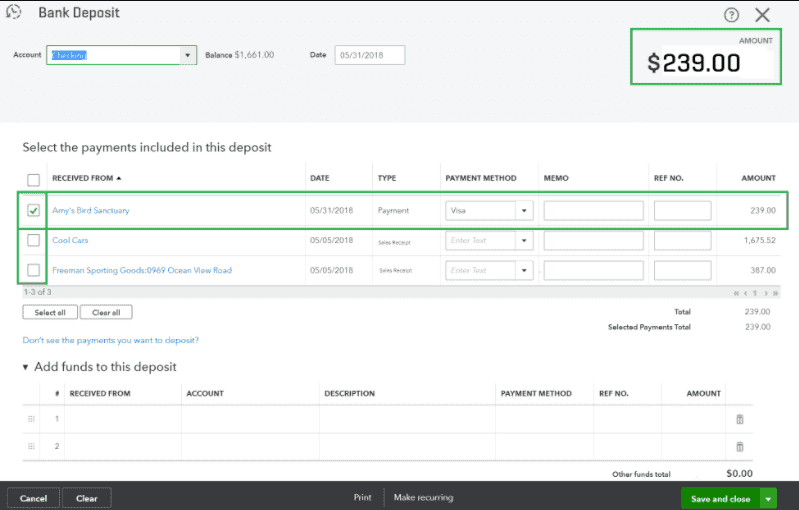
Option 2: Making a Direct Transfer
You can understand how to transfer undeposited funds to your bank in QuickBooks by making a direct transfer. For making this transfer, open the QuickBooks window. Choose the option that says New from the top menu. Then, click on Transfer given just below the Other option. Pick Undeposited Funds from after viewing the option of Transfer Funds From. Select the bank account where you want the funds to get transferred. As you specify the same, your undeposited funds will be transferred.
- Go to the “QuickBooks” window in Step 1.
- From the top menu, selecting “New” is required.
- Under the “Other” option, press the “Transfer” tab.
- Choose “Undeposited Funds” after visiting the “Transfer Funds From” drop-down.
- Click on the bank to which you want to transfer the undeposited funds.
- Enter all the other details required.
- Ensure that the entered details are correct.
- Hit the option of “Save and Close”.
Your undeposited funds will soon be transferred to the bank. To keep transferring more such funds, you can repeat this method.
Conclusion
You can easily transfer undeposited funds in QuickBooks. As noted here, this can be done in two main ways. We mentioned the ways for transferring these funds. We also highlighted the detailed steps for each of the ways. Let us know your experience recording the undeposited funds after going through the steps.
You can also read the process to import budget into QuickBooks in our other blog. Also, to find about the various ways to Connect Paypal to QuickBooks, click here.

