The QuickBooks C=272 error is an issue emerging when you run the utility of this software. For several reasons, the Rebuild Data Utility or Verify Data Utility is used. Considering that the C=272 issue starts appearing when you use such tools, it becomes essential to fix it. Otherwise, the QuickBooks utility tools can remain out of use.
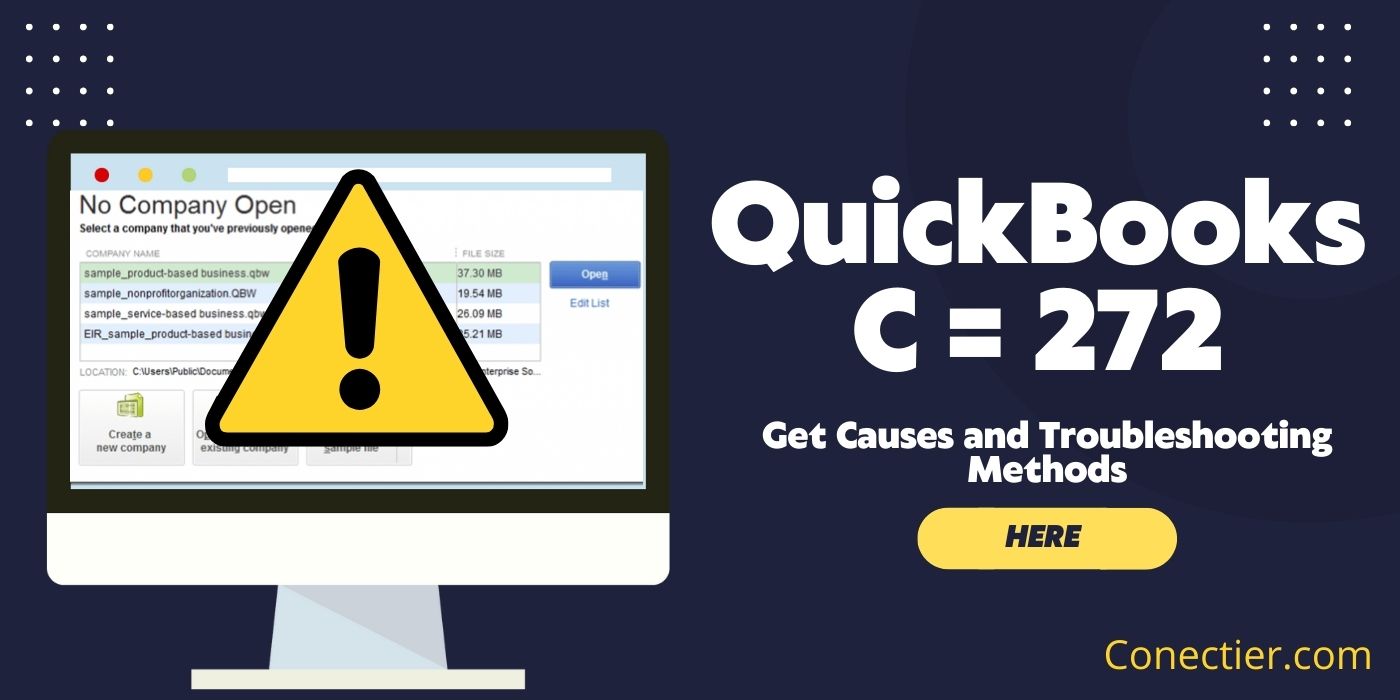
The troubleshooting methods to resolve the C=272 error can be identified when you understand why the error is emerging. The utility tools of the software can be affected because of your company file. Therefore, the methods are inclusive of repairing the file. Other than this, when the cause varies, the fixes can also differ.
1. Causes of QuickBooks Error Code C=272
When you see the QuickBooks database error C=272, you will want to know why it is coming up. Finding the cause is essential not only to fix the error but also to prevent it from coming again. With respect to this, the following causes of this issue should be noted:
- Certain reports are made in an older version of the software. When these reports are run on a new version, this error can be caused. This can particularly happen when the scenario involves memorized reports.
- You may be using damaged company files of QuickBooks. Similar to this, your file may have become corrupted.
- A user may be printing either the W2 or 1099 form. Any issues emerging in the process can cause the QuickBooks C=272 error.
- Either QuickBooks utility tools may be affected or they may comprise a target that is beyond their range.
2. How to Troubleshoot the QuickBooks C=272 Error?
You would be familiar with the Compatibility Mode on a Windows system. Often, enabling or disabling the mode can help you troubleshoot the C=272 error. Given that you are not using QuickBooks on a Windows PC, then you can check your company file. Any problems in this file need to be repaired to fix the QuickBooks error C=272.
2.1) Fix 1: Use Compatibility Mode on Windows
The Compatibility Mode on a Windows computer is used for running programs. The mode can be useful when QuickBooks has to be launched without encountering the error C=272. You need to enable this mode for this accounting software. This is to be done from QuickBooks Properties.
- On your PC, find the icon of “QuickBooks”.
- This icon is to be right-clicked for opening “Properties”.
- Go to “Compatibility”.
- You should see “Run this Program in Compatibility Mode”. Remove the checkmark from this option.
- Select “Ok”.
- After this, press “Cancel”.
This should remove the C=272 QuickBooks error. Given that the error is still appearing on certain systems, then you can turn off the Compatibility Mode.
2.2) Fix 2: Disable Windows Compatibility Mode
In certain situations, the error C=272 can arise when the Compatibility Mode has been enabled but is not supporting the launch of QuickBooks. As you are sure of this, you can turn off this mode. It can be disabled much like in the same way you turn it on. Thus, you can go to the Properties of the accounting software. From there, you can disable this Compatibility Mode on Windows. Consequently, the QuickBooks error code C=272 should be fixed when you run the software afterward.
- Find the icon of the accounting software again.
- Then enter its “Properties”.
- After this, you have to visit the folder named “QuickBooks Installation”.
- Here, tap on “Shortcut”.
- You have to press “Find Target” afterward.
- Locate the file “QBW32.exe”.
- Run the “Properties” of this file.
- Find the icon available for “Compatibility”.
- Deselect the following:
- “Run this Program in Compatibility Mode”
- Once you are done with this, hit “Ok”.
- The next step is to choose “Cancel”.
- See to it that “Windows Explorer” is not running. Otherwise, close it.
- You can exit the other windows as well.
Since the QuickBooks error C=272 can be recurring in nature, it is vital to check whether it has been fixed now.
2.3) Fix 3: Create and Run Reports on an Updated QuickBooks Version
Based on the causes of the QuickBooks C=272 error, it can be said that running reports in versions that do not match should be avoided. For avoiding or preventing this error, it will be advisable to create reports in the latest version of the software. For this, you can initially update QuickBooks to the latest release. Afterward, you can make and run your reports in this updated version. In case a report was created in an older version, you can use its data to prepare a fresh one. In this way, you will be able to get rid of the C=272 error.
2.4) Fix 4: Restore or Repair Your Company File
QuickBooks is able to function through its company files. Due to instances in which these files undergo problems, damages, or corruption, the error code C=272 is seen. You can find the measures to repair your QuickBooks company files within the software itself. From its No Company Open screen, you can execute a chosen measure.
To help you launch the said screen, the steps given here should be of help:
- When “QuickBooks” is running, tap the “Ctrl” key.
- You can stop tapping the key on seeing “No Company Open”.
- Click on “Open a Sample File”.
- Then you have to run one file.
- In case this file is damaged and leads to the QuickBooks C=272 error, you will have to pick one of the following 2 options:
- Restore the file from QuickBooks backup
- Use “Verifying and Rebuilding QuickBooks Company Data”
Based on the option you pick, you should be able to fix the C=272 error code. Otherwise, when the error has not been resolved, you can choose the other way. On its implementation, the issue should get cleared.
In Summation of the Above
Accounting software like QuickBooks can display certain errors at times. On encountering a problem like the QuickBooks database error C=272, you should quickly apply suitable fixes such as the ones given above. While the problem will be settled, keep in mind that it can occur again when you are not mindful of its prevention. Therefore, from time to time, see to it that the causes of the database error do not develop again.

