Sometimes, while updating the software, users may bump into an unknown issue like the QuickBooks error 15276. Due to this, the software may stop responding. Along with it, you may also find a notification arising on your window that could mention “Error 15276: The Payroll Update was not Complete Successfully. One of the Files Which were to be Updated was in use and it could not be Replaced.” This may happen if the QuickBooks Payroll or Desktop file that you are updating has been already in use. For eliminating the payroll or update error 15276, numerous fixes can be found. They can comprise the use of simple tools, modes, etc., for quick troubleshooting.
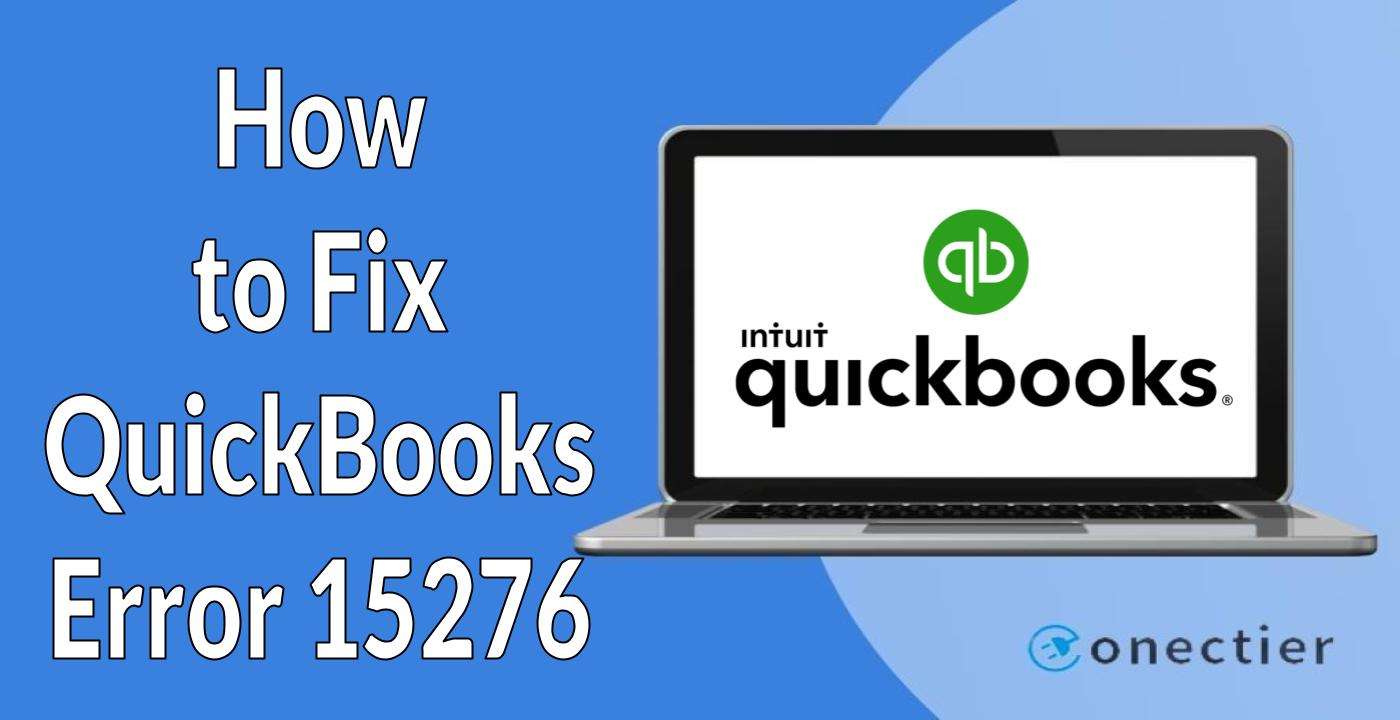
- 1. What are the Reasons for Error 15276 in QuickBooks?
- 2. How do You Fix QuickBooks Error 15276?
- 2.1) Fix 1: Turn on Normal Startup Mode on Windows
- 2.2) Fix 2: Running Quick Fix My Program via QuickBooks Tool Hub
- 3. How to Eliminate QuickBooks Payroll Update Error 15276?
- 3.1) Fix 1: Check the QuickBooks Payroll Subscription
- 3.2) Fix 2: Run QuickBooks Payroll as an Administrator
- 4. Troubleshooting Error 15276 in QuickBooks Desktop
1. What are the Reasons for Error 15276 in QuickBooks?
Owing to several reasons, you may forget to update the Payroll Tax Table or the accounting software. This makes it outdated and also doesn’t let you work properly. This can be one of the reasons for the payroll error 15276 QuickBooks issue.
You may come across numerous other reasons too because which the 15276 error occurs:
- There could be a malware or virus attack that can generate this error code.
- When the Quickbooks subscription becomes inactive, the 15276 issues can take place.
- Damaged/corrupted registry files can also be a reason behind it.
- The accounting software might be incompatible with the system. This is usually the case when you select a version that is not suitable.
- A destroyed hard drive might be causing the 15276 error.
2. How do You Fix QuickBooks Error 15276?
When experiencing the 15276 error in the accounting software, users can attempt to switch on the Normal Startup Mode present in their Windows systems. Doing this will ensure that the software is configured properly. Apparently, the QuickBooks error 15276 can also be resolved if the QuickFix My Program tool is run. It is exceptional for removing the root cause of the error.
2.1) Fix 1: Turn on Normal Startup Mode on Windows
Sometimes, Selective Startup might create issues in the accounting software on Windows. This problem can lead to the error 15276 in QuickBooks. In case you have to go through this, you can try turning on the Normal Startup mode. It makes sure that Windows loads each device driver and the files for system configuration. With the configuration being correct, installed programs like QuickBooks can properly run without the 15276 error.
To learn more about this fix for the 15276 error, go through the steps given below:
- The “Windows” button and the “R” key are to be pressed. This will open up the “Run” dialog box.
- You are required to enter “MSCONFIG” in the space provided.
- Next, tap on “Ok”.
- Opt for the “Normal Startup” option.
- Hit the “Apply” tab in this step.
- Press “Ok”.
- Your system needs to be restarted now.
Open your QuickBooks program. Check the fix for the QuickBooks error 15276. If you are not satisfied with it and are still facing the trouble, then you can see whether the system restarted properly.
2.2) Fix 2: Running Quick Fix My Program via QuickBooks Tool Hub
QuickFix My Program tool, provided by Intuit, scans the software thoroughly and finds out where the problem is. Once the problem is found, it automatically fixes it. Hence, when users come across the QuickBooks error 15276, they are recommended to run this tool. The QuickFix My Program tool is available on the QuickBooks Tool Hub application.
- You need to download the “QuickBooks Tool Hub” application.
- Once this is done, head towards the “Downloads” section of your system.
Tip: You can also press the “Ctrl” tab and the “J” key as a shortcut for opening “Downloads”.
- Provide permission to the application so that it can make the necessary changes.
- To do so, press “Yes”.
- Hit “Next” to begin its installation.
- Pick the “Yes” option to accept the “License Agreement”.
- Opt for “Next”.
- In this step, press “Install”.
- You need to wait for some time until the installation is finished.
- After this process is over, select “Finish”.
- Now, head towards your Desktop’s window.
- Then tap on the icon of “QuickBooks Tool Hub”.
- Once the application is opened, click on the “Program Problems” button.
- The “Quick Fix my program” option is to be pressed.
- This tool might take some minutes to complete the process of finding error 15276’s root cause.
- Navigate to the “QuickBooks” program after the fix gets over.
3. How to Eliminate QuickBooks Payroll Update Error 15276?
Checking the QuickBooks Payroll subscription can be of great help in fixing the error 15276. This is to be implemented when an outdated subscription has initiated the problem. Apart from this, you can clear the QuickBooks Payroll update error 15276 by running the accounting software as an administrator. While doing so, you also need to update the Payroll so that the trouble is not created again.
3.1) Fix 1: Check the QuickBooks Payroll Subscription
Prior to running Payroll, subscribing is vital. Likewise, ensuring that the subscription remains active is important. When the QuickBooks Payroll Subscription expires and is not renewed, the error 15276 in QuickBooks can occur. Therefore, to resolve this trouble, you need to activate the Service Key. This key is shared with you on your registered email address when you renew the subscription.
- In the “QuickBooks Payroll” software, click on the “Employees” option.
- Then head to “My Payroll Services”.
- Here, tap on the “Manage Service Key” tab.
- You need to verify the status of the service key by pressing “View”.
- The status should be mentioning “Active”. Please ensure the same.
- In case you find the status as “Not Active”, pick “Add”.
- Now, fill in the service key you received via email.
- HIt “Ok” in this direction.
- Lastly, the accounting program needs to be restarted for fixing the QuickBooks error 15276.
3.2) Fix 2: Run QuickBooks Payroll as an Administrator
Your accounting software might not have been updated with the latest version of the Payroll. Due to this, the QuickBooks Payroll update error 15276 can be produced. Hence, downloading and updating the version can let you get rid of this error. The process to fix the QuickBooks Payroll update error needs to be processed through the Properties tab available for the software.
- Shut down the “QuickBooks Payroll” program.
- Go to the icon of “QuickBooks Payroll” present on the desktop window.
- Opt for “Properties”.
- Tap on the “Shortcut” button now.
- Next, you are required to hit the “Advanced” option.
- Then checkmark the box beside “Run As Administrator”.
- Hit the “Ok” tab two times.
- Visit the accounting software.
- The “Employees” button is to be clicked.
- Here, press “Get Payroll Updates”.
- The “Download Entire Payroll Update” option has to be chosen in this step.
- At last, select “Update”.
Now, run the Intuit QuickBooks Payroll software right after updating. This is important for verifying the fix for error 15276. Should you need more assistance, try closing and restarting the software.
4. Troubleshooting Error 15276 in QuickBooks Desktop
For removing the 15276 error code from QuickBooks Desktop, you can delete the current version that has been installed. When done with this, you can re-install the software so that the issue gets solved. Besides this, downloading the latest Tax Table, if it has been outdated, can also be considered a useful fix for the error 15276 QuickBooks Desktop issue.
4.1) Fix 1: Reinstall QuickBooks Desktop via Selective Startup
Due to compatibility issues between your Windows system and the Desktop version of the software, the 15276 error code may be generated. This might put an obstacle in your work. Therefore, reinstalling the QuickBooks Desktop program can be useful. Through the Selective Startup option, you need to perform some steps that will help you in reinstallation as well as fixing the 15276 error.
- Click on the “Windows” and “R” buttons at the same time.
- Then you need to mention “MSCONFIG”.
- Press the “Ok” option.
- Next, navigate to the “General” section for fixing the error 15276 in QuickBooks Desktop.
- In this step, you have to go for the “Selective Startup” tab.
- Check that the “Load Startup Item” button is not selected.
- Now, opt for “Ok”.
- You then need to reboot your computer if asked.
- After this, uninstall the “QuickBooks Desktop” software.
- Reinstall the program now.
Doing so can ensure that the fix has worked. You need to get back to your accounting software and check whether the QuickBooks error 15276 for Desktop has been eliminated.
4.2) Fix 2: Download the Latest Version of the Tax Table
Considering that you do not have the latest version of the Payroll Tax Table installed on QuickBooks Desktop, you may have to experience the 15276 error. You can troubleshoot this issue by downloading and updating the Tax Table to its latest version. Since this is a payroll-related problem the error should get resolved as the updated version removes any glitches.
Follow the below-mentioned steps to fix the error 15276 QuickBooks Desktop:
- Launch “QuickBooks Desktop”.
- Click on the “Employees” tab.
- Then proceed towards the “Get Payroll Updates” option.
- Put a checkmark beside “Download Entire Update”.
- Now, you need to opt for the “Download Latest Update” button.
After the update has been completed, a notification will pop up on the window. This notification will inform you that the update has been implemented.
4.3) Fix 3: Update QuickBooks Desktop
An outdated QuickBooks Desktop software can be a major cause of plenty of errors. In producing the error 15276 in QuickBooks Desktop too, this can be the reason. Therefore, to make sure that the error is dismissed, you can try updating the software. The update process can be easily carried out through the Help button available inside the accounting program.
- Visit the Desktop version of the accounting program.
- Here, you need to select the “Help” option.
- You are required to head towards the “Update QuickBooks Desktop” tab.
- Then find and click on “Update Now”.
- Hit the “Get Updates” button.
- After the update has been finished, move on to the “Close” option.
Now, you can go through your software and start using it again. To avoid the 15276 error code in QuickBooks Desktop in the future, keep updating your software from time to time.
On the Whole
Various reasons responsible for causing the QuickBooks error 15276 can create an obstacle in a user’s job. Also, irrespective of the version you own, the error is likely to appear due to the reasons discussed. As you remain mindful of the same, you can both fix and prevent the error 15276.

