When your internet connection is inadequate, the system may be unable to establish a stable connection between the QuickBooks software and the server. As such an incident arises, your software may encounter the QuickBooks error 404. This error may even prevent the installation of the software’s most recent upgrades from completing as you may see a “Page Not Found” error message. Hence, users may attempt to make changes to the Internet’s settings so that no barriers come in the way of their tasks. Due to certain other factors too, the 404 issue may affect QuickBooks Online too. Thus, you need to be well versed in the causes that generate this error code. Once known, fixing this can become easy.
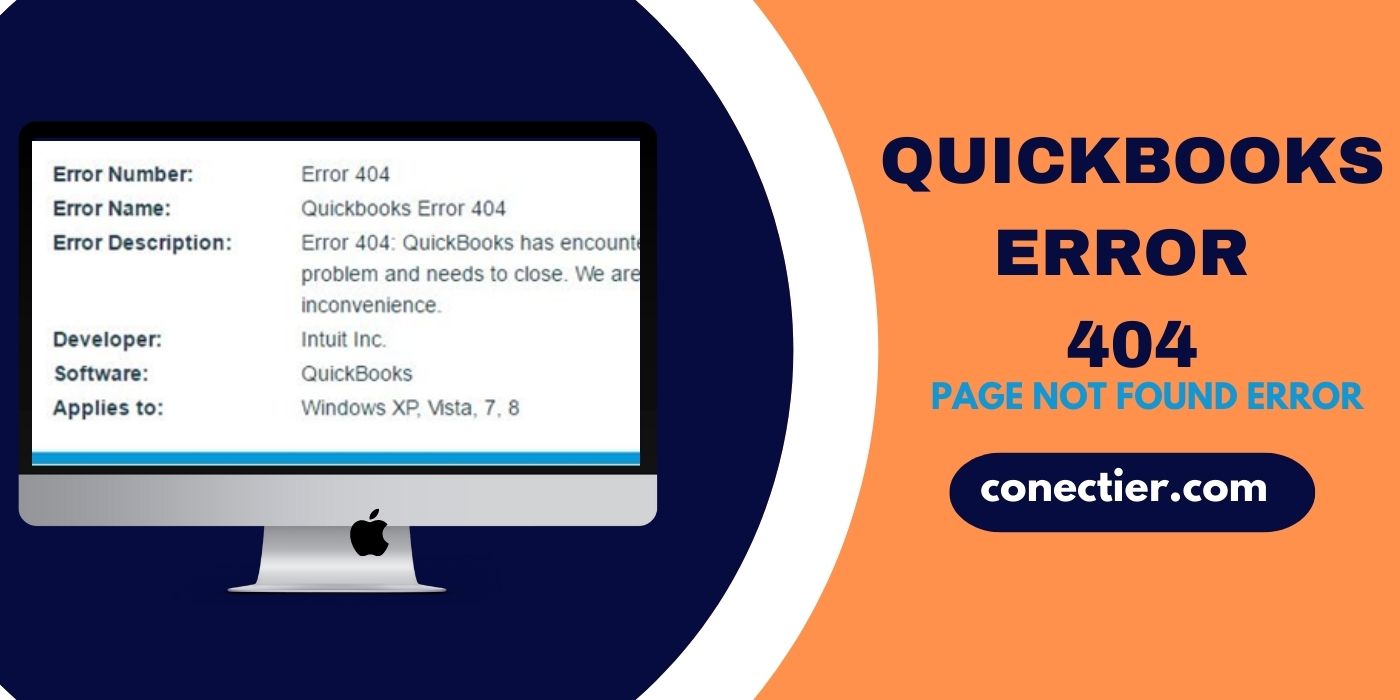
- 1. What Factors Develop the QuickBooks Error Code 404?
- 2. How can You Solve the QuickBooks Error 404?
- 2.1) Fix 1: Verify Firewall Settings on Windows
- 2.2) Fix 2: Configuring the System Settings
- 2.3) Fix 3: Modifying the Internet Settings
- 2.4) Fix 4: Repair the Accounting Software
- 3. How can I Get Rid of the Intuit Error 404 in QuickBooks Online?
1. What Factors Develop the QuickBooks Error Code 404?
The Windows Firewall or the antivirus program on the system may block some applications for security reasons. The QuickBooks software may also be included in this. Hence, in case the program suddenly stops responding while running, it may have been obstructed by the antivirus application or the Firewall. Due to this hindrance, you may see the QuickBooks error 404 service messages coming up on the page.
To be more aware of why the error 404 arises, you should go through the causes below:
- The internet speed required for supporting the accounting program may not be enough.
- QuickBooks files may have been deleted.
- A virus may have affected the Windows computer.
- Large cache data stored in the browser may lead to this 404 error.
- A warning can arise on the software’s window reading “Error 404: QuickBooks Cannot Complete this Update” due to an installation issue while upgrading it.
- There can be a problem in the Windows Registry.
2. How can You Solve the QuickBooks Error 404?
When users come across the QuickBooks error code 404, one of the best ways that can assist them in clearing it is by checking the settings of the Firewall. In case the Firewall has restricted the software, you need to unblock it. In addition, configuring the settings of the Windows system can be useful in removing the 404 issues. Thirdly, users can try to make changes in the internet settings. Another way that can be taken into consideration for fixing the 404 problem is to repair the QuickBooks program.
2.1) Fix 1: Verify Firewall Settings on Windows
Concerning security, the Windows Firewall may put a constraint on the applications to which it has objections. Among the list of the programs that have been blocked, QuickBooks may also be present. As a result, the software may start developing the QuickBooks error 404 and freeze its working. When such a situation arises, you need to examine the settings of the Firewall and remove QuickBooks from the list of restricted applications.
- Go to the Windows “Start” button.
- In the field provided to initiate a search, mention “Firewall”.
- Then tap on “Windows Firewall with Advanced Security”.
- After this, verify whether the “Firewall” settings have blocked the accounting program from using the data connection.
- You are required to delete “QuickBooks” from the blocked applications list when found.
Once the software is removed from the block list, the QuickBooks error code 404 can immediately be resolved. Keep checking the Firewall settings from time to time so that the error can get prevented.
2.2) Fix 2: Configuring the System Settings
Occasionally, the Intuit accounting program may abruptly quit and then restart. This event may occur more than once. After a while, the QuickBooks service messages error 404 may appear on the display. To eliminate the 404 service messages, users will have to configure their Desktop settings. The configuration procedure has to be executed via the System Configuration page. To reach this window, you need to go through the Internet Explorer screen.
- Log out from the company data file.
- Then you need to close the accounting program.
- In case new updates for your Windows-based computer are available, add them.
- After this is done, reboot the system.
- Visit “Internet Explorer”.
- Here, tap on the “Tools” option.
- In this step, the “Internet Settings” tab is to be clicked.
- Now, press “Advanced”.
- Scroll down to the bottom and put a tick beside the following boxes to move a step ahead for solving the QuickBooks 404 error:
- “TLS 1.0”
- “TLS 2.0”
- Hit the “Ok” button here.
- Shut each of the background running applications.
- Hold the “Windows” and “R” keys together for opening the box of “Run”.
- In the provided search area, type “MSConfig”.
- Following this, choose the “Ok” tab.
- On the window of “System Configuration”, pick “General”.
- You are then required to locate the “Selective Startup” option and tap on it.
- In this step, the Windows computer needs to be restarted again.
By configuring the system as per the instructions given, the notifications stating “QuickBooks Error 404 Pages Not Found” may disappear by this time. However, if the issue is still unresolved, then repeat the same procedure once more. In case you have incorrectly performed any of the steps, they may get rectified.
2.3) Fix 3: Modifying the Internet Settings
The software may crash unexpectedly while installing the newest QuickBooks updates. When launched again, it may not allow you to operate. This can happen when there has been an internet-related difficulty. The QuickBooks service messages update error 404 may appear at this time. Making modifications to the internet settings may perhaps be effective as well as necessary.
- For opening “Internet Explorer”, tap on its icon or search for it in the “Run” window.
- Once it opens, click on the “Tools” option.
- Then opt for “Internet Options”.
- Select “Security”.
- Move to the “Trusted Sites” button in an attempt to delete the QuickBooks error 404 service messages.
- You then need to add the given sites as trusted ones:
- “www.intuit.com”
- “www.quickbooks.com”
- Hit “Close”.
- Now, opt for “Ok”.
- Accompanied by this, navigate to the accounting software and exit it.
- Lastly, open the program once again and inspect this fix for the QuickBooks update error 404.
2.4) Fix 4: Repair the Accounting Software
Your work may occasionally be at a halt, owing to unknown technical faults in the accounting program, QuickBooks. To alert you about the problem, the program’s window may begin displaying the QuickBooks error 404 service messages. Thus, it is suggested to restore the program so that the 404 error code is troubleshot. You need to access the Repair option by following specific instructions for resolving the issue quickly.
- Navigate to the “QuickBooks” homepage.
- Tap on the “Help” tab.
- Open the company file.
- When you see that the notification for the error 404 is up on the screen, select the “Windows” button and the “R” key simultaneously.
- On the “Run” panel, enter “appwiz.cpl”.
- Click on the “Ok” option.
- The entire list of applications that have been installed on your computer will come up. Among the total programs list, you will have to look for “QuickBooks”.
- When you find the option for the accounting program, right-click on it.
- Here, press the “Repair” button.
You need to provide a few minutes until the repair procedure is over. After it gets complete, visit the QuickBooks program and attempt opening it one more time. It may now be accessed as the QuickBooks 404 error will have been removed.
3. How can I Get Rid of the Intuit Error 404 in QuickBooks Online?
While surfing the internet and installing certain plugins to your browser, a large cache and cookie data may accumulate in your browser. This may eventually cause your machine to slow down and obstruct the performance of QuickBooks Online. In this situation, the program may be hit by the Intuit error 404 service message. Hence, in order to restore regular activities and make the accounting program run faster, you need to delete the cache and cookie files. Once deleted, you are required to set the mode to Private.
- Head to the browser via which you have been accessing Intuit QuickBooks Online.
- Then go to the “Settings” section of the browser.
- Locate “Cache and Cookies” by typing it on the search bar.
- Find and click on the tab that will help you in deleting them.
- Close the browser.
- Now, the icon of the browser present on the “Desktop” is to be right-clicked.
- Choose either “Private Mode” or “Incognito Mode”.
- Visit the “QuickBooks Online” page and try accessing it.
With this, the service message error 404 in Intuit QuickBooks Online may have been dismissed by this time. However, in case you see the symptoms for the 404 error appearing again, have a check on the cache data first and remove it as early as possible.
In Review
During certain instances, updating the accounting program or even running it properly may get hampered. These situations can be an indication of the presence of the QuickBooks error 404. While reading the blog, you may have become familiar with the causes that are responsible for the generation of the 404 issue. Thus, implementing multiple fixes according to the source of the problem can turn out to be a beneficial approach.

