QuickBooks message code 2107 in the accounting software refers to the transfer of salary and wages to the employee’s bank account via the direct deposit system.
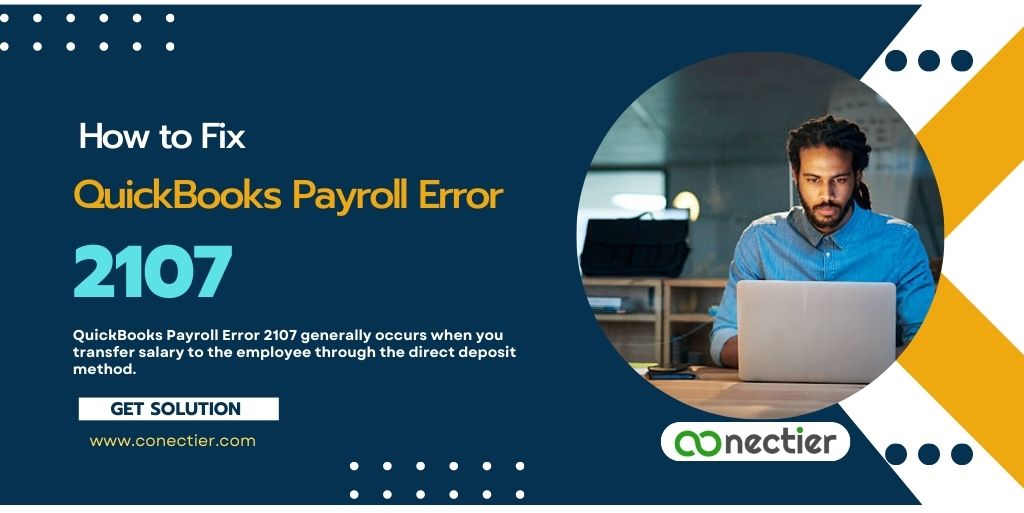
In this blog, we will talk about the causes and solutions of QuickBooks error 2107. However, if you are setting up the direct deposit for the first time you can refer to our blog on How to Set up a Direct Deposit Form in QuickBooks.
- What Are the Causes of QuickBooks Message Code 2107?
- How to Troubleshoot Message Code 2107 QuickBooks?
- Method 1: Fix the System Date and Time Setting
- Method 2: Alter the Systems Firewall Settings
- Method 3: Set the Proper Digital or Security Certificate
- Method 4: Set Single-user Mode in place of Multi-user
- Method 5: Modify the internet connection settings in QuickBooks to Update the Payroll
- Method 6: Make use of the File Doctor feature in QuickBooks
What Are the Causes of QuickBooks Message Code 2107?
QuickBooks payroll error code 2107 will display the following messages when you send information or direct deposit salary.
“There was an error with the payroll service server. Please contact technical support.”
“A payroll connection error occurred.”
The above error message can be caused due to the following reasons:
- Improper security certificate
- Transfer of payroll info in multi-user method
- QuickBooks desktop is unable to access the server due to network time-out.
- Issues relating to internet connectivity.
- Firewall configuration
- The computer system date and time are incorrect.
How to Troubleshoot Message Code 2107 QuickBooks?
In this section, we will provide you with easy methods to troubleshoot QuickBooks message code 2107.
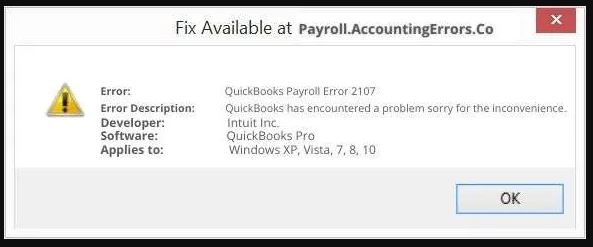
Method 1: Fix the System Date and Time Setting
To set your time and date
- Navigate to Start Menu in Windows
- Go to Settings
- Then, Time and Language
- After that, pick the date and time.
- Make the modification, and tap exit.
Method 2: Alter the Systems Firewall Settings
- Navigate to the start menu to launch it
- Write in the search field Windows firewall to open it.
- Navigate to the advanced settings tab.
- On inbound rules right-click.
- After, that pick the new rule
- Choose the port and tap next.
- Ensure that TCP is marked or selected
Note: for each version of QuickBooks you use, you have to enter the specific port in the port field.
Method 3: Set the Proper Digital or Security Certificate
Step 1:
- click the right button on the mouse on the icon of QuickBooks
- Pick the properties
- Pick to launch the file place or location
- Tap OK
Alternatively, go to C:\Program Files (x86)\Intuit\QuickBooks 20XX (for Pro, Premier, or Premier Accountant) or C:\Program Files (x86)\Intuit\QuickBooks Enterprise Solutions XX.0 (for Enterprise or Enterprise Accountant) manually.
Step 2:
- In the box that says file.
- Look for the .exe file of the application
- right click on your mouse
- Tap properties
- Pick the Digital Signatures tab,
- Pick an entry from the field that says signature
- Tap to view Details.
- Click where it says certificate to view,
- After that, tap to install or initiate the Certificate.
- Ensure the location of the store is set for the user who is current
- Tap Next.
- Windows should pick the store certificate, Tap Next, then close or finish.
- Click OK when notified of successful import.
Method 4: Set Single-user Mode in place of Multi-user
To avoid errors such as QuickBooks payroll error 2107 you need to ensure that you send data in single-user mode.
- Log in with Admin rights in your QuickBooks Desktop
- Launch the File menu.
- Go to Close Company/Logoff.
- Tap on Switch to Single-user Mode.
Method 5: Modify the internet connection settings in QuickBooks to Update the Payroll
- Launch the QuickBooks Desktop software
- Navigate to the help section
- Pick the setup feature for the internet connection
- Choose the use my system internet configuration or setting
- Tap Next
- Pick the advanced connection settings.
If you still face errors with payroll updates then we suggest that you read our blog on How to Solve QuickBooks Error 12007 When Connecting to the Internet?
Method 6: Make use of the File Doctor feature in QuickBooks
- Go to the QuickBooks tool hub and click on “Company File Problems.”
- Launch the file fixer or doctor. Wait for the file doctor to start.
- Note: If the feature does not start, do it manually.
- Pick your business file from the list. If you can’t find your file, click Browse and look for it.
- Pick “check or authenticate your file and network,” then Tap “Continue.”
- Provide your QuickBooks administrator credentials, then press “Next.”
QuickBooks error 2107 can be bothering as it disallows users from sending direct deposit data from the application. However, this issue can be resolved seamlessly by following the above steps.
Frequently Asked Question
Error 2107 is a payroll error that occurs when users face difficulty in sending payroll data or direct deposit paychecks.
One common error is writing checks or using the check register to pay payroll tax liabilities. QuickBooks warns users about these instances to avoid errors.
This could be due to several reasons, including invalid security certificates and network timeouts when sending payroll data in multi-user mode.
Error 2107 appears when users cannot pay employees through direct deposit or download payroll into the system. Invalid security certificates are one of the causes.
QuickBooks connection can be lost due to network hiccups. Ensure QuickBooks is set up properly.
To check your internet connection in QuickBooks, go to Help in the menu bar and click on Internet Connection Setup.
QuickBooks users often encounter errors while downloading updates, such as internet connection errors that prevent the update from downloading.
Verify QuickBooks Desktop and Internet Explorer settings and ensure that the computer can connect to the internet outside of QuickBooks Desktop.

