It may happen that the account through which you are currently making payments or managing expenses is undergoing an issue. So, you may want to add another one for handling your expenses. While doing so can be possible, you may be doubtful about how to add a new expense account in QuickBooks. To explain to you in brief, you can find a menu called Banking. You can enter this menu in the accounting software. It will help you in creating an additional account. For as long as your initial account remains out of use, this one can be preferred in Desktop and Online versions.
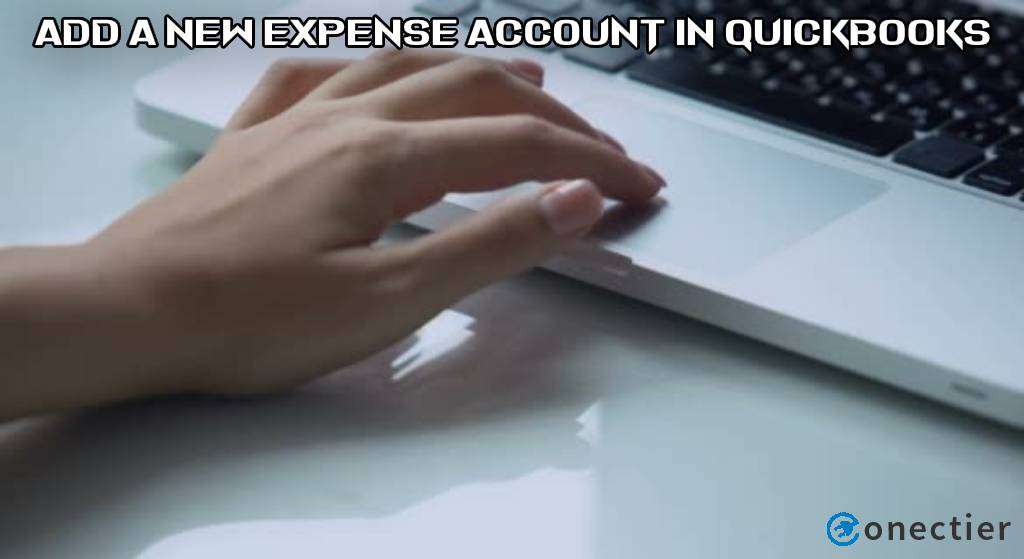
How Do I Add an Expense Account in QuickBooks Desktop?
For several purposes such as adding an expense account for paying the bills or expenses, QBDT is a supportive software. Through its Banking tab, you will have to move to the Write Checks button. Opt for the bank account to add an expense account in QuickBooks Desktop through it. Next, head to the field of Pay to the Order of and pick a payee.
- Select “Banking”.
- Click on “Write Checks”.
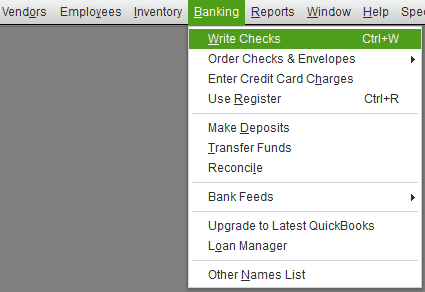
- The “Bank Account” is to be chosen.
- Go to the field of “Pay to the Order of”.
- Here, you need to opt for the payee.
- Then the user has to enter the “Check No.” and “Date” in the provided box.
- Move to “Expenses”.
- Pick an expense account.
- Now, the amount is to be filled up.
- Press the “Save and Close” button.
After tapping on this button, the selected expense account will be added to the software. You may pay your bills through it.
How to Add an Expense Account in QuickBooks Online?
If you want to add an expense account in QBO, the most appropriate button for processing the method would be the Expense tab. The +New option is to be selected to find this tab. After reaching here, opt for a payee. For adding a new one, you will have to mention his/her name and press Add.
For learning further how to add a new expense account in QuickBooks Online, keep following the steps below:
- Tap on “+New”.
- Go to the “Vendors” column.
- Press “Expense”.
- In the window of “Expense”, choose a payee.
- In case a new payee is to be added, enter the name.
- Then push the “Add” button.
- Opt for the account from which the expense amount came.
- The “Payment Date” is to be mentioned.
- Also, add the “Payment Method”.
- Head to “Category”.
- The category of the account is to be chosen from the “Chart of Accounts” option.
- When the expense category is new, its name has to be filled in the field of “Account”.
- Select “Add New”.
- Provide a “Description” of this purchase.
- Notes can also be added in the field of “Memo” for extra details of the expense.
- In the space for “Amount”, the expense amount is to be typed.
- After entering the required information, hit “Save and Close”.
- If you want to add another expense account, then choose “Save and New”.
Should you be performing the final step, then you may repeat the steps given above.
Conclusion
Adding a new expense account is possible in the software. Users need to go through certain procedures for performing the same. The blog outlined these procedures to give you a complete idea about how to add an expense account in QuickBooks, Desktop, or Online. After performing the methods, you can automatically make payments through the account you have added.

