From time to time, a user needs to reconcile the deposits recorded in their Square accounts with ones in the QuickBooks accounts. The reconciliation process involves the comparison between the entries registered in both these accounts. This is done to find out whether the transactions are being entered accurately or not. When everything is found to be correct, the accounting software will display the difference in the transactions which should be the same for both accounts.
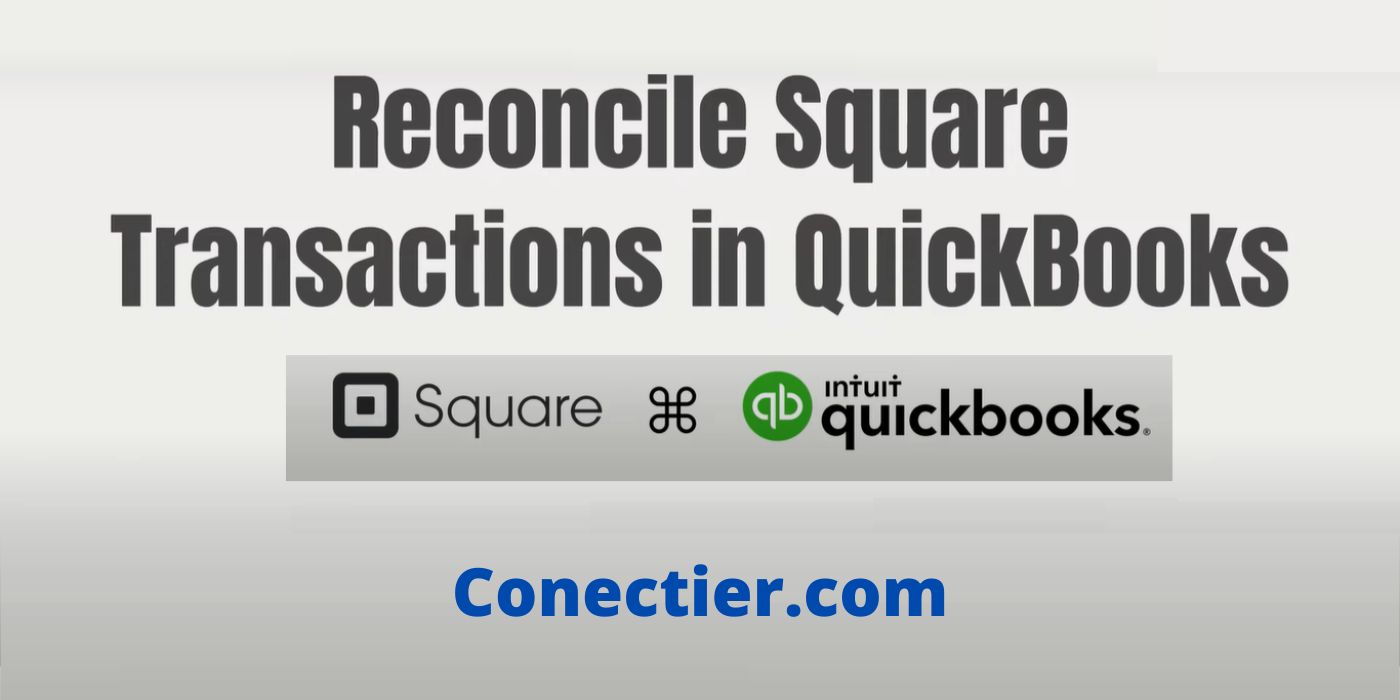
Being unaware of how to reconcile Square deposits in QuickBooks, users may not be able to take its complete advantage. Reconciling the accounts can ultimately let you know about the data entry errors if found. Multiple measures have also been made available to protect users from being obstructed by any duplicate or irrelevant entry. For availing yourself of any such benefit, understanding how to reconcile both accounts is necessary.
1. Benefits of Reconciling Square in QuickBooks
Reconciling the Square deposits in QuickBooks helps the users in tallying the transactions entered in each of the accounts. Doing so can eventually tell you whether the amount of a transaction has been entered correctly.
Likewise, the reconciliation of Square transactions into the QuickBooks software can also be beneficial for you in the following ways:
- When you reconcile Square deposits, the chances of irregularities or any data entry error can become minimal.
- The process lets you know about the payments that are pending.
- Reconciling a transaction of the payment processing platform in QuickBooks assists in maintaining accuracy in the financial records of a company.
2. How to Reconcile Square in QuickBooks?
Reconciling Square transactions or deposits in QuickBooks can become easier when utilizing a new bank account. You will have to create it and use the same later for uploading the bank deposits in the accounting program. Additionally, an invoice can be of great help in reconciling Square payments. With this, you can directly verify the transactions entered in both Square and QuickBooks accounts.
How to reconcile Square deposits in QuickBooks can be understood by following the methods provided below:
2.1) Method 1: By Creating a Bank Account
Not knowing how to reconcile Square deposits in the QuickBooks program can put a hindrance to your financial accuracy. Thus, when looking forward to reconciling the accounts, you need to create a fresh bank account. It will be used for storing the payments, reports, fees, and other similar items. This account will further be used for uploading the bank statement to the accounting software.
Note: It is recommended to create a backup of the QuickBooks company file to prevent any loss of data or deposits while you reconcile. Particularly when you are doing this for the first time, creating this backup will be highly suggested.
- A new bank account has to be created to record the transactions, payments, reports, sales, fees, and statements of Square.
- This bank account can be named “My Square Bank Account” so that you can easily remember it.
- Make a note of the account that you have created now.
- Then you need to upload the bank statement into your QuickBooks program.
- After setting it up, the transactional data can be found in the section of “Bank Review”.
- You need to compare each of the transactions recorded in the Square deposits to the ones present in QuickBooks.
- Once the “Difference” section mentions “$0.00”, you can be ensured that the accounts have been reconciled.
2.2) Method 2: Through an Invoice
An invoice is a document that is generated when a customer purchases goods or services but does not pay at the time of purchase. The software makes an invoice as a request for the pending payment. While reconciling the Square deposits in the program, this invoice can be beneficial. You can record the deposits using this and then tally them with ease.
The steps highlighted here will let you know how to Reconcile Square in QuickBooks:
- An invoice has to be created for the client.
- Next, open the QuickBooks homepage.
- Tap on the “Receive Payments” option from the software’s menu.
- In case you do not find it, click on the “Customer” tab. Then you can get to see the “Receive Payments” button over here.
- The amount present on the invoice has to be added now in the software. See to it that this amount becomes equal to the Square fees.
- After the transactions match, you need to opt for the “Transfer” button.
- Within a few moments, you can see the list of reconciled transactions.
3. How to Reconcile Square in QuickBooks Online?
The QuickBooks Online program does allow its users to reconcile the Square platform’s deposits. You can do so with the help of the Banking button. This feature can be accessed through the menu given on the software’s homepage. It will help you in matching the transactions of the program and the platform. When the difference is zero, you can finish reconciling them.
Scroll down through the procedure given to learn how to reconcile Square transactions in QuickBooks Online:
- You need to first integrate Square with the QuickBooks Online program before beginning the reconciliation. Launch the “QuickBooks Online” software. Then check whether or not both accounts have been integrated.
- When you are sure that your accounts have been linked, head to the “Banking” option.
- Navigate to the button named “For Review”.
- Look for the “Match” tab present beside the Square transfers.
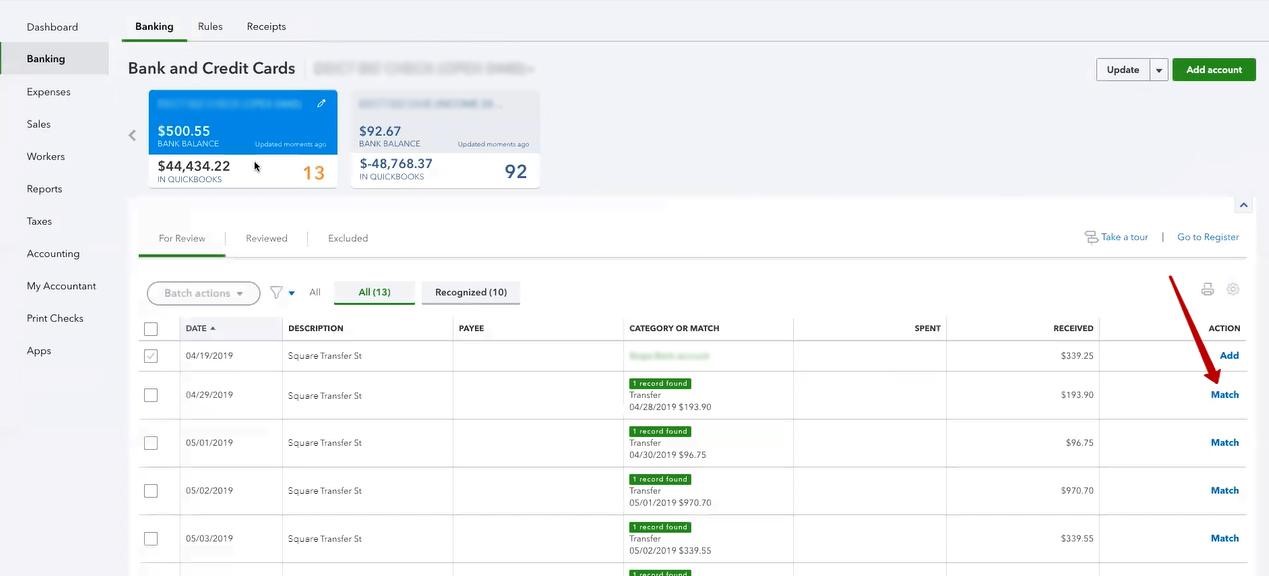
- After doing so, the reconciliation will be started.
- Make sure that the difference between both the accounts comes as “$0.00”.
- Once this procedure is successful, your accounts will be reconciled.
Conclusion
It is beneficial to learn how to reconcile Square deposits in QuickBooks. This can assist you in carrying out a check on the transactions that are being recorded in the Square account and the accounting program. In case any of the transactions have been wrongly entered, you can find it out during the reconciliation. In the long run, your records will have no accounting errors.
FAQs – How to Reconcile Square Deposits in QuickBooks?
Reconciling the Square deposits in QuickBooks means matching the transactions entered in both these accounts. You need to compare the deposits extracted from the Square account with the entries recorded in the accounting program. Performing the comparison will in turn reconcile Square deposits in QuickBooks.
You should reconcile your Square deposits in the accounting program to check the correctness of the financial accounts. This process will help you in identifying if there has been any errors in the entries or whether a duplicate transaction has been entered.
To reconcile Square transactions in QuickBooks Online, users need to make use of the “Banking” feature. You can find this tab on the main screen of the accounting program. Once you tap on it, another section named “Banking” has to be clicked then. Proceed to the “For Review” button for reconciling the Square and QuickBooks accounts.
Reconciling Square and QuickBooks transactions can provide multiple benefits to the users. By performing the reconciliation, you can see whether all the entries have been made accurately or not. Doing so will further let you know the payments that are yet to be paid by the customers.
You can reconcile Square deposits in QuickBooks through an invoice. You will have to create a new invoice that will be used later for reconciling the records. Following this, you are required to pick the “Receive Payments” tab found in the QuickBooks menu. Afterward, the amount displayed on the invoice needs to be entered. Once its value gets added, reconciliation can be proceeded with.
You can easily find whether or not Square’s reconciliation with QuickBooks is correct. This can be done by checking the difference between the balances displayed on the screen. When it shows “$0.00”, you can make sure that the process is successful. Any other value will indicate that there has been an error in the process.
Reconciliation is a suitable way of finding out whether the transactions of QuickBooks and Square match each other. To know how to reconcile Square deposits in QuickBooks, you need to begin by creating a fresh bank account. After you are done with this, keep a note of it so that can be utilized later. Moving ahead, the bank statement is required to be uploaded. Then you need to navigate to the section named “Bank Review” through which reconciliation will take place.
The reconciliation of the Square transactions in QuickBooks should be carried out every month. Normally, it is advisable to execute the reconciliation at the end of every month. Hence, fresh records are registered from the start of the new month. This will ensure that your entries are being recorded accurately at all times.
Integration between Square and QuickBooks is very important before reconciling their financial accounts. Once you sync them, the accounts will get connected to each other. Before you proceed towards learning how to Reconcile Square in QuickBooks, see to it that this requirement is fulfilled.

