QuickBooks offers its users to adjust check printing according to their wants. You can adjust your checks on QuickBooks, as well as on the QuickBooks Desktop software, before taking out the final print. In QuickBooks, check printing adjustments can be made by selecting the Print Checks tab. Similarly, for adjusting it on QBDT, users need to opt for the Printer Setup button. Then the changes can be introduced and saved for maintaining an accurate financial record.
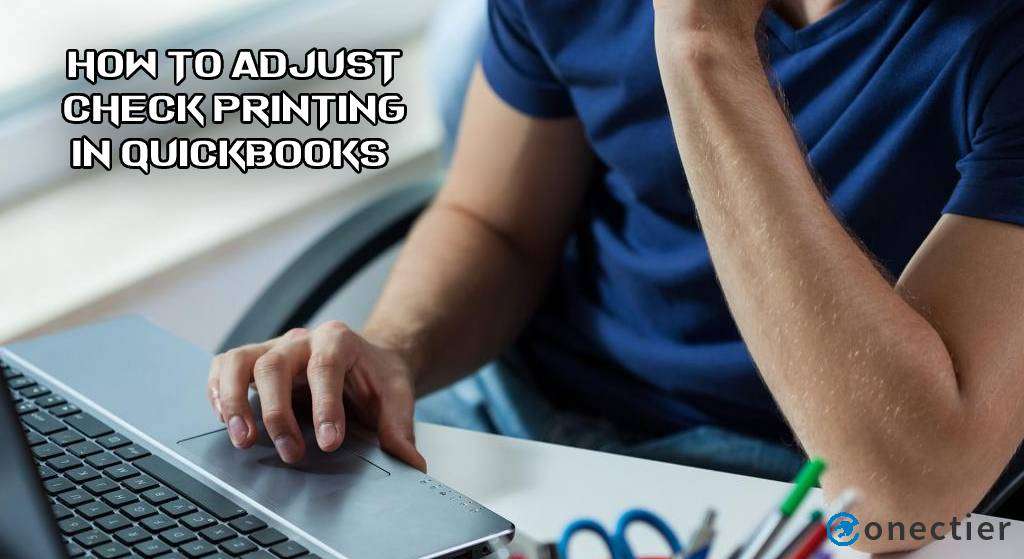
The post will define the method to adjust check printing in QB. Additionally, you will also be learning how to adjust check printing in QuickBooks Desktop in an uncomplicated manner.
How do I Adjust Check Printing in QuickBooks?
Usually, when the check type or setup is not as required, adjustments can be made before printing it. The Print Checks option can be useful in QuickBooks to adjust check printing in such instances. On opening the software, you have to click on +New. Then go to Print Checks and opt for the Print Setup option. Now, pick a Check Type and press the View Preview and Print Sample button. Further, tap on the Print button and continue with the prompts.
Check the remaining procedure below to adjust check printing in Intuit QB:
- Visit “QuickBooks” in the first step.
- Go to “+New”.
- Press the “Print Checks” option.
- Pick “Print Setup”.
- Then choose the “Check Type” in-between:
- “Voucher”
- “Standard”
Voucher checks have to be created while deducting payments in this software. They may need to be adjusted due to certain reasons. Once they have been adjusted, you can properly print voucher checks in QuickBooks.
- Click on “View Preview and Print Sample”.
- Tap on the “Print” tab.
- Keep following the prompts that appear on the screen for printing the sample check.
- The sample print is to be put below the blank check.
Now, your check will be adjusted. Afterward, you can print it.
How to Adjust Check Printing in QuickBooks Desktop?
QuickBooks Desktop provides its users with the Printer Setup option for adjusting checks before printing them. The users need to visit the Files tab. Next, you will have to tap on the Printer Setup button and head to the Form Name section. From this section, please opt either for Check or Paycheck.
The rest of the steps will convey to you how to adjust check printing in QuickBooks Desktop:
- Launch your “QuickBooks Desktop” account.
- Select “Files” from the menu.
- Click on “Printer Setup”.
- Go to the “Form Name” section.
- Here, you need to pick “Check” or “Paycheck”.
- After choosing, push the “Voucher” tab from the “Check Style” options.
- Tap on the “Ok” button.
This will adjust check printing in your QBDT account. Make sure that the adjustments have been correctly made. Then you can take out the final print of the check.
In Consideration
Adjusting check printing in QuickBooks is an uncomplicated process to perform, as this reading would have made clear. This reading brought forth the methods for adjusting check printing in QB. The steps to adjust check printing in QuickBooks Online were also shared with you. Let us know your experience by dropping comments after you have followed the above steps.


There are many advanced features in QuickBooks Desktop. Yet, I still struggle when printing checks. There should be better functions for this. Anyway, through the conventional Write Checks method to, finding how to print checks in QuickBooks Desktop isn’t that bad.
I see how to print checks in quickbooks desktop but why is it that I am able to print only one? There should be options for adding the frequency needed. It is tiresome to go through the process all over again just to print one check every time.