Certain users may keep a backup of their QuickBooks data as a future record. This backup can be helpful for recovery in case the current data gets lost or damaged. However, while preparing your backup, in some instances, you may find that the accounting software failed to respond. If QuickBooks encountered a problem attempting to backup, it means that there may be an error in the software. Or, this may indicate that you were trying to back up your company file incorrectly.
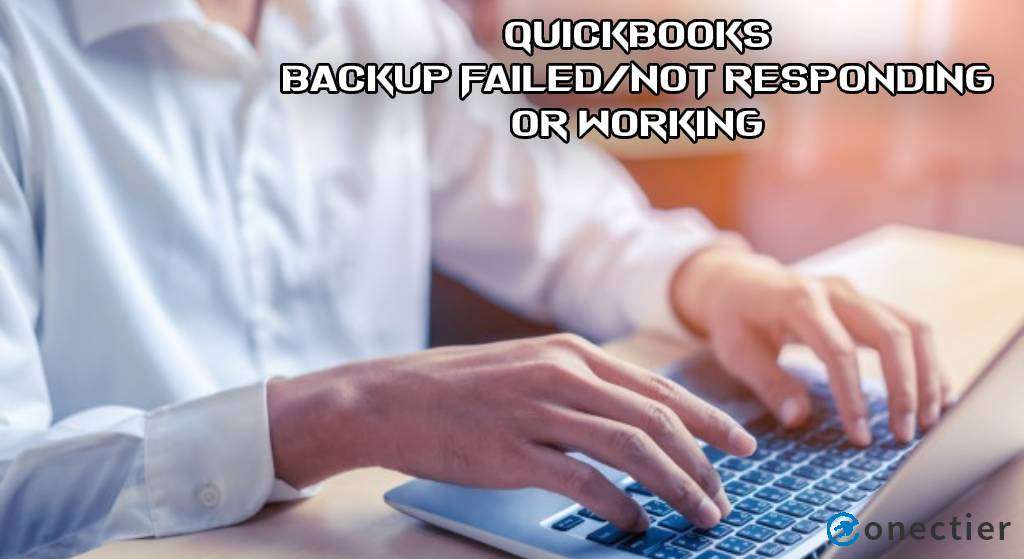
The Rebuild Data tool in QuickBooks can locate if the backup error is present in the software and also fix it. Moreover, the verification of the Backup Directory can be performed if you want to troubleshoot the problem. The Preferences option can lead the way in verifying the backup directory and clearing the issue of QuickBooks backup not working.
Causes for QuickBooks Backup Not Responding
QuickBooks backup can stop responding due to a number of problems. A damaged QB company file can cause such an issue. Other reasons behind not working or responding of QB backup are as follows:
- If the size of the company file exceeds 3GB, then such an error can take place.
- This error can occur if you do not back up the QB company file properly.
- In case an incorrect backup path is set up, you may face the backup not working issue.
- You may also come across the backup file problem when there are more than 65 characters in its name.
Ways to Fix QuickBooks Backup Not Working
You may come across times when QuickBooks backup is not responding due to bugs in your company file. These bugs can be fixed by visiting the Rebuild Data option. Apart from this, Verification of the backup directory may clear the issue. The file of network data may also be renamed to troubleshoot the backup failure problem.
To know more about these fixes, you can go through the below-explained sections.
Fix 1: By Running Rebuild Data
If you come across a situation where the QB backup has stopped giving a response, then you may use the Rebuild Data feature available in the software. This is a tool that can automatically find the cause of the issue.
To troubleshoot a situation when QuickBooks cannot backup company files, select the File option. Press the Utilities tab and push the Rebuild Data button. Pick “Ok” from the screen of QuickBooks Information. Head again to the File menu and click on Utilities to continue.
More steps to launch rebuild data and clear the backup error are given below:
- Run the “QuickBooks Company File”.
- Click on “File”.
- Tap on the “Utilities” button.
- Hit “Rebuild Data”.
- On the window of “QuickBooks Information”, press “Ok”.
- Move to the “File” option again.
- Push “Utilities”.
- Select the “Verify Data” tab.
- In case QuickBooks cannot find any issue, you may tap “Ok”.
- If an error is found, then go to “Rebuild Now”.
Wait for some time and check if the QuickBooks backup failed error has been resolved or not.
Fix 2: Verifying the Backup Directory
When you find that the backup directory has not been verified yet, you should do the needful as this can be a cause of the QB backup error. You can look for the location of the backup directory on your computer. Once located, the verification of the backup directory can take place through the Preferences tab after opening QuickBooks. Now, the backup directory in which you will be saving the backup file is to be verified. Then the paths are to be checked to create a backup file and resolve the QuickBooks backup not responding error.
- Go to “QuickBooks”.
- Visit the “Preferences” option.
- Confirm the backup directory where the backup file is to be saved.
- Now, verify the paths for creating a backup file.
After the backup directory is verified, the issue in QuickBooks can be eliminated. Later, you can try backing up the software as usual.
Fix 3: Renaming the File of Network Data
A file named Network Data can be present on your system. There might be issues with the file’s name or even its extension. Due to this, you may find that QuickBooks backup is not working. By renaming the file or extension, you can solve the error. You can move to Windows File Manager to start the renaming process. Find the file of network data and search for the .nd file extension. Once you have found the specific file, right-click on it to make the changes.
- First, shut down “QB”.
- Visit “Windows File Manager”.
- Move to the file of the network data.
- Look for the “.ND” extension file.
- Right-click on the selected file.
- Via the drop-down, you have to click on “Rename”.
- In the file name’s end, type “.OLD”.
- Then backing up of the QB company file is required.
Once the backup is complete, the data will get secured from any loss.
Fix 4: Backing Up Company File in a Flash Drive
You may have created a backup of the QB company file earlier. If you fear encountering the backup error at some point in time, then you may transfer the backed up file to a flash drive for keeping your data safe and secure.
To do so, select the File option and click on Save Copy or Backup. Pick the Backup Copy button and move to Next. Opt for the Local Backup tab and press Next. Now, tap on the Local Backup option.
Keep following the procedure to resolve the error when QuickBooks cannot backup company files at some point in the future.
- Head to “File” in “QB”.
- Select “Save Copy or Backup”.
- Opt for the “Backup Copy” option.
- Click on the “Next” tab.
- Then choose “Local Backup”.
- Hit the “Next” button in this step.
- Pick “Save it Now”.
- You have to push “Next”.
- In the local drive, find a location.
- Press the “Save” tab.
- QB is to be minimized after this.
- Look for the saved backup file on the computer and right-click on it.
- Now, go for the “Copy” button.
- Here, you need to open “Windows Explorer”.
- Click twice on the drive letter for opening a flash drive or an external drive.
- Right-click on the “File” menu.
- Choose “Paste”.
As you press Paste, your backup of the company file shall get transferred to a flash drive. In the future, should you find that QuickBooks has encountered a problem attempting to backup, you can use this drive to get back your data. Along with this, you can also repair the error by finding the root cause.
In Concluding
QB backup files can undergo an error if they have not been backed up accurately. The blog shared such causes behind the failure of the QuickBooks backup. It also helped you to know the apt fixes for the QuickBooks backup failed issue, as per these causes. Once the issue gets settled, make sure that such causes are prevented.

