OL 301 QuickBooks is an error that typically arises when a user tries to connect to their financial institution to download their statements. When this happens, it hampers the ability to effectively communicate with the bank and the accounting program QuickBooks.
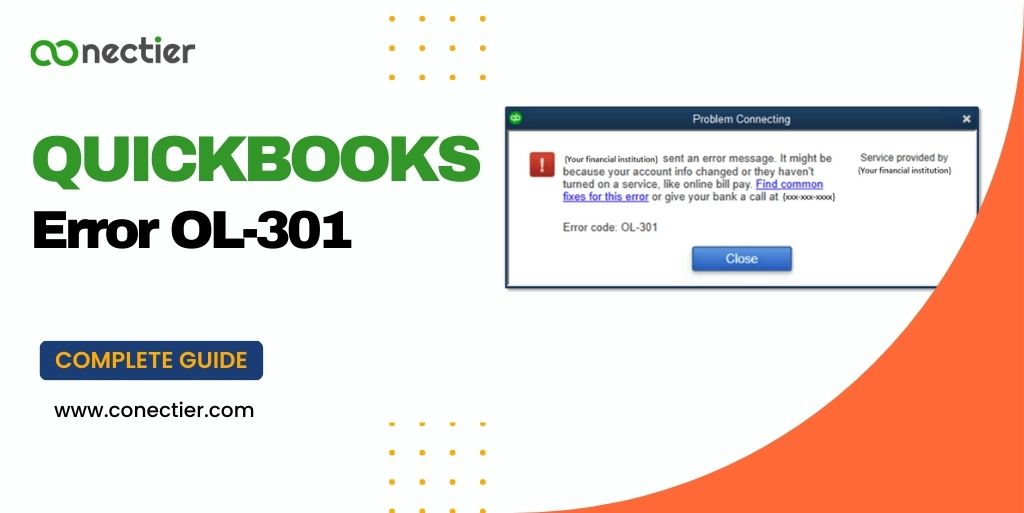
There are several errors that are similar to QuickBooks error OL 301. Some of them are listed below. The methods in this blog will be helpful if you encounter any of them.
| Column 1 | Column 2 | Column 3 |
| OLSU-1011 | OL-202 | OL-221 |
| OLSU-1013 | OL-203 | OL-231 |
| OLSU-1014 | OL-205 | OL-232 |
| OLSU-1016 | OL-206 | OL-249 |
| OL-301 | OL-209 | OL-332 |
| OL-334 | OL-392 | OL-393 |
| OL-222 |
- What Causes QuickBooks OL-301?
- Things to Consider Before Troubleshooting OL 301 QuickBooks.
- How to Troubleshoot OL 301 QuickBooks Error Code?
- Step 1: Obtain bank feed transactions by downloading them in a trial company file
- Step 2: Verify if the file provided by your bank is compatible with QuickBooks
- Step 3: Renew the connection with your bank to resolve the issue
- Step 4: Generate and consolidate accounts
- Step 5: Disable and re-enable online banking functionality
What Causes QuickBooks OL-301?
You might encounter the error QuickBooks OL 301 for a variety of reasons. Some of them are listed below.
- An issue occurred with the financial institution.
- You need to address some pending online account bank notifications.
- Web connect settings have been altered by the bank.
- FiDIr is not current in QuickBooks.
- Banks servers not working properly.
- Idle bank account in QuickBooks.
Other issues apart from the issue with financial institutions that can cause the QuickBooks error code OL 301 are the following:
- Internet connectivity problem.
- There is an issue with a bank account in the company file.
- QuickBooks is unable to recognize the file format from the bank.
- The accounting program is not updated or does not support the bank institution files.
Things to Consider Before Troubleshooting OL 301 QuickBooks.
Before troubleshooting OL 301 QuickBooks errors, it is important to consider key factors to streamline the resolution process effectively.
- You must create a backup of the company file and tally any pending records or transactions.
- Access your online bank information and verify that there are no alerts or notifications that are pending.
- Ensure that QuickBooks is not blocked by the system firewall settings.
- Switch to classic mode to verify that the error is not displayed. if no issue crops up, then the file or information from the financial institution works best in this mode.
How to Troubleshoot OL 301 QuickBooks Error Code?
Step 1: Obtain bank feed transactions by downloading them in a trial company file
In order to determine if the issue lies with your bank’s servers, attempt to download transactions within a trial company file.
- Launch QuickBooks Desktop.
- Navigate to the File menu and choose New Company.
- Select either Express Start or Start Setup.
- Configure Bank Feeds for the affected account.
- Proceed to download your transactions.
If the error persists, it is possible that there is an issue with your bank. Contact your bank’s support team, providing them with a copy of your Bank Feeds logs for assistance.
Step 2: Verify if the file provided by your bank is compatible with QuickBooks
QuickBooks supports transactions that are downloaded in the .qbo file format. If your bank utilizes a different file format, the program will be unable to open the file.
To determine whether the issue lies with your bank or the file type, attempt to directly download transactions from your bank’s website.
- Access your bank’s website independently from QuickBooks.
- Locate and download your bank transactions using the .qbo file format.
- Import the downloaded transactions into QuickBooks.
If you encounter difficulties opening the .qbo file in QuickBooks, it is possible that there is an issue with your bank.
Step 3: Renew the connection with your bank to resolve the issue
Begin by disabling online banking for any inactive bank accounts, if applicable, and then refresh the bank connection for the affected account.
- Firstly, confirm if there are any inactive bank accounts linked to online banking:
- Access the Company section.
- Choose Chart of Accounts.
- Enable the “Include Inactive” option. Look for any inactive accounts marked with a bolt symbol, indicating online banking setup.
If such an account is found, follow these steps to disable online banking. Otherwise, proceed with the Bank Feeds setup and attempt to download your transactions.
- Click the right mouse button on the inactive account.
- Pick the account to edit.
- Navigate to the Bank Feed Settings feature.
- Click on the online services to deactivate the feature, then tap OK.
- Choose to Save & exit
- Exit and relaunch your company file.
- Ensure that the symbol in the form of a bolt is no longer visible.
Important: Press and hold the Ctrl key each time you pick a button, except when typing information. This allows the connection with the bank to refresh.
If the error is no longer visible, it indicates that it has been solved and your transactions have been successfully copied.
If the error QuickBooks ol-301 persists, proceed to the next step.
Step 4: Generate and consolidate accounts
Verify if there are any issues with your company file. Generate a duplicate of the account and merge it with the existing one using the following procedure.
- Access the Chart of Accounts.
- Right-click on the impacted account and opt for Edit Account.
- Highlight and duplicate the account name.
- Append an asterisk at the back of the account name.
- Proceed to the Bank Feeds Settings feature.
- Choose to Deactivate services online, then approve by selecting OK.
- Save the changes and close the account.
- Make a new subscription or account within the Chart of Accounts.
Note: When specifying the account name, insert the text copied earlier.
- Shut down and relaunch the company file.
Merge or Consolidate the accounts:
- Navigate to the Chart of Accounts.
- Right-click on the account marked with the asterisk and choose Edit Account.
- Eliminate the asterisk and save the changes by selecting Save & Close.
- Confirm the merging of the accounts by selecting Yes.
- Proceed to configure Bank Feeds.
- Verify if you can successfully download transactions.
If you encounter difficulties in editing or merging the accounts, it is possible that your company file is corrupted.
Otherwise, proceed to the next step if the problem QuickBooks error ol-301 persists.
Step 5: Disable and re-enable online banking functionality
In the case of multiple accounts configured for online banking, it is crucial to identify if the issue stems from a specific account. Troublesome connectivity with one account can potentially affect other accounts as well.
- Access the Chart of Accounts and activate the Include Inactive option.
- Disable and subsequently set up online banking for each account individually.
Troubleshooting OL 301 QuickBooks errors requires a systematic approach. By verifying file compatibility, refreshing bank connections, merging accounts, and reactivating online banking, users can effectively resolve issues. If problems persist, reaching out to the bank’s support for a solution can be useful.
Frequently Asked Questions
The OL-301 error arises when there is a problem connecting to the bank while using Direct or Web Connect.
You may face QuickBooks error 301 with Wells Fargo, Bank of America, and Chase Bank.
QuickBooks error codes OL-301 restrict the ability to communicate and connect with your financial institution.
QuickBooks error OL 301 should be resolved after updating QuickBooks, correcting the internet connectivity, and creating a company file back.

