If you use QuickBooks, you might have come across an error stating that your QuickBooks subscription has lapsed. This error might cause panic, but you need worry as it won’t affect your company file data
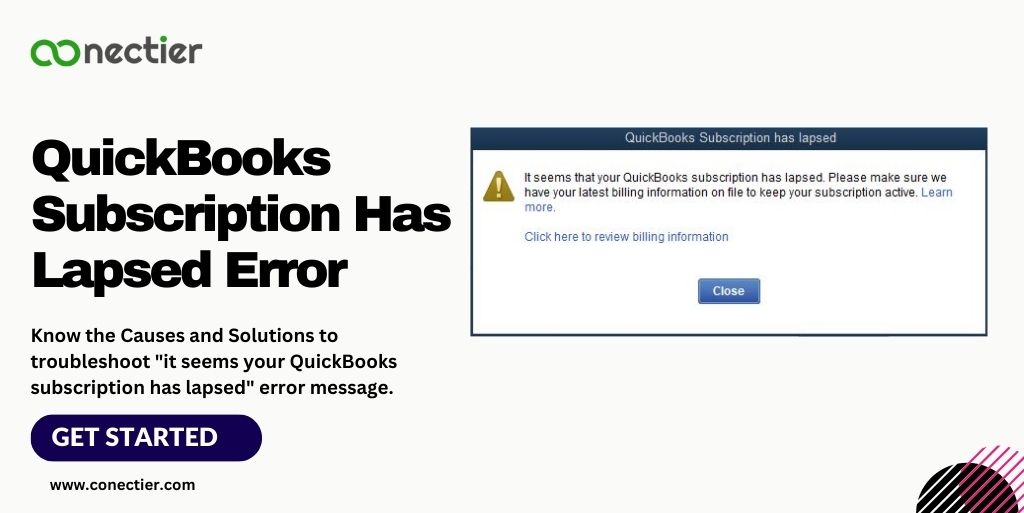
As QuickBooks is subscription-based that needs to be renewed periodically, and when the subscription expires users might lose access to some features and updates. This is where the message “it seems your QuickBooks subscription has lapsed” appears
This article will guide you through the process of troubleshooting this issue, restoring access to QuickBooks’ full functionality, and preventing the error from reoccurring.
- Understanding QuickBooks Subscription Has Lapsed Error Message
- What are the Causes of QuickBooks Subscription Has Lapsed Error?
- What are the Effects of QuickBooks Desktop Subscription Has Lapsed Error
- How to Troubleshoot the “QuickBooks Subscription Has Lapsed” Error?
- Method 1: Check and Update Billing Data
- Method 2: Avail Updates for QuickBooks
- Method 3: Use the QuickBooks Desktop Tool Hub
- Method 4: Try restoring the product and license files
- Method 5: Try Disabling the Firewall and AntiVirus
- Method 6: Install Digital Certifications
- Method 7: Configure Internet Settings
- Method 8: Subscribing to QuickBooks
- Frequently Asked Questions
Understanding QuickBooks Subscription Has Lapsed Error Message
When QuickBooks cannot validate a user’s active subscription, it shows an error message that says, “Sorry, it seems your QuickBooks subscription has lapsed.” This error can block access to QuickBooks updates and some functions of the software.
What are the Causes of QuickBooks Subscription Has Lapsed Error?
Several factors can trigger the QuickBooks subscription lapsed error. Here are some of the most common reasons:
- Expired Subscription.
- Incorrect Billing Information.
- Connectivity Issues.
- Outdated QuickBooks Version.
What are the Effects of QuickBooks Desktop Subscription Has Lapsed Error
The subscription has Lapsed in QuickBooks Desktop error can cause various issues. When this error occurs, The below issue might appear.
- Failure to update QuickBooks Desktop or Payroll.
- Difficulty downloading the current table of taxes.
- Trouble retrieving or using a QuickBooks Desktop account.
- Issues with accessing company data.
- Conflicts in journal entries.
How to Troubleshoot the “QuickBooks Subscription Has Lapsed” Error?
Given below are some of the most effective methods to resolve the QuickBooks subscription lapsed error:
Method 1: Check and Update Billing Data
Any changes in your accounts or credit cards can lead to a subscription lapse error if it is not updated. Follow these steps to update your billing information:
- As administrator Log in to CAMPS or Customer Account Management Portal.
- In the Service and the Product section.
- Pick the QuickBooks Desktop version you are using.
- Tap Edit under Billing Info.
- Ensure your information of payment is up to date.
- Save the file.
- When finished, exit the program.
- Launch QuickBooks Desktop.
- Navigate to the Help option.
- Come to License to Manage.
- Pick Synchronize License Info Online.
After updating the data, check if the error it seems that your QuickBooks subscription has lapsed has been resolved. If not, proceed to the next method.
Method 2: Avail Updates for QuickBooks
Make sure your QuickBooks Desktop application is up-to-date to avoid the subscription has lapsed in QuickBooks desktop error. Here’s how:
- Go to the Help menu in QuickBooks.
- You will be taken to the update page once you click on Update QuickBooks Desktop.
- Pick the various options available from the update button
- Essentials.
- New Features,
- Release of Maintenance,
- Help, and Accountants.
- When the updates have been installed,
- Tap on the Get Updates option.
- Restart QuickBooks.
Method 3: Use the QuickBooks Desktop Tool Hub
If QuickBooks cannot connect to online services, you may need to use the QuickBooks Desktop Tool Hub to fix damaged Windows files. To use this tool, follow these steps:
- Install QuickBooks Tool Hub.
- Click on the Installation Issues tab in the tool.
- The QuickBooks Install Diagnostic Tool will fix Windows files required to run QuickBooks.
Method 4: Try restoring the product and license files
Following these steps can help you restore your product registration file if you encounter the “QuickBooks subscription lapsed” error.
- Close QuickBooks Desktop.
- Choose Run from the Windows start menu.
- Type C:ProgramDataIntuitEntitlement Clientv8 and press Enter. If this does not open your folder, type C:ProgramDataIntuitEntitlement Clientv6.
- Right-click EntitlementDataStore.ecml.
- Pick Delete.
- Tap Yes to confirm.
- Launch QuickBooks Desktop and open the company file.
- Re-register QuickBooks with your product and license information by following the on-screen instructions.
Hope, you will resolve this error by following these methods. In the event that you still encounter this error, consider contacting QuickBooks support.
Method 5: Try Disabling the Firewall and AntiVirus
Sometimes your firewall and AntiVirus program may be the cause for the QuickBooks subscription lapsed issue. You can try the following to resolve it
- Your firewall should be disabled.
- Your antivirus software should be turned off.
- At the bottom right of the Desktop screen, you will find the icon for the third-party antivirus.
- Select Disable from the right-click menu.
- Reinstall QuickBooks Desktop or run the update again.
Method 6: Install Digital Certifications
It is sometimes possible to resolve the QuickBooks subscription lapsed error by installing digital certificates through your internet browser.
When using Google Chrome, follow these steps:
- Visit https://ratable.qbdt.intuit.com
- Select the padlock symbol from the address bar.
- View certificates by selecting View Certificates.
- Select Symantec Class 3 Secure Server CA – G4 from the Certification Path tab.
- Install the certificate after selecting View Certificate.
- Follow the default options to import certificates in the Certificate Import wizard.
- Select OK when you see the window showing a successful import.
- Restart the installation or update after closing the certificate windows.
When using Internet Explorer:
- To complete the installation and import, follow the on-screen instructions.
- Pick Internet Options from the Tools menu.
- Choose Certificates from the Content menu.
- Choose intermediate certification authorities.
- Select Symantec Class 3 Server CA – G4 from the list.
- Install the certificate after choosing View Certificate.
- Install or update again.
Method 7: Configure Internet Settings
You may need to adjust the internet connection settings in QuickBooks if you continue to receive a subscription error even after trying the above solutions.
- Launch Internet Explorer.
- Select Internet Options from the Tools menu.
- If the menu bar does not appear, press Alt on your keyboard.
- Select Reset or Restore Defaults from the Advanced tab.
- Click Apply, and then click OK.
Method 8: Subscribing to QuickBooks
QuickBooks offers a variety of subscription plans to suit different business needs. If you’ve tried all the troubleshooting steps and still encounter the Quickbooks subscription has lapsed error, you may need to renew your subscription. To renew your QuickBooks subscription, select the plan that best meets your needs.
It seems your QuickBooks subscription has lapsed error can cause significant disruption to your workflow. You can, however, resolve this error effectively and continue using QuickBooks without interruptions by understanding the causes of this error and following the troubleshooting methods outlined in this guide.
Frequently Asked Questions
It means that your QuickBooks subscription has expired and needs to be renewed.
To resolve the QuickBooks subscription lapsed error try updating your billing information.
The best way to bypass a QuickBooks subscription lapse is to ensure that your account is up-to-date with all the necessary payment information.
The QuickBooks subscription lapsed can be due to billing info, internet settings, digital certificates error, or an outdated QuickBooks version.
Yes, you can still work on your file and use the software for tracking it manually and maintaining your company information.
In most circumstances, just an update can fix the QuickBooks subscription error.
Your company file data will be available in read-only access.
The primary reason to get the error can be due to non-payment or a change in payment method.
To renew your QuickBooks subscription, go to the QuickBooks website, choose the subscription plan that suits you.
If you don’t renew your QuickBooks subscription, you will lose access to certain features, updates, or services offered by QuickBooks.
Yes, you can upgrade or downgrade your QuickBooks subscription plan at any time

