For saving your time and improving the accuracy of your business, WooCommerce QuickBooks integration is a recommended automation solution. For syncing your information in no time, this process can be of use. There are several other features that can be found after completing the integration process.
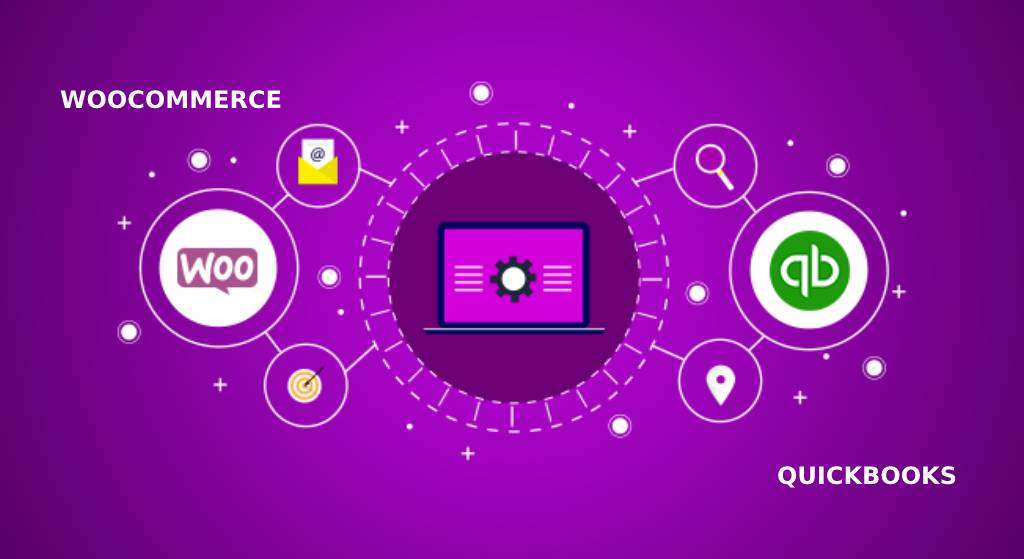
To initiate the process, you can integrate QB with the settings of the eCommerce platform, WooCommerce. For QuickBooks Online and QuickBooks Desktop, WordPress plugins can be installed. While using most plugins or methods, there may be no cost associated. To know more about the syncing of WooCommerce and QuickBooks or its versions, pricing, features, and more.
What is the Meaning of Quickbooks Woocommerce Integration?
When a user wishes to connect his QuickBooks and WooCommerce accounts, we suggest that he/she integrate them. To briefly explain, WooCommerce QuickBooks integration is the connecting of the two accounts for using features greater in number than the platforms can individually offer.
Key Features of WooCommerce QuickBooks Integration
Please read the following to learn the key features of QuickBooks integration with WooCommerce:
- The integration of your accounts turns on two-way synchronization.
- Syncing your information is easily possible. The process involved in doing so is automatic and happens in real time.
- The deposits made to your bank will be automatically recorded.
Please Note: There are more than 3 features resulting due to the integration process. Their number can depend on the version of the software being synced with WooCommerce. Thus, with QuickBooks Desktop, QB POS, or QuickBooks Online WooCommerce integration, more features can be seen.
How to Integrate Woocommerce with QuickBooks?
A time-saving way to integrate QB is by opening the platform of WooCommerce. Through the Settings of the platform, you can sync QuickBooks and WooCommerce. You will see QuickBooks here. Via its tab, you can add your account as well as create a feed in the QuickBooks Feeds option.
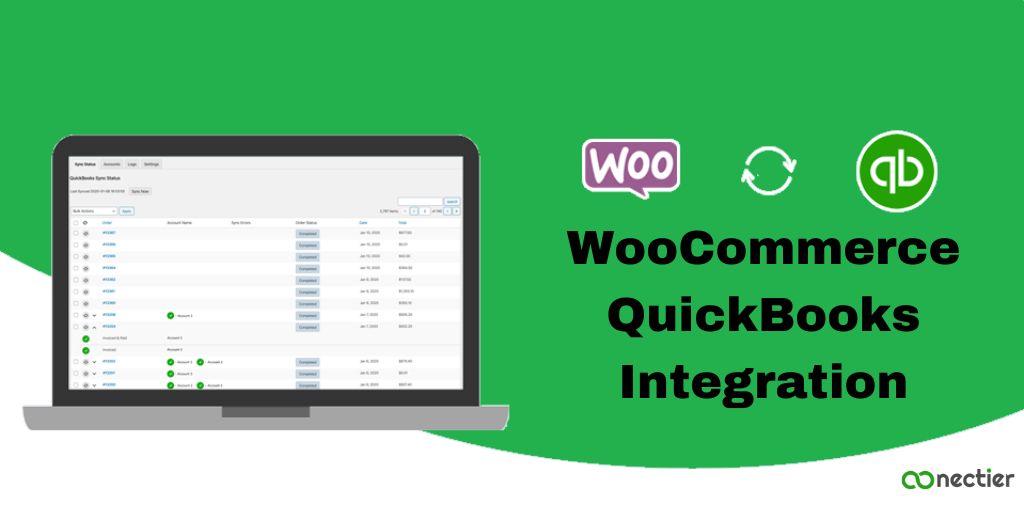
Let us understand more about how does WooCommerce integrate with QuickBooks. For this, we have added the complete directions below:
- Ensure that the platform of “WooCommerce” is open.
- Select the “Settings” of this eCommerce platform.
- When you see “QuickBooks”, click on it.
- Adding an account to the “QuickBooks” tab is the next step.
- Move to the “QuickBooks Feeds” option.
- A feed has to be added.
- You will find the fields “QuickBooks” and “WooCommerce Order”. Map them together.
- Choose “WooCommerce Order”. This option will let you see an order.
- To proceed, use “Send to QuickBooks”.
- Tap on the “QuickBooks Logs” option.
- Verify the logs once you access them.
- After this, the “QB” software has to be opened.
- Ensure that an entry has been added to it.
Woocommerce QuickBooks Online Integration via WordPress
Qoocommerce QuickBooks Online integration can be attempted with WordPress. The site requires you to install a plugin for syncing QBO and WooCommerce. To run the plugin, both License Key and License Code have to be entered. Then from the Dashboard of the WordPress site, the integration of your accounts can be completed.
- Go to “WordPress” via your browser.
- Access the site’s “Dashboard”.
- Opt for “Plugins”.
- Select “Add New” after this.
- Use the “Search” feature of the site.
- Write “QuickBooks Sync” and find it.
- The plugin for syncing QB has to be downloaded.
- Ensure that the installation of the plugin is also complete.
- Begin the activation of the installed plugin.
- Repeat Steps 1 and 2 of this method.
- The option to connect the “QuickBooks Online” account will be available. Use it.
- In case a prompt appears to create a “MyWorks” account, make it.
- Provide the information asked as follows:
- “License Key”
- “License Code”
- Then make a copy of the information asked in Step 13. Keep this information in a secure location for future purposes.
- Access the dashboard. Using it, access the installed plugin.
- Add the required code in “License Key”.
- Push “Enter” on your keyboard.
Please Note: After you press the mentioned key, a verification process will begin. Once the “License Key” gets verified, you can execute the next step.
- The domain will be included in WordPress’ “Dashboard”. Check the same.
- Connect your “QuickBooks Online” account with that of “WooCommerce”.
- Visit WordPress’ “Dashboard” again.
- Using your credentials, “QBO” has to be signed in to.
- Tap on “Connect”.
Please Note: During the process, you will see “No Thanks”. This option has been provided for canceling the process if needed.
- Turn on all the permissions to sync the accounts.
- Then hit “Connect”.
- View “QuickBooks Connection”. Check whether you can see your company’s name.
- One more time, run the “Dashboard” of the site.
- Use “MyWorks Sync”
- Click on “Dashboard”.
- In the end, opt for “Connect to QuickBooks Online”.
Tip: Other than QBO, using the steps given here, QuickBooks WooCommerce integration via WordPress can also be done.
Using WordPress for WooCommerce QuickBooks Desktop Integration
A plugin has been made for WordPress Admin. This plugin is helpful when WooCommerce QuickBooks Desktop integration has to be administered. The users are suggested to download the plugin from the internet and then complete its installation. You can map your accounts’ information as well as sync it.
You can also see the following directions to learn more:
- First, get the plugin needed for “WordPress Admin”.
- Download this plugin. Then start its installation.
- Make changes to the settings of the plugin.
- Map the following data:
- Information of your WooCommerce account
- QuickBooks Desktop account information
- Use the “Push” button.
Please Note: This button is useful for obtaining a company’s historical data.
- Now, your company’s new information can be synced between “QBDT” and “WooCommerce”.
Why should You Integrate QuickBooks with WooCommerce?
The following features are provided to the users who opt for WordPress QuickBooks integration.
- The integration process makes accounting tasks to be easily completed.
- A user will not be required to invest much time or effort in executing accounting and related tasks.
- With QuickBooks Online or QuickBooks POS integration with WooCommerce, mapping processes take less time.
- With two-way sync, the information added to QB and WooCommerce can be quickly synchronized. This information can comprise:
- Information of your inventory
- Product information
- The history of your business data can be accessed.
WooCommerce and QuickBooks Integration Pricing
While integrating QuickBooks with WooCommerce, you may want to know the pricing involved. The following will give you a clear idea of the same:
- Certain integration applications are absolutely free.
- For QBO, QBDT, or QuickBooks POS WooCommerce integration, some platforms may require no cost as long as the basic features are being used. The advanced features will, however, require you to get a subscription.
- Plugins used for QuickBooks Enterprise or QB and WooCommerce integration can be used without any subscription.
In Concluding
This post helped you understand how does QuickBooks integrate with WooCommerce. We explained the best features and benefits the users can get post the integration process. The process, being free of cost in most instances, can be used by numerous business owners.
Learn to integrate QuickBooks with other platforms as well. See here how QuickBooks Stripe integration and WePay QuickBooks integration can be done.
Frequently Asked Question
Yes, QuickBooks can be integrated with WooCommerce by using plugins such as QuickBooks for WooCommerce or other 3rd party integration tools.
QuickBooks for WooCommerce can be set up by configuring and installing the QuickBooks for using 3rd party integration tools or WooCommerce plugins.
The integration for WooCommerce and QuickBooks Pro can be attained via plugins like QuickBooks for WooCommerce or 3rd party integration tools.
Yes, QuickBooks can be integrated with WooCommerce WordPress using plugins such as QuickBooks for WordPress.
You can use the plugin QuickBooks for WooCommerce or can be through 3rd party to WooCommerce integration QuickBooks in 2023.
Yes, It can be possible through plugins like QuickBooks for WooCommerce or third-party integration tools.
Yes, QuickBooks for WooCommerce offers data reporting by inventory, customer information, syncing order data, and other WooCommerce-related data with QuickBooks.
This QuickBooks plugin allows businesses to integrate their WooCommerce store with QuickBooks, helping them to automate and streamline their financial reporting procedures.
It depends on various factors such as the plugin version, hosting environment, and user behavior, while it generally provides a secure way to sync WooCommerce data with QuickBooks.
The system requirements for using the QuickBooks plugin for WooCommerce may vary depending on the version of the plugin and hosting conditions, It typically includes PHP 7.0 or higher, WordPress 5.0 or higher, and a compatible version of QuickBooks Online and QuickBooks Desktop.

