QuickBooks error 15101 is one of the several technical issues that users face when running the accounting program. This error is among the 15XXX series related to QuickBooks payroll updates.
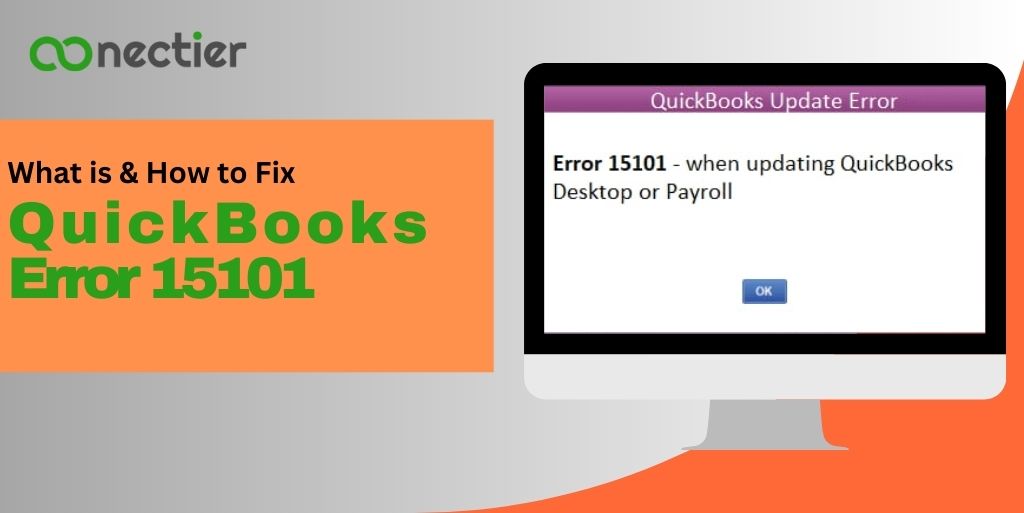
In this blog, we will provide you with helpful methods that you can use to fix not only the 15101 error in QuickBooks but also other 15XXX issues as shown in the table below.
What Causes the Error 15101 QuickBooks Update?
Below we have mentioned the root causes for the QuickBooks error 15101. Understanding them better will help you implement the resolving methods smoothly.
- Poor Internet Connection.
- Invalid Digital Signature.
- Obstruction by Windows Firewall.
- Third-party application interference.
- Virus or Malware.
How to Fix QuickBooks Error 15101?
Step 1: Executing the QuickBooks Reboot.bat File
- Close and Exit QuickBooks Desktop.
- Right-click the mouse on the QB icon,
- Pick Properties.
- Tap Open File Location.
- Locate and right-click the Reboot.bat file.
- Pick Run as Administrator. This will display all QB files in the command prompt.
- Wait for the Reboot.bat file to repair QuickBooks services
- Open QuickBooks and start Payroll again.
Step 2: Make Internet Explorer the Default Web Explorer
- Begin by launching Internet Explorer from the desktop.
- From the right corner on the top, Pick the Tools or the icon that looks like a sprocket
- Afterward, tap on the Internet feature or Options and navigate to the Programs option.
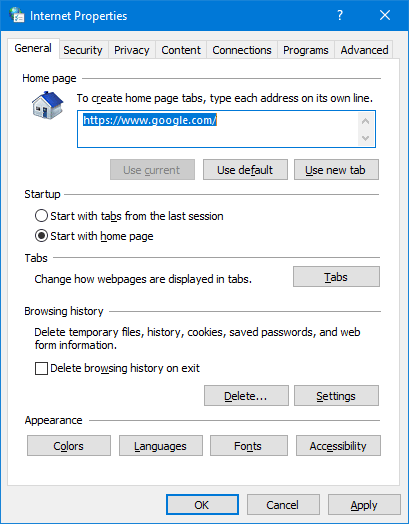
- Choose the option “Set Internet Explorer as the default browser.”
- Finally, save the changes by selecting OK.
Step 3: Ensure the Digital Certificate is Installed
- Start by navigating to the designated directory of the QuickBooks program and locate the QBW32.EXE file.
- Next, click right on the mouse over QBW32.exe File.
- Pick the Properties feature.
- Proceed to the Digital Signature tab. Ensure that Intuit, Inc. is listed in the Signature List and click on the Details option.
- Access the Digital Signature Details window and click on View Certificate.
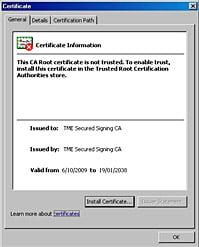
- Opt for Install Certificate from the Certificate Window and continue by clicking Next until the Finish option is displayed.
- Tap on the Finish button.
- Once completed, restart your computer and initiate the QuickBooks Application.
- Proceed to download the product updates.
Step 4: Check the Firewall Setting.
The firewall often serves as the primary cause for an obstacle in the smooth operation of QuickBooks. To overcome this problem, it is necessary for the user to accurately adjust the firewall configuration.
- Navigate to the Internet Browser and opt for Internet options, then proceed to the advanced tab.
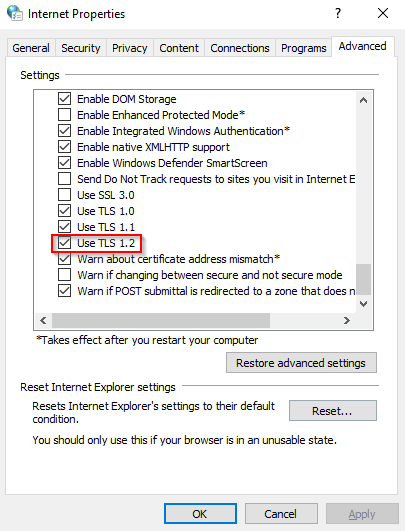
- Next, in this stage, select the TLS and SSL settings by the provided screenshot.
Step 5: Try Using Safe Mode
Commence operating in safe mode to mitigate potential threats from viruses, malware, or any external risks. Safe mode will also enable independent task execution without interference from such attacks and also can remove the issue of error 15101 QuickBooks update
- Reboot Windows and Hit F8 several times to show Safe Boot.
- Pick Safe Mode from the list.
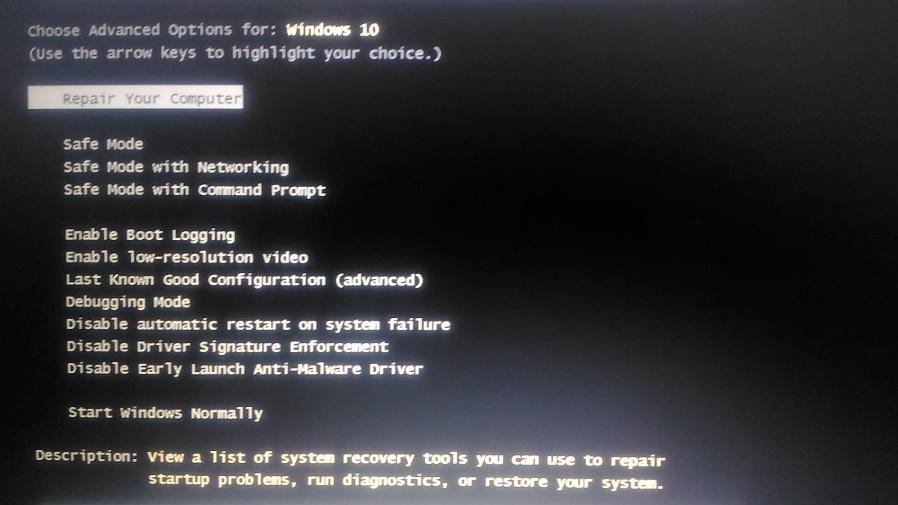
- Hit Enter to start the OS in safe mode.
- Use Win Key + R button, write “appwiz.cpl,” and hit ok or enter.
- Double-click the QuickBooks Desktop logo or icon.
- To uninstall QuickBooks just adhere to the guidelines.
- Download QuickBooks Setup File from the QuickBooks Product Download page.
- Locate and download the QuickBooks setup file from the Download section of your PC.
- Stick to the guidelines to finish the Product Registration Process.
- Try Updating QuickBooks Payroll and verify if problem 15101 is resolved.
Step 6: End and restart the QBConnector.exe application.
You can try attempting to restart the QuickBooks Web Connector by following these steps:
- Press the control, shift, and delete keys simultaneously to open the Task Manager.
- Look for the QBConnector.exe under the Processes feature.
- Right-click on QBConnector.exe and choose the End or Exit Process option.
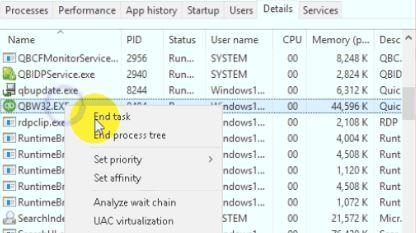
- Then, proceed to relaunch QuickBooks.
Step 7: Scan the System
Ensure that antivirus is installed on your system. Run a full system scan. To do so follow:
- Launch the antivirus and navigate to the scan tab.
- Pick on the option to run a full system scan.
- This comprehensive scan will troubleshoot any bugs present on your device.
- It will also help in detecting and combating any unwanted virus attacks that may have occurred on your system causing the QuickBooks error 15101.
QuickBooks error 15101 is a common issue. This guide provides you with steps to address and resolve the problem. From configuring firewall settings to running in safe mode, restarting processes, and utilizing antivirus scans, users can troubleshoot problems and enhance the functionality of QuickBooks.
Frequently Asked Questions
Quick Books error 15101 is a technical issue in the application which hinders the user’s ability to update the payroll.
Internet issues can lead to problems while updating payroll and cause issues when updating bank feeds in QuickBooks Desktop.
Exit all programs. Look for the reboot.bat and run it as the Windows administrator
Try to run the application as administrator to resolve QuickBooks maintenance release error 15101.

